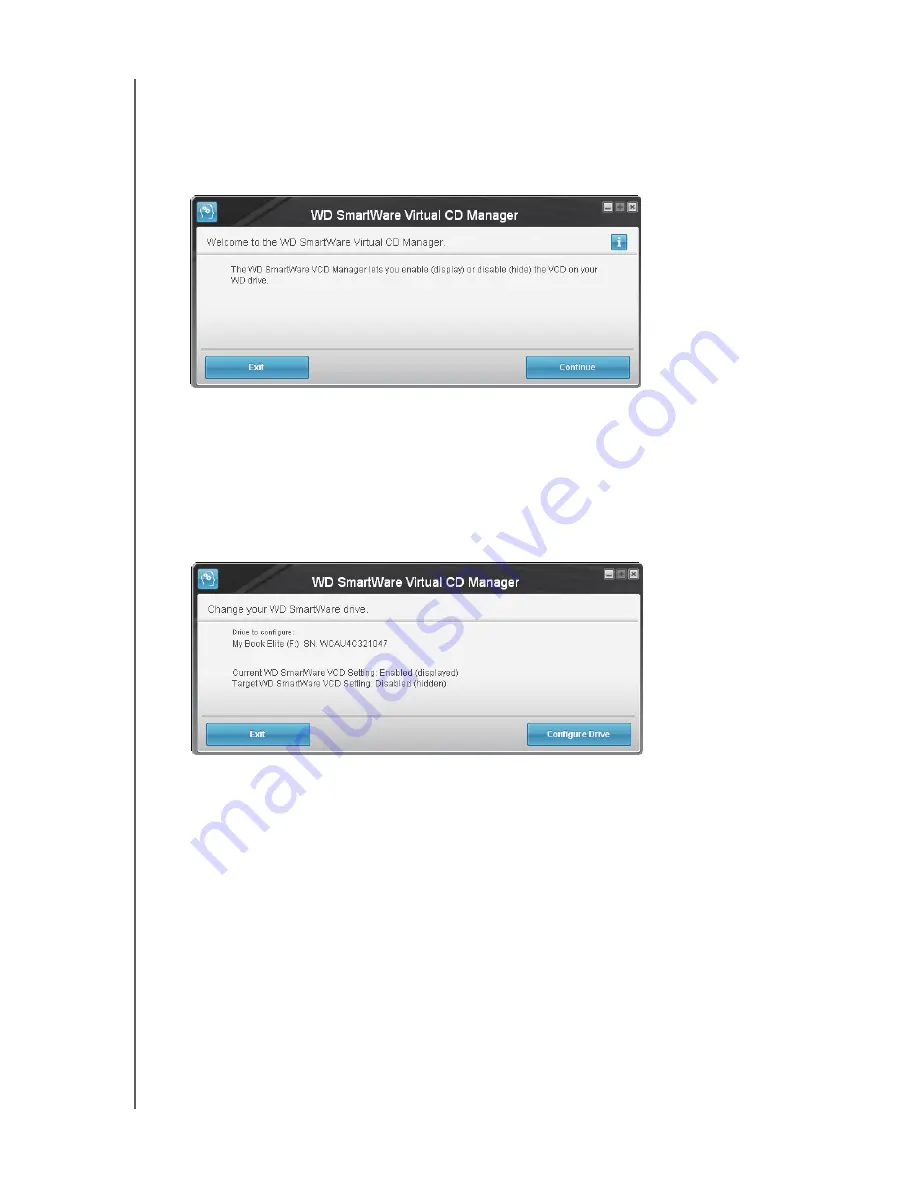
MY BOOK ELITE
USER MANUAL
CONNECTING THE DRIVE AND GETTING STARTED
– 17
With those precautions in mind, if you have not installed the WD SmartWare software
and want to hide the VCD:
1.
Open the WD SmartWare VCD file listing in Windows Explorer and double-click the
Virtual CD Manager.exe file to display the WD SmartWare Virtual CD Manager utility
screen:
Note that when it opens, the WD SmartWare Virtual CD Manager utility also copies a
Virtual CD Manager folder to your desktop. This is the folder you will want to copy
back to your My Book drive in case you later want to show (enable) the VCD.
2.
Click
Continue
.
3.
Read the license agreement and click
Accept
to continue.
4.
The WD SmartWare Virtual CD Manager utility locates your My Book drive and
displays its current and target VCD settings:
5.
Click
Configure Drive
to continue.
6.
As prompted, for your change to take effect, you must power cycle your My Book
drive:
a. Disconnect the USB cable from your drive.
b. Either disconnect the AC power adapter cable or press the power button to off.
c. Wait ten seconds.
d. Either reconnect the AC power adapter cable or press the power button to on.
e. Reconnect the USB cable to your drive.
7.
Click
Exit
to close the WD SmartWare Virtual CD Manager utility.
8.
Check your Windows Explorer and My Computer Devices with Removable Storage
listings to confirm the change.






























