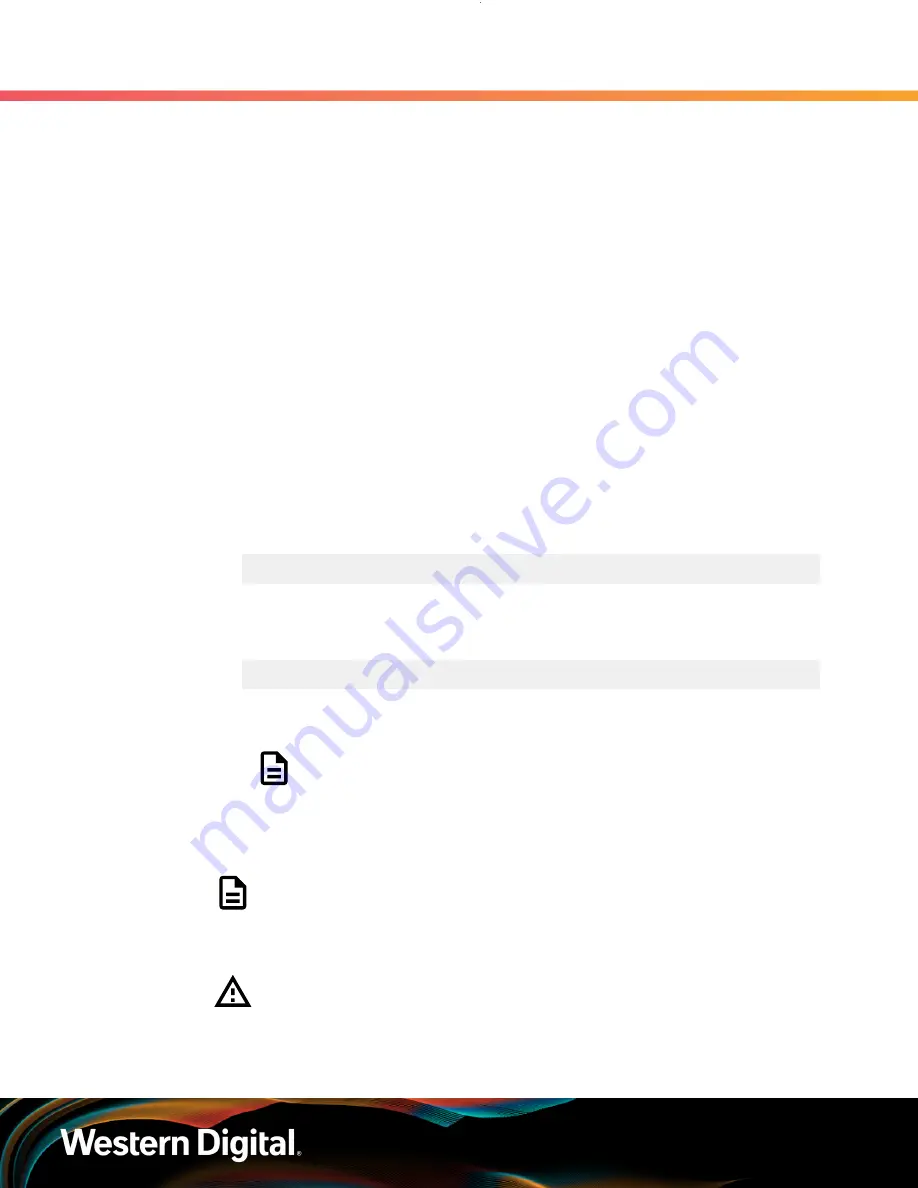
User Guide
5. System Management
5.3 BIOS Firmware Update
Before executing the BIOS update, you will need to determine what the current version of the BIOS. This
version verification is required to ensure the current version of the BIOS is not incrementally larger than the
BIOS update. The version of the BIOS appears in the BIOS ID string and will require some deciphering. To
find the current version of the BIOS, you must locate the
MajorVer
,
MinorVer
, and
RelNum
as seen in the
following key:
BIOS ID Version Key:
BoardFamilyID.OEMID.
MajorVer
.
MinorVer
.
RelNum
.BuildDateTime
This example uses the BIOS Version Key to determine the BIOS version number by locating the
MajorVer
,
MinorVer
, and
RelNum
:
BIOS ID Version Example:
SE5C620.86B.
00
.
01
.
0009
.101920170742
The version of the BIOS is
00.01.0009
in this example.
5.3.1
Updating BIOS Firmware using EFI Boot Mode
Step 1 :
Check the current BIOS version using Dmidecode.
a.
SSH into the enclosure.
b.
Check the current BIOS version by issuing the command:
sudo dmidecode -t 0 | grep Version
A BIOS ID number will be displayed with the BIOS version number contained in it. To
learn how to read the BIOS ID see:
.
Current BIOS Version Example
Version: SE5C620.86B.00.01.0009.101920170742
c.
Verify that the version of the BIOS is incrementally earlier version than the BIOS update
that you are going load.
Note:
If a downgrade of the BIOS is necessary, please contact support:
Points of Contact
.
Step 2 :
Copy the BIOS update ZIP file to the root of the FAT32 partition. The process of copying the ZIP
file to the partition will vary depending on the version of the operating system.
Note:
The
Startup.nsh
file must be located at the root of the EFI partition. Do
not move the
Startup.nsh
into the other folder that is part of the BIOS update.
Step 3 :
Setup a one-time boot using the EFI Shell.
Warning:
Failure to set a one-time boot may result in the system being caught
in boot loop.
a.
Using the Terminal, locate the EFI Shell in the boot menu by issuing the command:
330






























