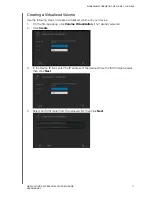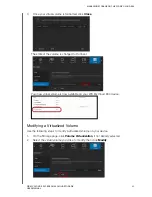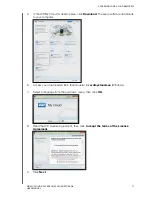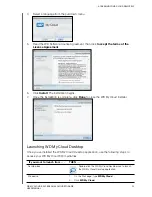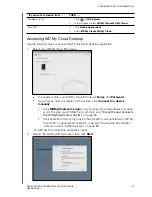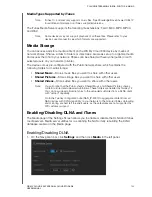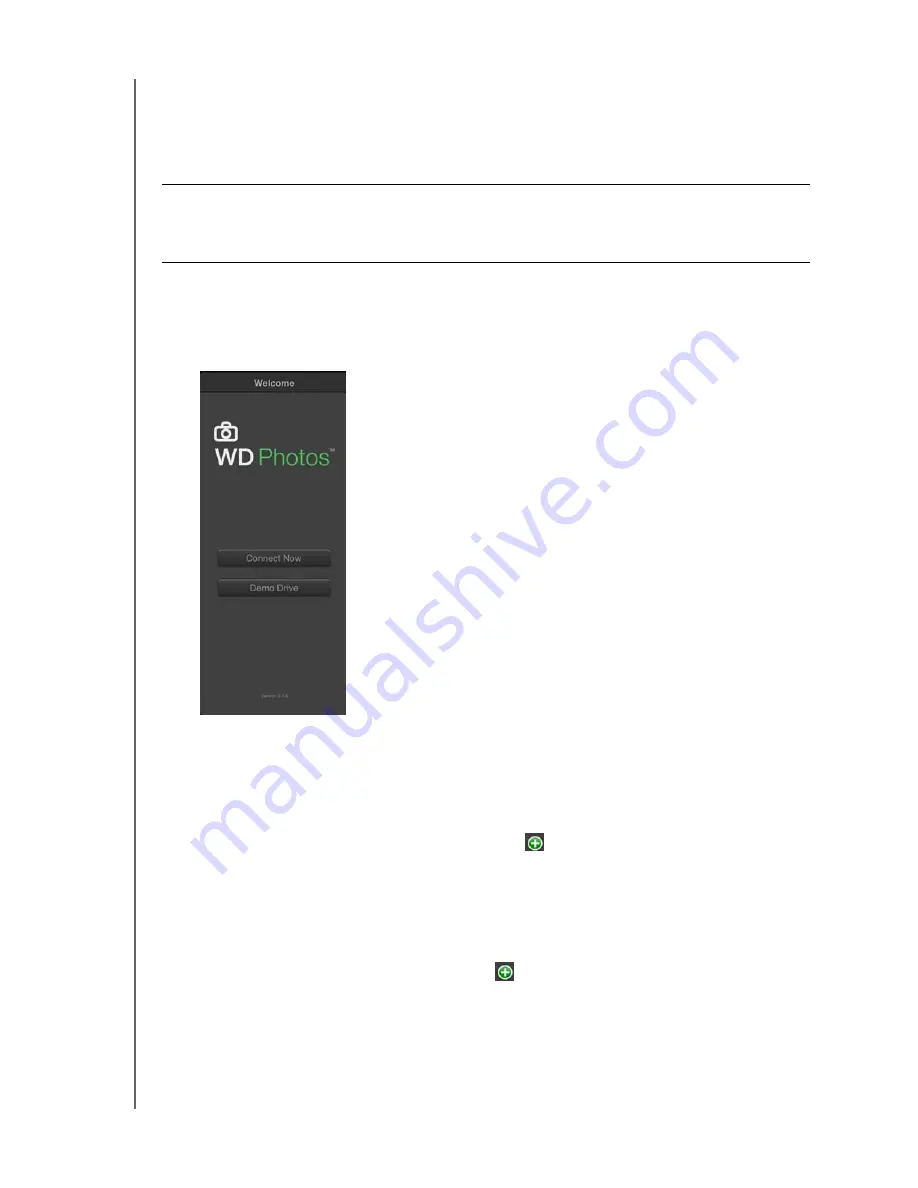
ACCESSING YOUR CLOUD REMOTELY
91
WD MY CLOUD EX4 PERSONAL CLOUD STORAGE
USER MANUAL
For more features and instructions for using WD Photos, see its online Guide Me page and
Quick Tips, and go to
Installing WD Photos on Your Mobile Device
To install WD Photos on your mobile device:
1.
Download WD Photos from the Online Learning Center, the Apple App Store, or
Google Play and install it on your mobile device.
2.
Launch WD Photos on your mobile device to display the Welcome page.
3.
Tap
Connect Now
to display the WD Photos welcome page. The WD Welcome page
contains the following sections:
Found in Network
: If the mobile device is on the same Local Area Network or
Wi-Fi Network as the WD My Cloud EX4 device, the activation code is
automatically provided behind the scenes and does not need to be entered.
-
In the Found in Network section, tap
to the left of WDMyCloudEX4.
-
Select your user name from the Select User Account list.
-
Enter your user password.
Add Manually
: If the mobile device is not on the same LAN or Wi-Fi network as
the WD My Cloud device:
-
In the Add Manually section, tap
to the left of WD Device.
Important:
Make sure the photos you want to view on the mobile device are stored in
the Shared Pictures subfolder in the Public share of your
WD My Cloud EX4 device. WD Photos lets you view photos in .jpg format
only.