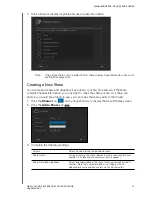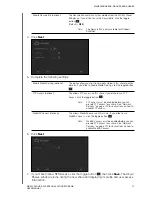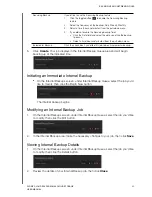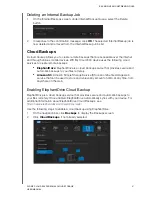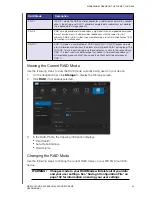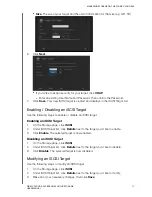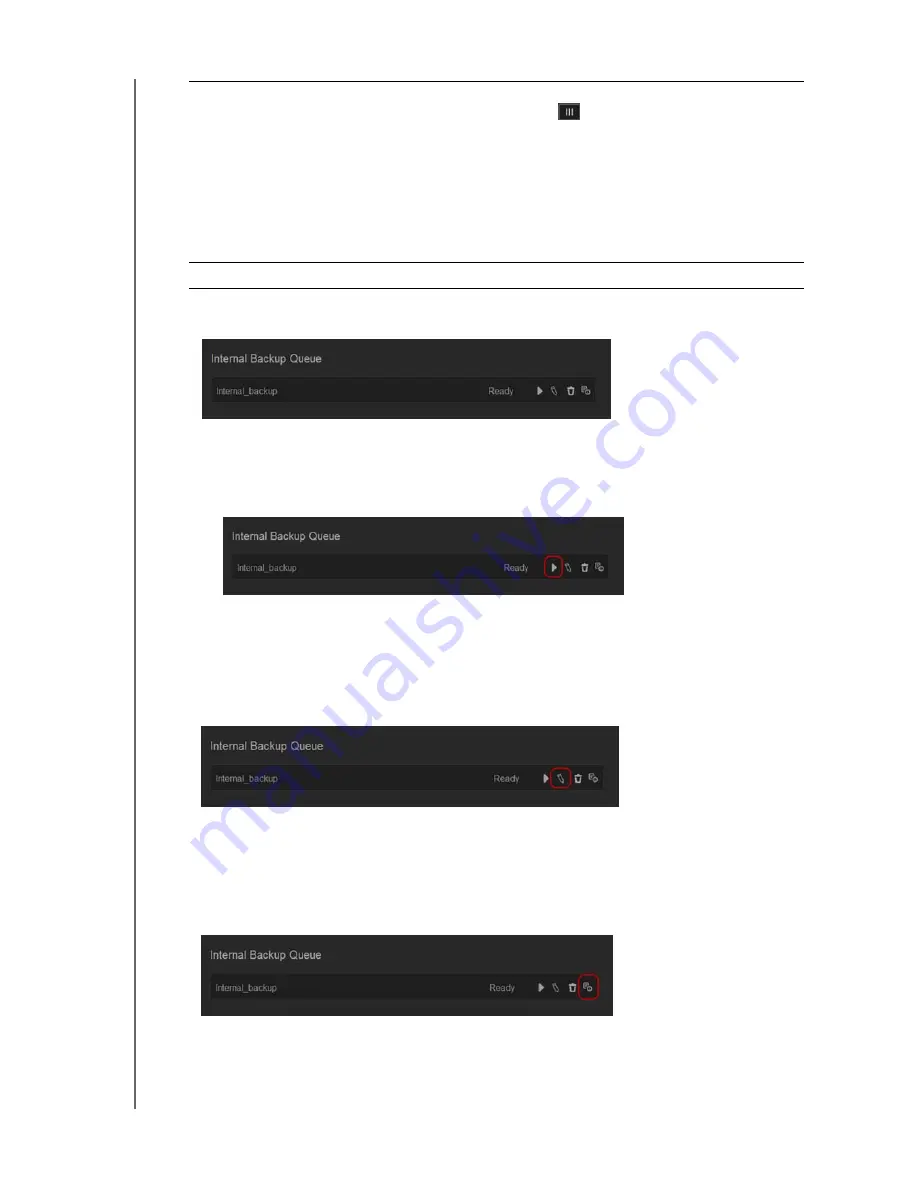
BACKING UP AND RETRIEVING FILES
60
WD MY CLOUD EX4 PERSONAL CLOUD STORAGE
USER MANUAL
5.
Click
Create
. Your job displays in the Internal Backup Queue area and will begin
backing up at the indicated time.
Initiating an Immediate Internal Backup
On the Internal Backups screen, under Internal Backup Queue, select the job you’d
like to modify, then click the Begin Now button.
The internal backup begins.
Modifying an Internal Backup Job
1.
On the Internal Backups screen, under Internal Backup Queue, select the job you’d like
to modify, then click the Edit button.
2.
In the Internal Backup area, make the necessary changes to your job, then click
Save
.
Viewing Internal Backup Details
1.
On the Internal Backups screen, under Internal Backup Queue, select the job you’d like
to modify, then click the Details button.
2.
Review the details of your Internal Backup job, then click
Close
.
Recurring Backup
If you’d like to use the Recurring Backup feature,:
1.
Click the toggle button
to enable the Recurring Backup
feature.
2.
Select the frequency of the backup: Daily, Weekly, Monthly
3.
Select a time (hour and minutes) from the pull-down menu.
4.
If you did not enable the Recurring backup field:
•
Click the Date field and select the date you’d like the backup
to occur.
•
Select a time (hour and minutes) from the pull-down menu.
Incremental Backup
Click the check box if you’d like this job to be an incremental backup.