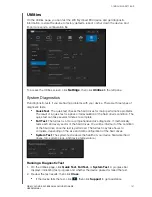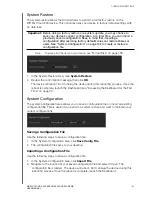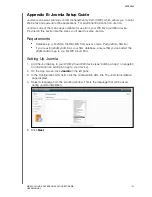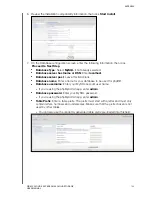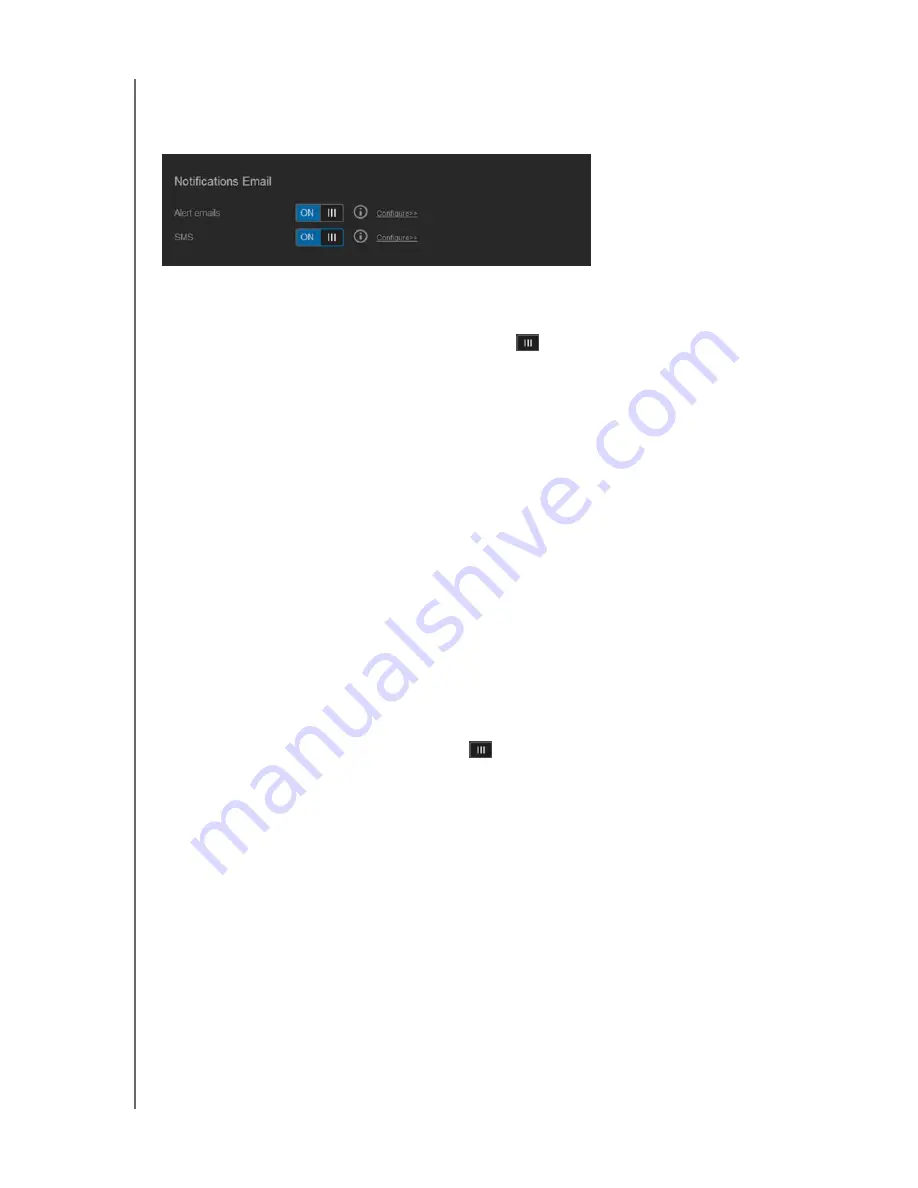
CONFIGURING SETTINGS
135
WD MY CLOUD EX4 PERSONAL CLOUD STORAGE
USER MANUAL
Notification Email
The Notification Email area allows you to set up email alerts and SMS notifications for
specified users.
Enabling Email Alerts
1. On the Navigation bar, select
Settings
, then click
Notifications
from the left pane.
2. To enable Alert emails, click the toggle button
.
3. Click
Configure
.
4. On the Alert Notification screen, select the level of alerts you’d like to receive by email on
the slider bar.
Critical Only
: Send only critical alerts to the specified email address.
Critical and Warning
: Sent both critical and warning alerts to the specified email
address.
All
: Sent all alerts (Informational, Critical, Warning) to the specified email address.
5. Click
New Email
.
6. Enter the email address where you’d like to receive alert emails, then click
Save
.
7. Repeat steps 5 - 6 to enter up to 5 email addresses.
8. Click
Send Test Email
to validate the email addresses you entered.
9. Click
OK
, then check your email for accounts for a validation email.
Enabling SMS Notifications
Note:
Check with your SMS service provider to obtain their requirements for sending SMS
messages. Certain carriers may require you to send SMS/text messages by email.
1. On the Navigation bar, select
Settings
, then click
Notifications
from the left pane.
2. To enable SMS, click the toggle button
.
3. Click
Configure
.
4. On the SMS Settings screen, enter the name of your SMS provider.
5. Enter the SMS URL with the message content set to be “Hello world”
Note:
This SMS URL is used only for setup. No SMS message will be sent after setup is
completed. Obtain the URL format requirements from your SMS service provider.
They should contain the following parameters: username, password, destination
phone, and message content.
6. Click
Next
.
7. Select the corresponding category for each SMS parameter from the pull-down menu.
8. Click
Finish
. Your SMS notification is now set up.