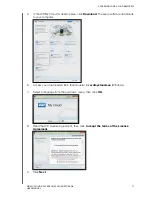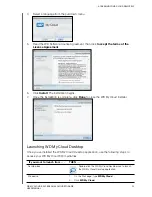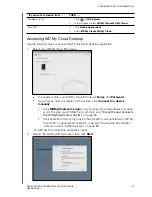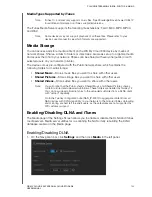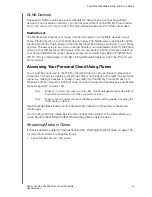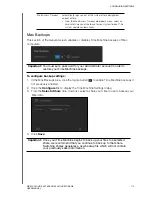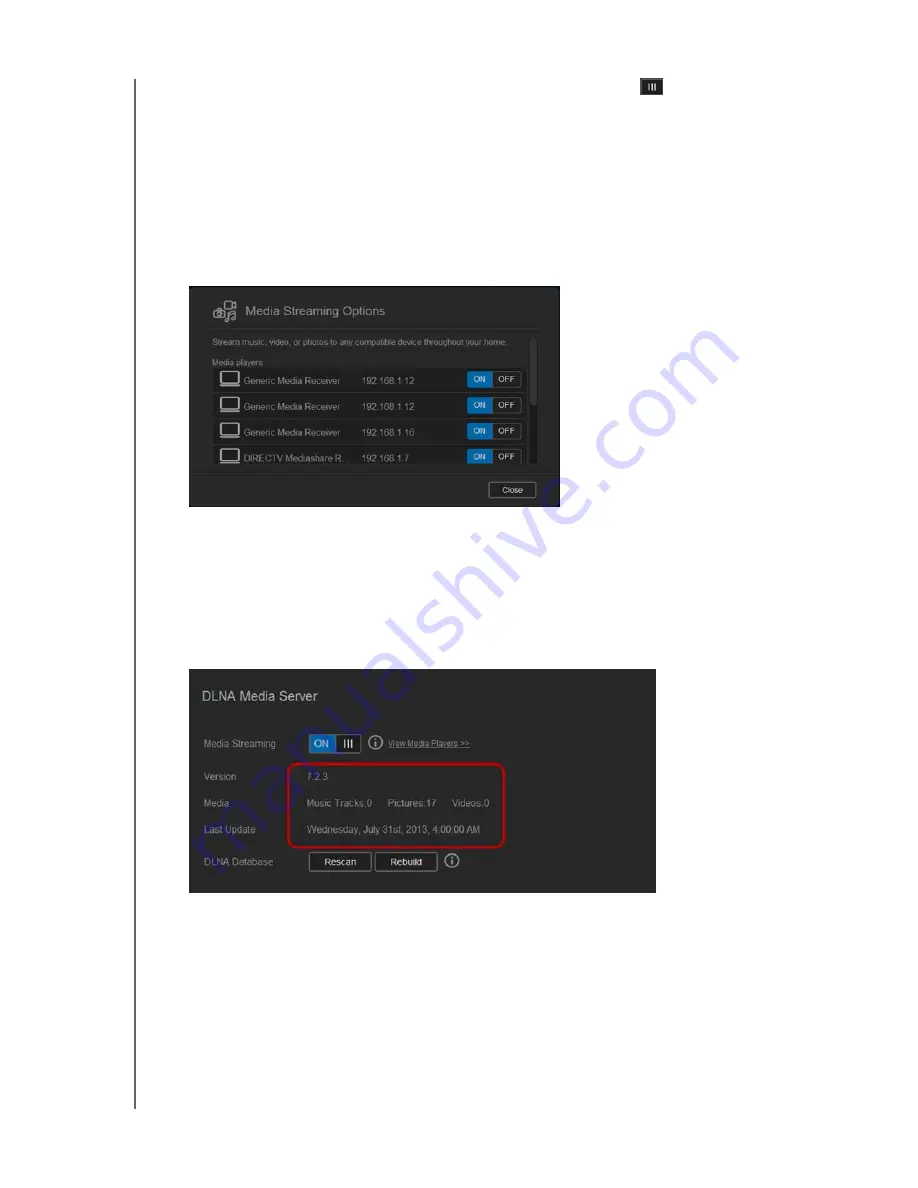
PLAYING/STREAMING VIDEOS, PHOTOS, & MUSIC
104
WD MY CLOUD EX4 PERSONAL CLOUD STORAGE
USER MANUAL
1. In the DLNA area Media Streaming field, click the toggle button
to enable/disable
DLNA.
Note:
Media Streaming is ON by default.
2. Click
View Media Players
. This displays a list of the media players/receivers on your
home network.
Note:
If Media Streaming is OFF, this field will not display on your screen.
3. On the Media Streaming Options screen, select which media device you’d like to receive
streaming music, video, or photos.
On
: Select this option to allow DLNA media streaming to the device.
Off
: Select this option to disable DLNA media streaming to the device.
4. Once your selections are made, click
Close
.
Viewing DLNA Media Server Information
The DLNA area displays the current version, the number of music, video, and pictures
available on your device, and when the last update occurred.
To view DLNA media server information, on the Settings screen, click
Media
in the
left panel.