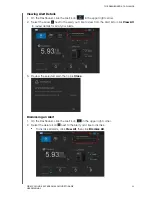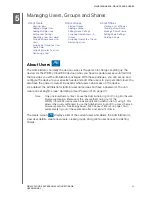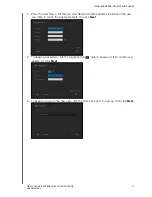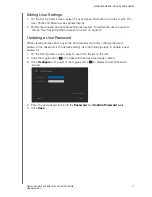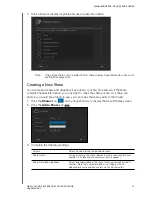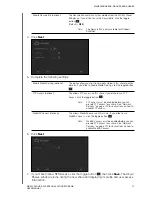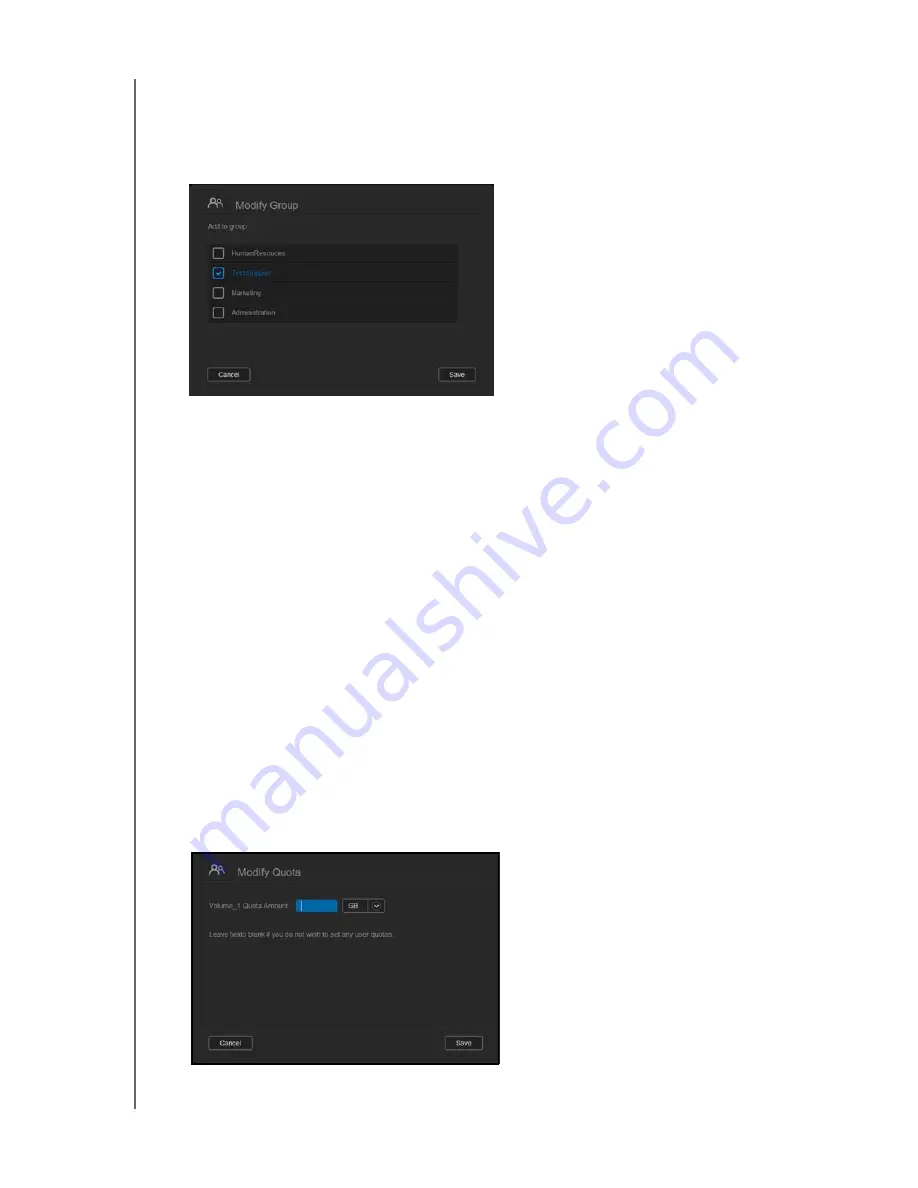
MANAGING USERS, GROUPS AND SHARES
43
WD MY CLOUD EX4 PERSONAL CLOUD STORAGE
USER MANUAL
Assigning a Group to a User
Use the following steps to assign a Group to a user account.
1. On the Set Up Users screen, select the user from the left pane.
2. In the Group Membership field, click
Configure
.
3. Select the check box next to the Group you’d like the user to join, then click
Save
.
Quota Rules
Assigning user quotas allows you to better control the disk space allocated to a user or a
group. There are various rules dictating the which quota takes precedent over another.
User quota must be
≤
the group quota. (e.g., If your group has a 20GB quota and
you try to set the user quota to 30GB quota, you will be prompted to reduce your
user quota to be equal to or less than the group quota).
If the user quota is not set, the group quota will be assigned to the user.
When a user quota is set prior to joining a group and a group is assigned:
-
If the user quota > group quota, the individual user ‘s quota will automatically be
reduced to the group quota amount.
-
If the user quota is
≤
group quota, the individual user quota will remain unchanged.
Assigning Quotas to a User
Use the following steps to assign a quotas to a user account. A quota determines the
amount of disk space allocated to the user on the WD My Cloud EX4 device.
1. On the Set Up Users screen, select the user from the left pane.
2. In the Quotas field, click
Configure
.