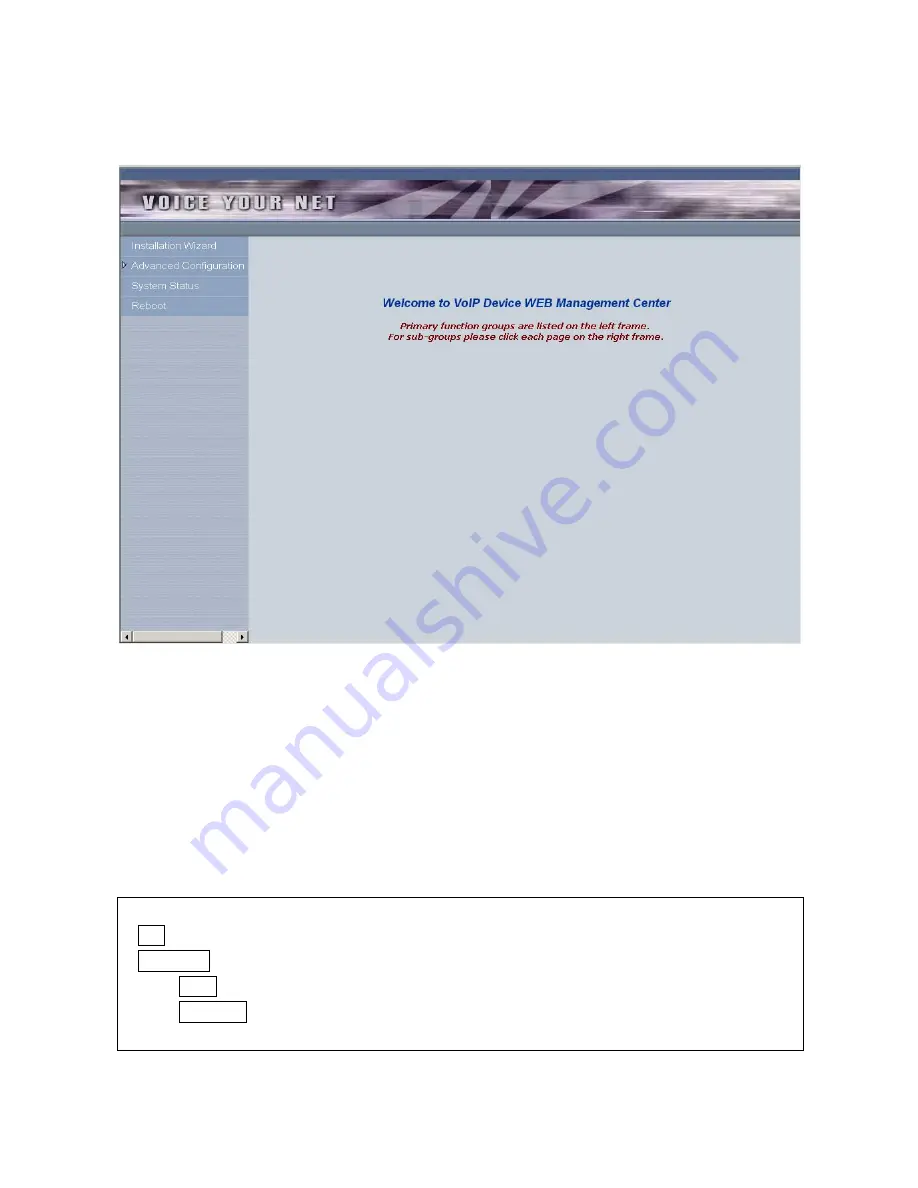
SIP SIP-Phone Administration Guide
38
Step 3. Enter the web interface main screen
After enter login name and password, user can see web interface main screen as below.
Step 4. Start to configure
After enter web management interface, user can see 4 main items.
1. Installation Wizard:
User can follow steps in wizard to make first-time initial
configuration.
2. Advanced Configuration:
This menu includes other advanced configuration items.
Please press triangle figure to list all items below Advanced Configuration.
3. System Status:
User can check SIP-Phone current status here.
4. Reboot:
After make any change, user has to reboot SIP-Phone to apply change.
Button Definition:
1.
OK
: After change or input any parameter, press this button will save data into SIP-Phone.
2.
CANCEL
: Press this button will clean data input by user and restore to original data.
(A)
ADD
: Add a new data.
(B)
DELETE
: Delete a specific data according to index number.
Содержание WellPhone-305
Страница 40: ...SIP SIP Phone Administration Guide 39 1 Installation Wizard Installation Wizard includes 3 steps...
Страница 43: ...SIP SIP Phone Administration Guide 42 2 PPPoE User has to input PPPoE connection user name and password...
Страница 48: ...SIP SIP Phone Administration Guide 47...
Страница 52: ...SIP SIP Phone Administration Guide 51...
Страница 69: ...SIP SIP Phone Administration Guide 68 3 Version Information Display software version...






























