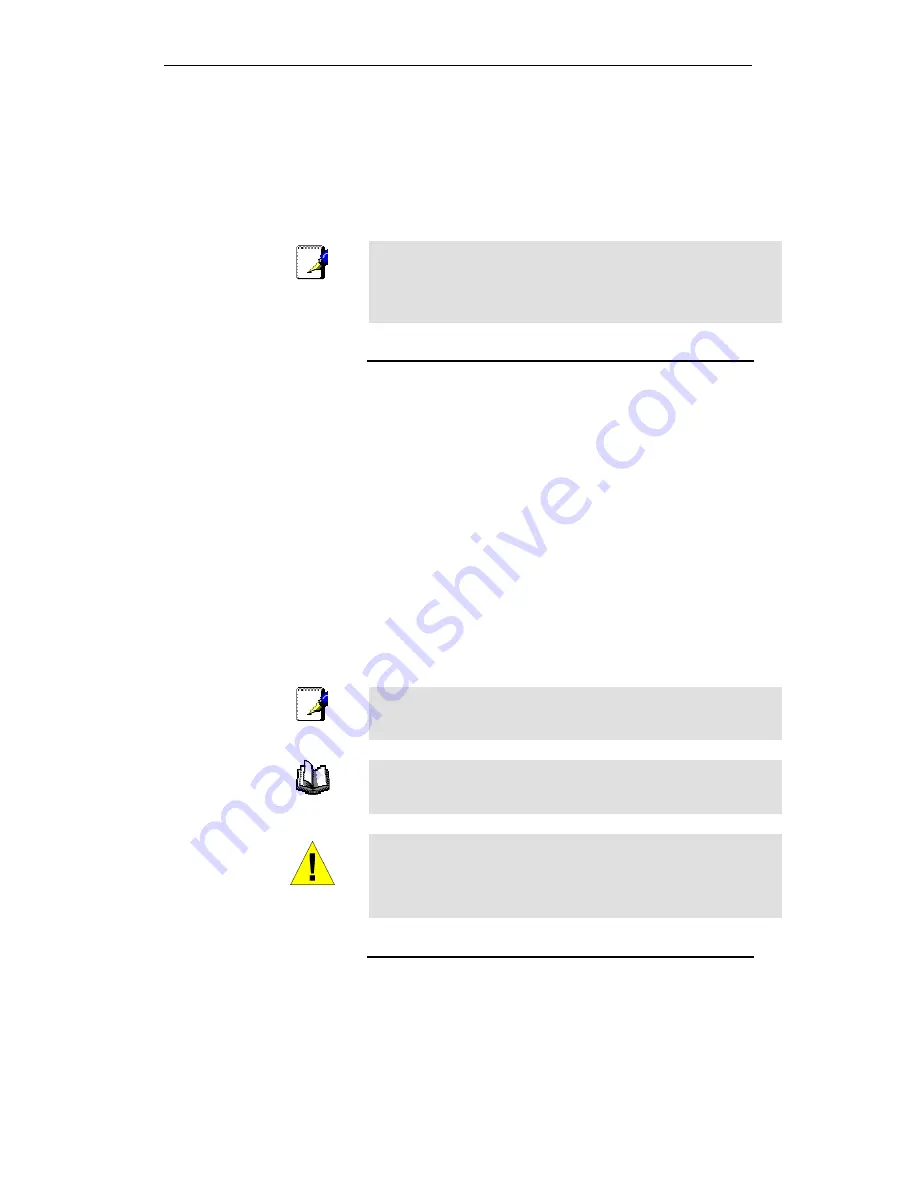
WELL WRC7020N User’s Manual
8
•
For system configuration using the supplied
a. web-based program: a web browser such as Internet
Explorer v4 or later, or Netscape v4 or later. Note that
version 4 of each browser is the minimum version
requirement – for optimum display quality, use Internet
Explorer v5, or Netscape v6.1
b. EasySetup program: Graphical User Interface
Note
You do not need to use a hub or switch in order to connect more
than one Ethernet PC to your device. Instead, you can connect
up to four Ethernet PCs directly to your device using the ports
labeled Ethernet on the rear panel.
Using this Document
Notational conventions
•
Acronyms are defined the first time they appear in the text
and also in the glossary.
•
For brevity, the Wireless Gateway is referred to as “the device”.
•
The term LAN refers to a group of Ethernet-connected
computers at one site.
Typographical conventions
•
Italic text is used for items you select from menus and drop-
down lists and the names of displayed web pages.
•
Bold text is used for text strings that you type when prompted
by the program, and to emphasize important points.
Special messages
This document uses the following icons to draw your attention to
specific instructions or explanations.
Note
Provides clarifying or non-essential information on the current
topic.
Definition
Explains terms or acronyms that may be unfamiliar to many
readers. These terms are also included in the Glossary.
WARNING
Provides messages of high importance, including messages
relating to personal safety or system integrity.
Getting Support
Supplied by:
Helpdesk Number:
Website:
Содержание WRC7020N
Страница 1: ...WELL WRC7020N User s Manual 1 WELL WRC7020N User s Manual...
Страница 11: ...WELL WRC7020N User s Manual 11 1 2 3 4 Off No LAN link Blink Valid Ethernet packet being transferred...
Страница 15: ...WELL WRC7020N User s Manual 15 2 Single RIGHT click on Local Area connection then click Properties...
Страница 16: ...WELL WRC7020N User s Manual 16 3 Double click on Internet Protocol TCP IP...
Страница 20: ...WELL WRC7020N User s Manual 20 3 Single RIGHT click on Local Area connection then click Properties...
Страница 24: ...WELL WRC7020N User s Manual 24 2 In the Control Panel Home click on Change adapter settings to continue...
Страница 25: ...WELL WRC7020N User s Manual 25 3 Single RIGHT click on Local Area Connection then click Properties...
Страница 26: ...WELL WRC7020N User s Manual 26 4 Double click on Internet Protocol Version 4 TCP IPv4...
Страница 31: ...WELL WRC7020N User s Manual 31 4 Click Wireless Configuration...
Страница 43: ...WELL WRC7020N User s Manual 43 3 Click on the ratio of Gateway and then click on Next...
Страница 46: ...WELL WRC7020N User s Manual 46...
Страница 49: ...WELL WRC7020N User s Manual 49 2 Double click Network Connections...
Страница 90: ...WELL WRC7020N User s Manual 90 Figure 9 Wireless Network page...
Страница 119: ...WELL WRC7020N User s Manual 119 15 Connect successfully Click on OK button to confirm and return...
Страница 128: ...WELL WRC7020N User s Manual 128 7 Click on Turn on network discovery and file sharing...
Страница 129: ...WELL WRC7020N User s Manual 129 8 Click on No make the network that I am connected to a private network...
Страница 130: ...WELL WRC7020N User s Manual 130 9 AP s icon will show up Double click on it...
Страница 131: ...WELL WRC7020N User s Manual 131 10 Users could also Click Add a wireless device if the icon is not there Click next...
Страница 132: ...WELL WRC7020N User s Manual 132 11 Enter AP s Self PIN Number and click next...
Страница 133: ...WELL WRC7020N User s Manual 133 12 Choose a name that people who connect to your network will recognize...
Страница 134: ...WELL WRC7020N User s Manual 134 13 Enter the Passphrase and then click Next...
Страница 155: ...WELL WRC7020N User s Manual 155 1 From the left hand Network Settings WAN Interface menu The following page is displayed...
Страница 159: ...WELL WRC7020N User s Manual 159 5 Change setting successfully Click on Reboot Now button to confirm...
Страница 161: ...WELL WRC7020N User s Manual 161 4 Change setting successfully Click on Reboot Now button to confirm...
Страница 163: ...WELL WRC7020N User s Manual 163 5 Change setting successfully Click on Reboot Now button to confirm...
Страница 165: ...WELL WRC7020N User s Manual 165 5 Change setting successfully Click on Reboot Now button to confirm...
Страница 167: ...WELL WRC7020N User s Manual 167 5 Change setting successfully Click on Reboot Now button to confirm...
Страница 170: ...WELL WRC7020N User s Manual 170 5 Change setting successfully Click on Reboot Now button to confirm...
Страница 191: ...WELL WRC7020N User s Manual 191...
Страница 202: ...WELL WRC7020N User s Manual 202 6 Change setting successfully Click on Reboot Now button to confirm...
Страница 206: ...WELL WRC7020N User s Manual 206 6 Change setting successfully Click on Reboot Now button to confirm...
Страница 210: ...WELL WRC7020N User s Manual 210 5 Firmware update has been update complete The following page is displayed...
Страница 217: ...WELL WRC7020N User s Manual 217...
Страница 226: ......























