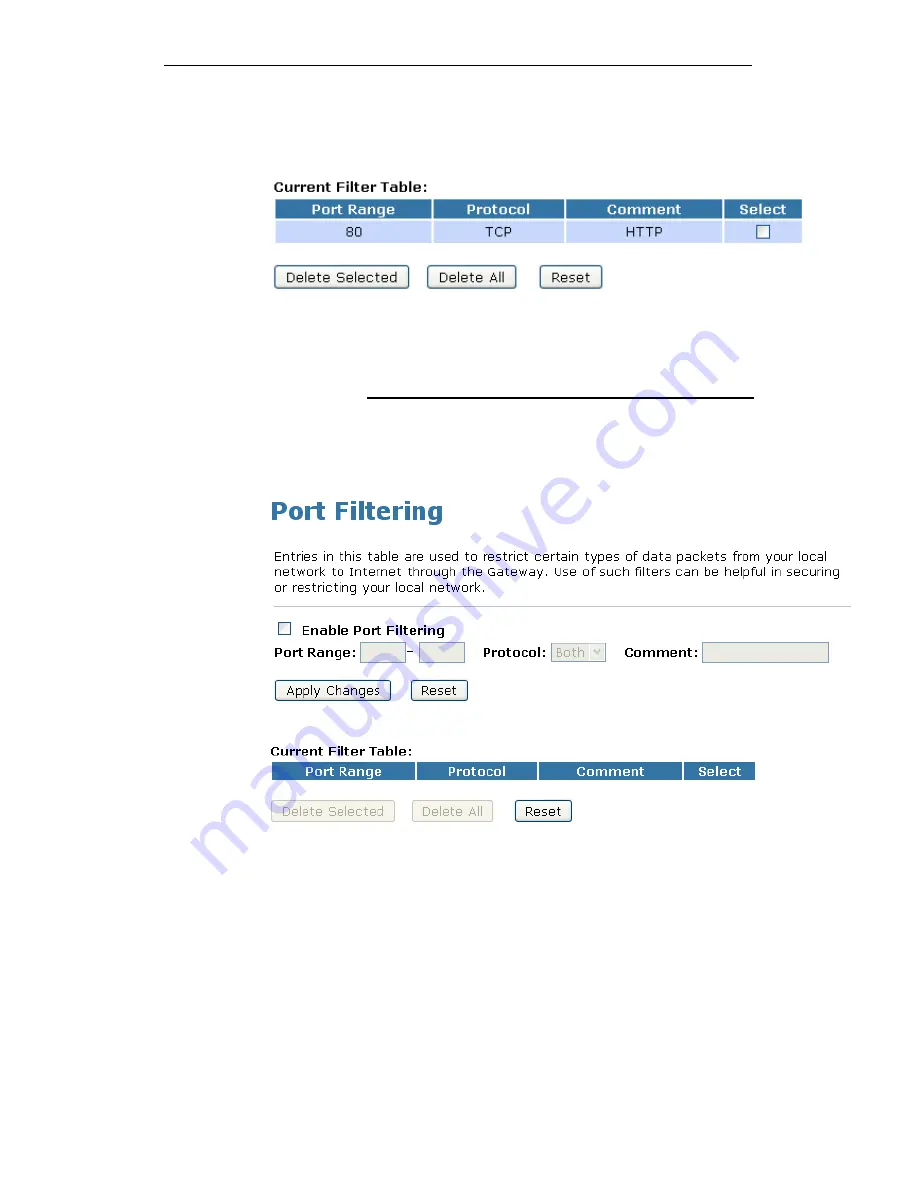
WELL WRC7020N User’s Manual
173
8. Now the port filter that you created has been added and
listed in the Current Filter Table.
9. Now the TCP port for both Outbound and Inbound packet
has been denied.
Now you cannot visit any web site due to the TCP port 80 has
been blocked by the Port Filtering rule that created.
Port filtering for UDP port 53
Please follow example below to deny the UDP port 53 for both
Outbound and Inbound packet.
1. From the left-hand Firewall -> Port Filtering menu. The
following page is displayed:
Содержание WRC7020N
Страница 1: ...WELL WRC7020N User s Manual 1 WELL WRC7020N User s Manual...
Страница 11: ...WELL WRC7020N User s Manual 11 1 2 3 4 Off No LAN link Blink Valid Ethernet packet being transferred...
Страница 15: ...WELL WRC7020N User s Manual 15 2 Single RIGHT click on Local Area connection then click Properties...
Страница 16: ...WELL WRC7020N User s Manual 16 3 Double click on Internet Protocol TCP IP...
Страница 20: ...WELL WRC7020N User s Manual 20 3 Single RIGHT click on Local Area connection then click Properties...
Страница 24: ...WELL WRC7020N User s Manual 24 2 In the Control Panel Home click on Change adapter settings to continue...
Страница 25: ...WELL WRC7020N User s Manual 25 3 Single RIGHT click on Local Area Connection then click Properties...
Страница 26: ...WELL WRC7020N User s Manual 26 4 Double click on Internet Protocol Version 4 TCP IPv4...
Страница 31: ...WELL WRC7020N User s Manual 31 4 Click Wireless Configuration...
Страница 43: ...WELL WRC7020N User s Manual 43 3 Click on the ratio of Gateway and then click on Next...
Страница 46: ...WELL WRC7020N User s Manual 46...
Страница 49: ...WELL WRC7020N User s Manual 49 2 Double click Network Connections...
Страница 90: ...WELL WRC7020N User s Manual 90 Figure 9 Wireless Network page...
Страница 119: ...WELL WRC7020N User s Manual 119 15 Connect successfully Click on OK button to confirm and return...
Страница 128: ...WELL WRC7020N User s Manual 128 7 Click on Turn on network discovery and file sharing...
Страница 129: ...WELL WRC7020N User s Manual 129 8 Click on No make the network that I am connected to a private network...
Страница 130: ...WELL WRC7020N User s Manual 130 9 AP s icon will show up Double click on it...
Страница 131: ...WELL WRC7020N User s Manual 131 10 Users could also Click Add a wireless device if the icon is not there Click next...
Страница 132: ...WELL WRC7020N User s Manual 132 11 Enter AP s Self PIN Number and click next...
Страница 133: ...WELL WRC7020N User s Manual 133 12 Choose a name that people who connect to your network will recognize...
Страница 134: ...WELL WRC7020N User s Manual 134 13 Enter the Passphrase and then click Next...
Страница 155: ...WELL WRC7020N User s Manual 155 1 From the left hand Network Settings WAN Interface menu The following page is displayed...
Страница 159: ...WELL WRC7020N User s Manual 159 5 Change setting successfully Click on Reboot Now button to confirm...
Страница 161: ...WELL WRC7020N User s Manual 161 4 Change setting successfully Click on Reboot Now button to confirm...
Страница 163: ...WELL WRC7020N User s Manual 163 5 Change setting successfully Click on Reboot Now button to confirm...
Страница 165: ...WELL WRC7020N User s Manual 165 5 Change setting successfully Click on Reboot Now button to confirm...
Страница 167: ...WELL WRC7020N User s Manual 167 5 Change setting successfully Click on Reboot Now button to confirm...
Страница 170: ...WELL WRC7020N User s Manual 170 5 Change setting successfully Click on Reboot Now button to confirm...
Страница 191: ...WELL WRC7020N User s Manual 191...
Страница 202: ...WELL WRC7020N User s Manual 202 6 Change setting successfully Click on Reboot Now button to confirm...
Страница 206: ...WELL WRC7020N User s Manual 206 6 Change setting successfully Click on Reboot Now button to confirm...
Страница 210: ...WELL WRC7020N User s Manual 210 5 Firmware update has been update complete The following page is displayed...
Страница 217: ...WELL WRC7020N User s Manual 217...
Страница 226: ......






























