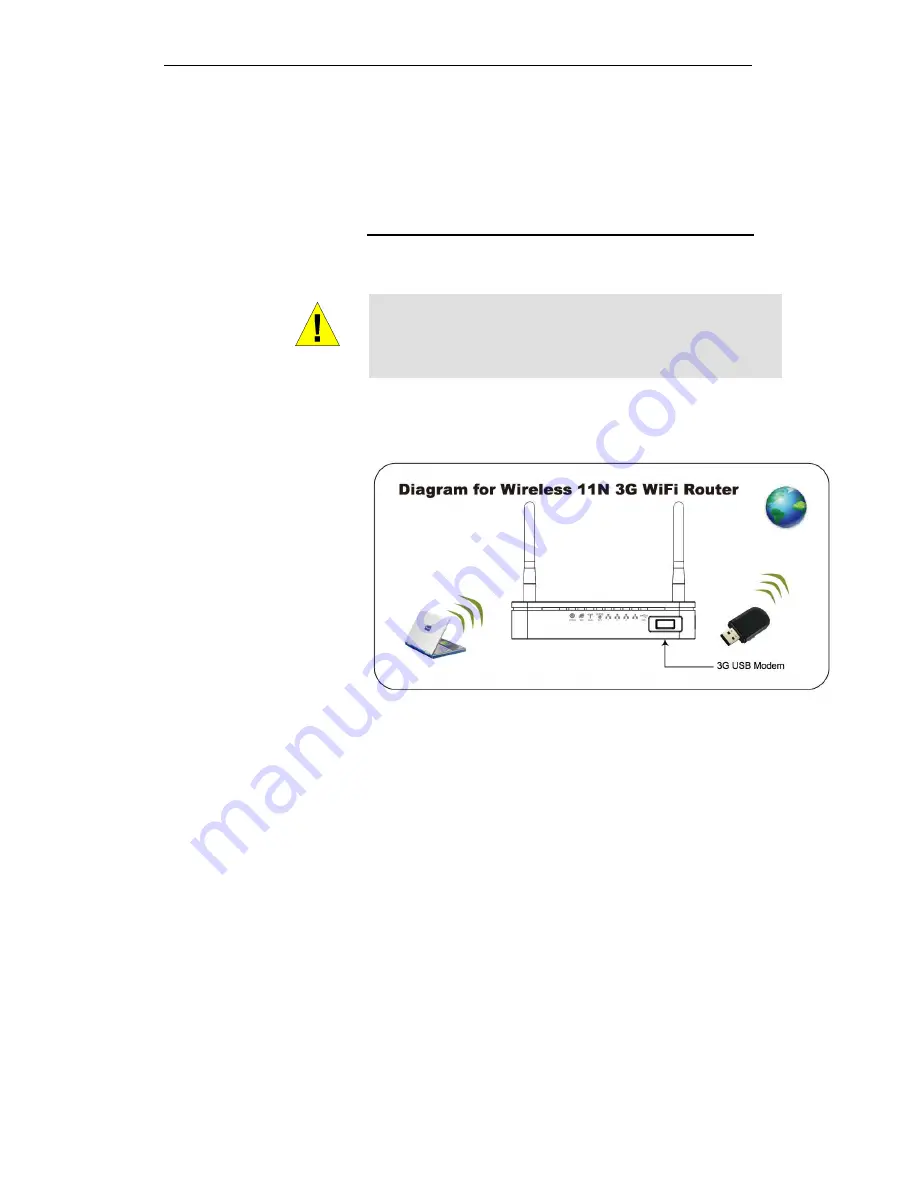
WELL WRC7020N User’s Manual
41
6
USB 3G Configuration (This function may
vary depending on model)
Connecting the Hardware
This section describes how to connect the device to the wall
phone port, the power outlet and your computer(s) or network.
WARNING
Before you begin, turn the power off for all devices. These
include your computer(s), your LAN hub/switch (if applicable),
and the Wireless Gateway.
The diagram below illustrates the hardware connections. The
layout of the ports on your device may vary from the layout
shown. Refer to the steps that follow for specific instructions.
Step 1. Connect the 3G USB Modem to USB Port
Connect the 3G USB Modem to 802.11n WLAN Router's
USB Port.
Step 2. Connect the Ethernet cable to LAN Port
Connect the supplied RJ45 Ethernet cable from your PC's
Ethernet port to any of the 4 802.11n WLAN Router's LAN
Ports.
Step 3. Attach the power connector
Connect the power adapter to the power inlet “POWER” of
the 802.11n WLAN Router and turn the power switch
“ON/OFF SWITCH” of your 802.11n WLAN Router on.
* Actual ANTENNA may vary depending on model
Содержание WRC7020N
Страница 1: ...WELL WRC7020N User s Manual 1 WELL WRC7020N User s Manual...
Страница 11: ...WELL WRC7020N User s Manual 11 1 2 3 4 Off No LAN link Blink Valid Ethernet packet being transferred...
Страница 15: ...WELL WRC7020N User s Manual 15 2 Single RIGHT click on Local Area connection then click Properties...
Страница 16: ...WELL WRC7020N User s Manual 16 3 Double click on Internet Protocol TCP IP...
Страница 20: ...WELL WRC7020N User s Manual 20 3 Single RIGHT click on Local Area connection then click Properties...
Страница 24: ...WELL WRC7020N User s Manual 24 2 In the Control Panel Home click on Change adapter settings to continue...
Страница 25: ...WELL WRC7020N User s Manual 25 3 Single RIGHT click on Local Area Connection then click Properties...
Страница 26: ...WELL WRC7020N User s Manual 26 4 Double click on Internet Protocol Version 4 TCP IPv4...
Страница 31: ...WELL WRC7020N User s Manual 31 4 Click Wireless Configuration...
Страница 43: ...WELL WRC7020N User s Manual 43 3 Click on the ratio of Gateway and then click on Next...
Страница 46: ...WELL WRC7020N User s Manual 46...
Страница 49: ...WELL WRC7020N User s Manual 49 2 Double click Network Connections...
Страница 90: ...WELL WRC7020N User s Manual 90 Figure 9 Wireless Network page...
Страница 119: ...WELL WRC7020N User s Manual 119 15 Connect successfully Click on OK button to confirm and return...
Страница 128: ...WELL WRC7020N User s Manual 128 7 Click on Turn on network discovery and file sharing...
Страница 129: ...WELL WRC7020N User s Manual 129 8 Click on No make the network that I am connected to a private network...
Страница 130: ...WELL WRC7020N User s Manual 130 9 AP s icon will show up Double click on it...
Страница 131: ...WELL WRC7020N User s Manual 131 10 Users could also Click Add a wireless device if the icon is not there Click next...
Страница 132: ...WELL WRC7020N User s Manual 132 11 Enter AP s Self PIN Number and click next...
Страница 133: ...WELL WRC7020N User s Manual 133 12 Choose a name that people who connect to your network will recognize...
Страница 134: ...WELL WRC7020N User s Manual 134 13 Enter the Passphrase and then click Next...
Страница 155: ...WELL WRC7020N User s Manual 155 1 From the left hand Network Settings WAN Interface menu The following page is displayed...
Страница 159: ...WELL WRC7020N User s Manual 159 5 Change setting successfully Click on Reboot Now button to confirm...
Страница 161: ...WELL WRC7020N User s Manual 161 4 Change setting successfully Click on Reboot Now button to confirm...
Страница 163: ...WELL WRC7020N User s Manual 163 5 Change setting successfully Click on Reboot Now button to confirm...
Страница 165: ...WELL WRC7020N User s Manual 165 5 Change setting successfully Click on Reboot Now button to confirm...
Страница 167: ...WELL WRC7020N User s Manual 167 5 Change setting successfully Click on Reboot Now button to confirm...
Страница 170: ...WELL WRC7020N User s Manual 170 5 Change setting successfully Click on Reboot Now button to confirm...
Страница 191: ...WELL WRC7020N User s Manual 191...
Страница 202: ...WELL WRC7020N User s Manual 202 6 Change setting successfully Click on Reboot Now button to confirm...
Страница 206: ...WELL WRC7020N User s Manual 206 6 Change setting successfully Click on Reboot Now button to confirm...
Страница 210: ...WELL WRC7020N User s Manual 210 5 Firmware update has been update complete The following page is displayed...
Страница 217: ...WELL WRC7020N User s Manual 217...
Страница 226: ......
















































