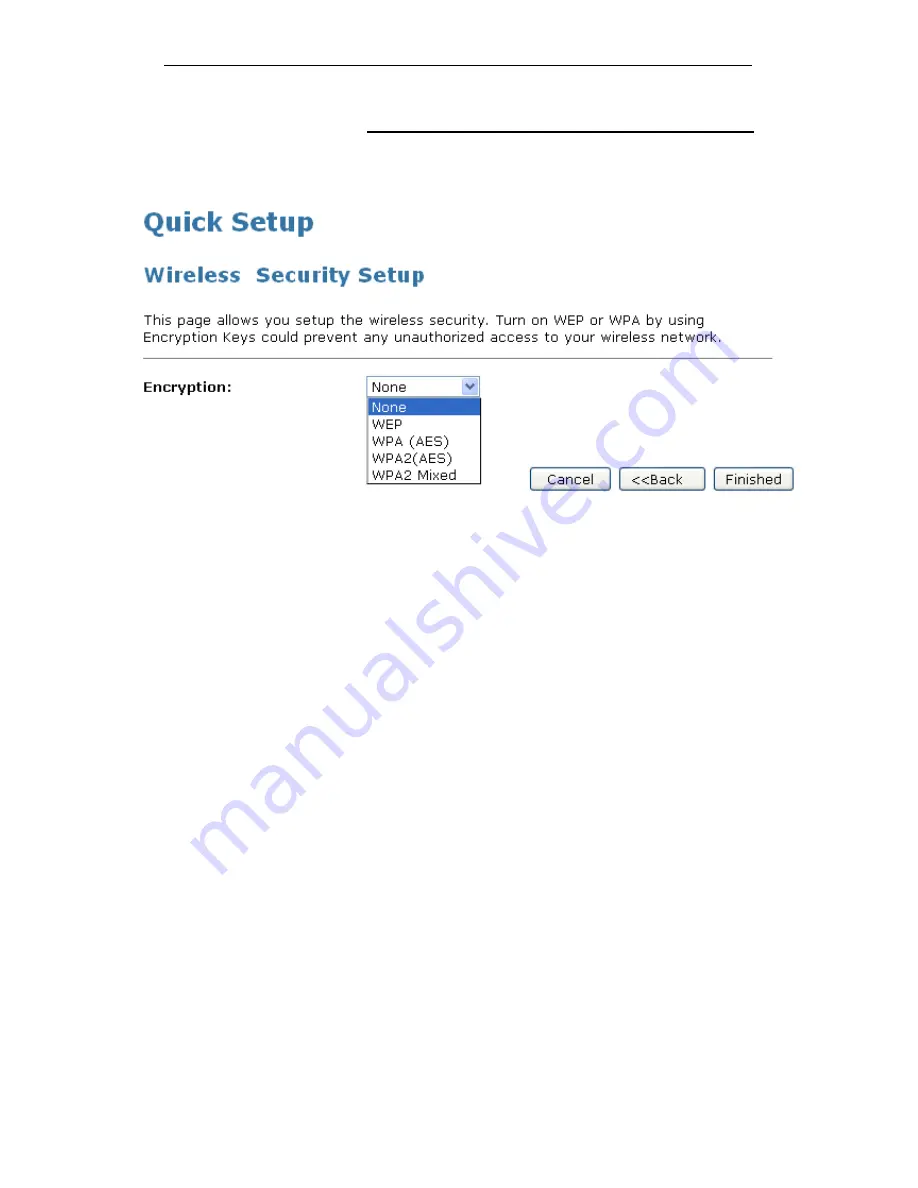
WELL WRC5020N User’s Manual
73
Wireless Security Setup
This page allows you setup the wireless security. Turn on WEP
or WPA by using Encryption Keys could prevent any
unauthorized access to your wireless network.
You can protect your wireless data from potential
eavesdroppers by encrypting wireless data transmissions. An
eavesdropper might set up a compatible wireless adapter within
range of your device and attempt to access your network. Data
encryption is the translation of data into a form that cannot be
easily understood by unauthorized users.
There are two methods of wireless security to choose from:
•
Wired Equivalent Privacy (WEP); data is encrypted into
blocks of either 64 bits length or 128 bits length. The
encrypted data can only be sent and received by users with
access to a private network key. Each PC on your wireless
network must be manually configured with the same key as
your device in order to allow wireless encrypted data
transmissions. Eavesdroppers cannot access your network
if they do not know your private key. WEP is considered to
be a low security option.
•
Wi-Fi Protected Access (WPA); provides a stronger data
encryption method (called Temporal Key Integrity Protocol
(TKIP)). It runs in a special, easy-to-set-up home mode
called Pre-Shared Key (PSK) that allows you to manually
enter a pass phrase on all the devices in your wireless
network. WPA data encryption is based on a WPA master
key. The master key is derived from the pass phrase and
the network name (SSID) of the device.
Содержание WRC5020N
Страница 1: ...WELL WRC5020N User s Manual 1 WELL WRC5020N User s Manual ...
Страница 14: ...WELL WRC5020N User s Manual 14 2 Single RIGHT click on Local Area connection then click Properties ...
Страница 15: ...WELL WRC5020N User s Manual 15 3 Double click on Internet Protocol TCP IP ...
Страница 19: ...WELL WRC5020N User s Manual 19 3 Single RIGHT click on Local Area connection then click Properties ...
Страница 23: ...WELL WRC5020N User s Manual 23 2 In the Control Panel Home click on Change adapter settings to continue ...
Страница 24: ...WELL WRC5020N User s Manual 24 3 Single RIGHT click on Local Area Connection then click Properties ...
Страница 25: ...WELL WRC5020N User s Manual 25 4 Double click on Internet Protocol Version 4 TCP IPv4 ...
Страница 28: ...WELL WRC5020N User s Manual 28 2 Click on Control Panel ...
Страница 30: ...WELL WRC5020N User s Manual 30 5 Single RIGHT click on Ethernet then click Properties ...
Страница 31: ...WELL WRC5020N User s Manual 31 6 Double click on Internet Protocol Version 4 TCP IPv4 ...
Страница 36: ...WELL WRC5020N User s Manual 36 4 Click Wireless Configuration ...
Страница 47: ...WELL WRC5020N User s Manual 47 2 Double click Network Connections ...
Страница 92: ...WELL WRC5020N User s Manual 92 7 Change setting successfully Click on Reboot Now button to confirm ...
Страница 94: ...WELL WRC5020N User s Manual 94 7 Change setting successfully Click on Reboot Now button to confirm ...
Страница 126: ...WELL WRC5020N User s Manual 126 7 Click on Turn on network discovery and file sharing ...
Страница 127: ...WELL WRC5020N User s Manual 127 8 Click on No make the network that I am connected to a private network ...
Страница 128: ...WELL WRC5020N User s Manual 128 9 AP s icon will show up Double click on it ...
Страница 129: ...WELL WRC5020N User s Manual 129 10 Users could also Click Add a wireless device if the icon is not there Click next ...
Страница 130: ...WELL WRC5020N User s Manual 130 11 Enter AP s Self PIN Number and click next ...
Страница 131: ...WELL WRC5020N User s Manual 131 12 Choose a name that people who connect to your network will recognize ...
Страница 132: ...WELL WRC5020N User s Manual 132 13 Enter the Passphrase and then click Next ...
Страница 157: ...WELL WRC5020N User s Manual 157 5 Change setting successfully Click on Reboot Now button to confirm ...
Страница 159: ...WELL WRC5020N User s Manual 159 4 Change setting successfully Click on Reboot Now button to confirm ...
Страница 161: ...WELL WRC5020N User s Manual 161 5 Change setting successfully Click on Reboot Now button to confirm ...
Страница 163: ...WELL WRC5020N User s Manual 163 6 Change setting successfully Click on Reboot Now button to confirm ...
Страница 165: ...WELL WRC5020N User s Manual 165 6 Change setting successfully Click on Reboot Now button to confirm ...
Страница 167: ...WELL WRC5020N User s Manual 167 5 Change setting successfully Click on Reboot Now button to confirm ...
Страница 200: ...WELL WRC5020N User s Manual 200 6 Change setting successfully Click on Reboot Now button to confirm ...
Страница 204: ...WELL WRC5020N User s Manual 204 6 Change setting successfully Click on Reboot Now button to confirm ...
Страница 208: ...WELL WRC5020N User s Manual 208 5 Firmware update has been update complete The following page is displayed ...
Страница 215: ...WELL WRC5020N User s Manual 215 ...
Страница 224: ......






























