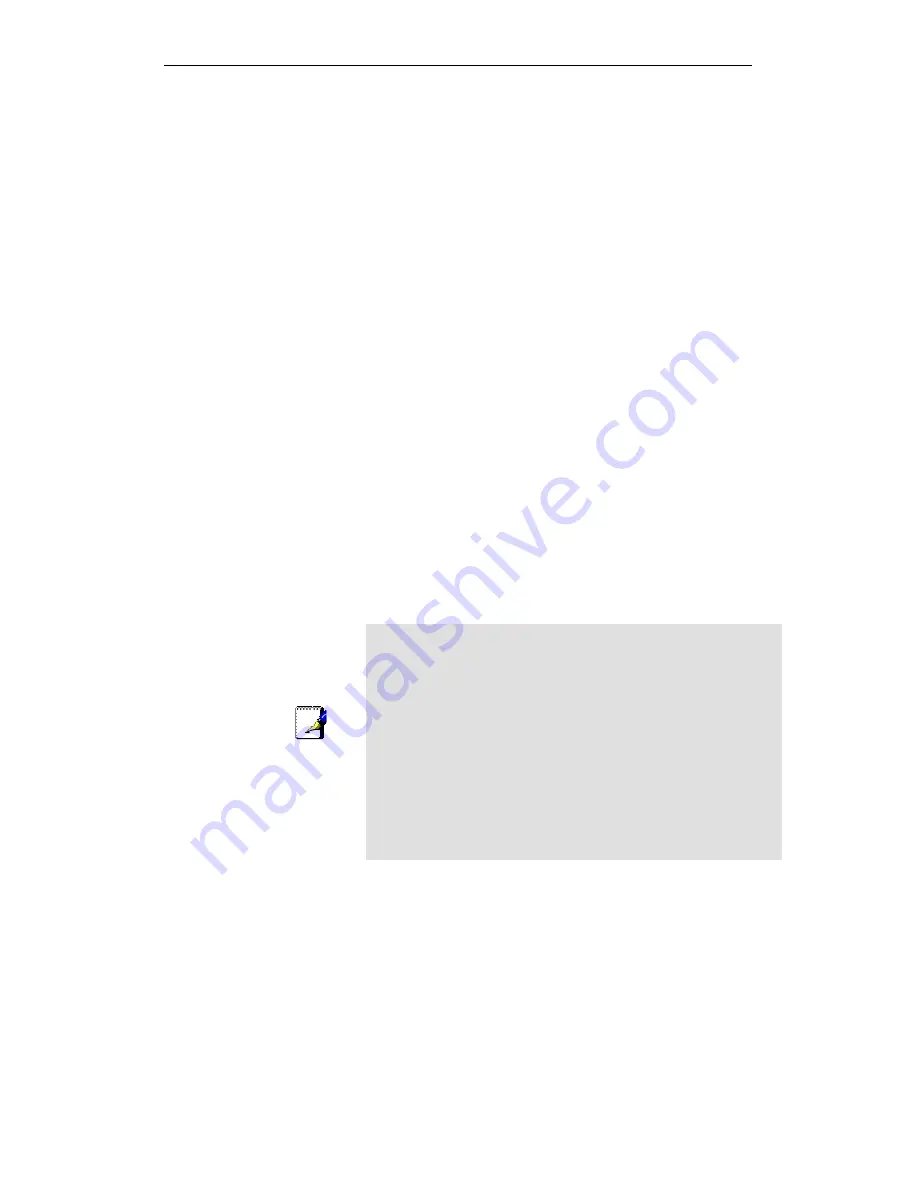
WELL WRC5020N User’s Manual
196
If the dynamic DNS service provider is notified of the same IP
address again and again, then it considers it an abuse and
might block the host name. To avoid this scenario, the IP
address that was successfully updated to the ISP is stored on
the unit. Whenever we receive an IP address change
notification, the new IP address is compared with the IP address
that was stored on the last update. If they differ, then only an
update request is sent. However, when the system comes up
there is no way of knowing what was the IP address on last
successful update before the system went down. You need to
give the command “system config save“ periodically to save this
IP address on Flash.
Registering With Dynamic DNS Service Provider
Currently, Wireless Gateway supports two Dynamic DNS
service providers, www.tzo.com and www.dyndns.com. To use
their Dynamic DNS service, you first need to visit the Web site
of a service provider and register. While registering, you need to
provide your username, password, and hostname as mandatory
parameters. A service provider may also prompt you to fill some
optional parameters.
Configuring IP Interfaces
You need to create a Dynamic DNS interface per IP interface
and can only create one Dynamic DNS interface service on one
IP interface. For more information on creating IP interfaces,
refer to section Creating IP interfaces.
Note
www.dyndns.org provides three kinds of services - Dynamic DNS,
Custom DNS and Static DNS. You can create different domains in
these systems. Custom DNS service is a full DNS solution for
newly purchased domains or domains you already own. A web-
based interface provides complete control over resource records
and your entire domain, including support for dynamic IPs and
automated updates. Static DNS service points a DNS hostname
in some domain owned by dyndns.org to the user's ISP-assigned
static or pseudo-static IP address.
DynDNS service points a fixed hostname in some domain owned
by dyndns.org to the user's ISP-assigned dynamic IP address.
This allows more frequent update of IP addresses, than allowed
by Static DNS.
Содержание WRC5020N
Страница 1: ...WELL WRC5020N User s Manual 1 WELL WRC5020N User s Manual ...
Страница 14: ...WELL WRC5020N User s Manual 14 2 Single RIGHT click on Local Area connection then click Properties ...
Страница 15: ...WELL WRC5020N User s Manual 15 3 Double click on Internet Protocol TCP IP ...
Страница 19: ...WELL WRC5020N User s Manual 19 3 Single RIGHT click on Local Area connection then click Properties ...
Страница 23: ...WELL WRC5020N User s Manual 23 2 In the Control Panel Home click on Change adapter settings to continue ...
Страница 24: ...WELL WRC5020N User s Manual 24 3 Single RIGHT click on Local Area Connection then click Properties ...
Страница 25: ...WELL WRC5020N User s Manual 25 4 Double click on Internet Protocol Version 4 TCP IPv4 ...
Страница 28: ...WELL WRC5020N User s Manual 28 2 Click on Control Panel ...
Страница 30: ...WELL WRC5020N User s Manual 30 5 Single RIGHT click on Ethernet then click Properties ...
Страница 31: ...WELL WRC5020N User s Manual 31 6 Double click on Internet Protocol Version 4 TCP IPv4 ...
Страница 36: ...WELL WRC5020N User s Manual 36 4 Click Wireless Configuration ...
Страница 47: ...WELL WRC5020N User s Manual 47 2 Double click Network Connections ...
Страница 92: ...WELL WRC5020N User s Manual 92 7 Change setting successfully Click on Reboot Now button to confirm ...
Страница 94: ...WELL WRC5020N User s Manual 94 7 Change setting successfully Click on Reboot Now button to confirm ...
Страница 126: ...WELL WRC5020N User s Manual 126 7 Click on Turn on network discovery and file sharing ...
Страница 127: ...WELL WRC5020N User s Manual 127 8 Click on No make the network that I am connected to a private network ...
Страница 128: ...WELL WRC5020N User s Manual 128 9 AP s icon will show up Double click on it ...
Страница 129: ...WELL WRC5020N User s Manual 129 10 Users could also Click Add a wireless device if the icon is not there Click next ...
Страница 130: ...WELL WRC5020N User s Manual 130 11 Enter AP s Self PIN Number and click next ...
Страница 131: ...WELL WRC5020N User s Manual 131 12 Choose a name that people who connect to your network will recognize ...
Страница 132: ...WELL WRC5020N User s Manual 132 13 Enter the Passphrase and then click Next ...
Страница 157: ...WELL WRC5020N User s Manual 157 5 Change setting successfully Click on Reboot Now button to confirm ...
Страница 159: ...WELL WRC5020N User s Manual 159 4 Change setting successfully Click on Reboot Now button to confirm ...
Страница 161: ...WELL WRC5020N User s Manual 161 5 Change setting successfully Click on Reboot Now button to confirm ...
Страница 163: ...WELL WRC5020N User s Manual 163 6 Change setting successfully Click on Reboot Now button to confirm ...
Страница 165: ...WELL WRC5020N User s Manual 165 6 Change setting successfully Click on Reboot Now button to confirm ...
Страница 167: ...WELL WRC5020N User s Manual 167 5 Change setting successfully Click on Reboot Now button to confirm ...
Страница 200: ...WELL WRC5020N User s Manual 200 6 Change setting successfully Click on Reboot Now button to confirm ...
Страница 204: ...WELL WRC5020N User s Manual 204 6 Change setting successfully Click on Reboot Now button to confirm ...
Страница 208: ...WELL WRC5020N User s Manual 208 5 Firmware update has been update complete The following page is displayed ...
Страница 215: ...WELL WRC5020N User s Manual 215 ...
Страница 224: ......






























