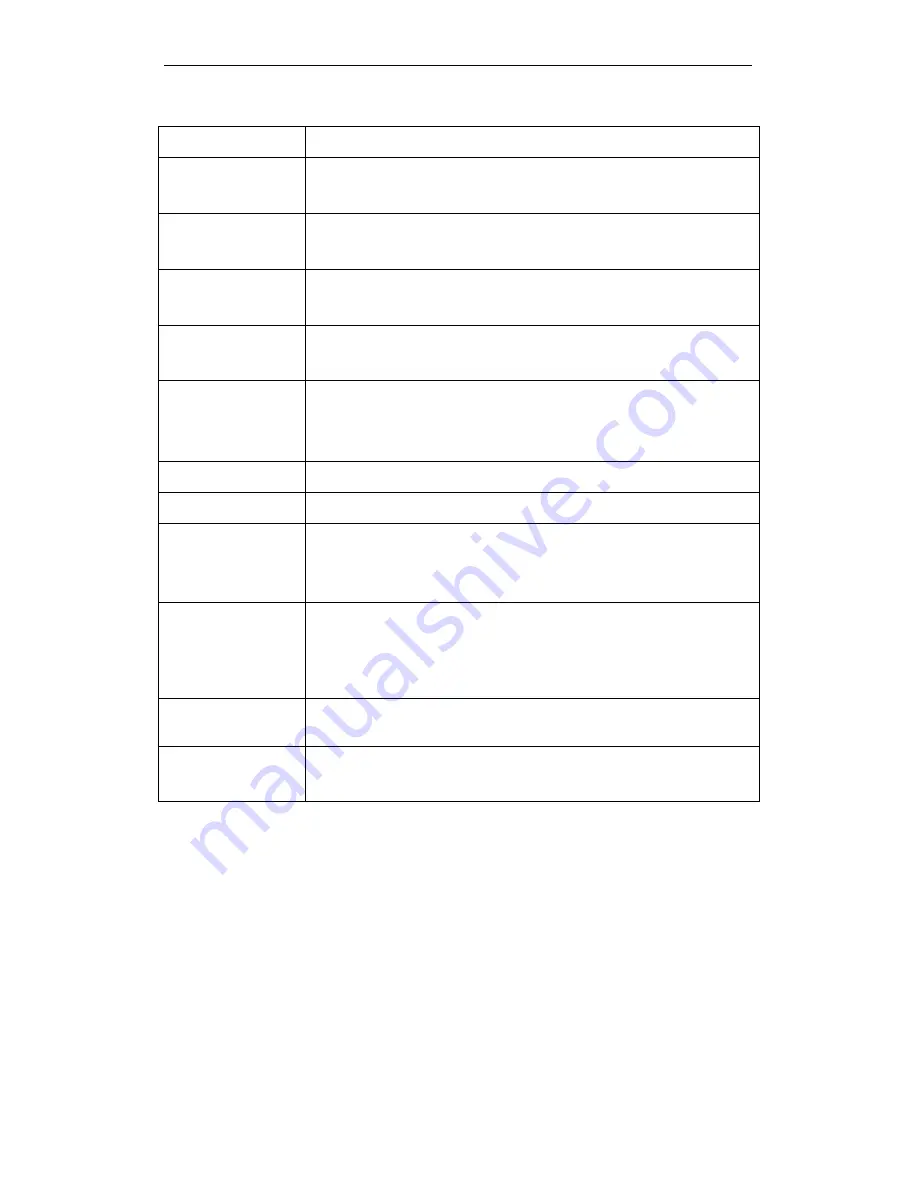
WELL WRC5020N User’s Manual
147
Field
Description
IP Address
The LAN IP address
Default: 10.0.0.2
Subnet Mask
The LAN netmask
Default: 255.255.255.0
Default Gateway
The LAN Gateway
Default: 0.0.0.0
DHCP
DHCP Type: Disable, DHCP Client or Server
Default: DHCP Server
DHCP Client Range
Specify the starting/ending IP address of the IP address pool.
Default Start IP: 10.0.0.100
Default Ending IP: 10.0.0.200
DHCP Lease Time
Configure DHCP Lease Time
Static DHCP
Set Static DHCP
Show Client
DHCP client computers/devices connected to the device will have
their information displayed in the DHCP Client List table. The table
will show the IP Address, MAC Address, and Expired Time of the
DHCP lease for each client computer/device.
Domain Name
A domain name is a user-friendly name used in place of its
associated IP address. Domain names must be unique; their
assignment is controlled by the Internet Corporation for Assigned
Names and Numbers (ICANN). Domain names are a key element of
URLs, which identify a specific file at a web site.
802.1d Spanning
Tree
Enable or Disable Spanning Tree
Clone MAC Address
MAC Spoofing on LAN
Default: 000000000000
Содержание WRC5020N
Страница 1: ...WELL WRC5020N User s Manual 1 WELL WRC5020N User s Manual ...
Страница 14: ...WELL WRC5020N User s Manual 14 2 Single RIGHT click on Local Area connection then click Properties ...
Страница 15: ...WELL WRC5020N User s Manual 15 3 Double click on Internet Protocol TCP IP ...
Страница 19: ...WELL WRC5020N User s Manual 19 3 Single RIGHT click on Local Area connection then click Properties ...
Страница 23: ...WELL WRC5020N User s Manual 23 2 In the Control Panel Home click on Change adapter settings to continue ...
Страница 24: ...WELL WRC5020N User s Manual 24 3 Single RIGHT click on Local Area Connection then click Properties ...
Страница 25: ...WELL WRC5020N User s Manual 25 4 Double click on Internet Protocol Version 4 TCP IPv4 ...
Страница 28: ...WELL WRC5020N User s Manual 28 2 Click on Control Panel ...
Страница 30: ...WELL WRC5020N User s Manual 30 5 Single RIGHT click on Ethernet then click Properties ...
Страница 31: ...WELL WRC5020N User s Manual 31 6 Double click on Internet Protocol Version 4 TCP IPv4 ...
Страница 36: ...WELL WRC5020N User s Manual 36 4 Click Wireless Configuration ...
Страница 47: ...WELL WRC5020N User s Manual 47 2 Double click Network Connections ...
Страница 92: ...WELL WRC5020N User s Manual 92 7 Change setting successfully Click on Reboot Now button to confirm ...
Страница 94: ...WELL WRC5020N User s Manual 94 7 Change setting successfully Click on Reboot Now button to confirm ...
Страница 126: ...WELL WRC5020N User s Manual 126 7 Click on Turn on network discovery and file sharing ...
Страница 127: ...WELL WRC5020N User s Manual 127 8 Click on No make the network that I am connected to a private network ...
Страница 128: ...WELL WRC5020N User s Manual 128 9 AP s icon will show up Double click on it ...
Страница 129: ...WELL WRC5020N User s Manual 129 10 Users could also Click Add a wireless device if the icon is not there Click next ...
Страница 130: ...WELL WRC5020N User s Manual 130 11 Enter AP s Self PIN Number and click next ...
Страница 131: ...WELL WRC5020N User s Manual 131 12 Choose a name that people who connect to your network will recognize ...
Страница 132: ...WELL WRC5020N User s Manual 132 13 Enter the Passphrase and then click Next ...
Страница 157: ...WELL WRC5020N User s Manual 157 5 Change setting successfully Click on Reboot Now button to confirm ...
Страница 159: ...WELL WRC5020N User s Manual 159 4 Change setting successfully Click on Reboot Now button to confirm ...
Страница 161: ...WELL WRC5020N User s Manual 161 5 Change setting successfully Click on Reboot Now button to confirm ...
Страница 163: ...WELL WRC5020N User s Manual 163 6 Change setting successfully Click on Reboot Now button to confirm ...
Страница 165: ...WELL WRC5020N User s Manual 165 6 Change setting successfully Click on Reboot Now button to confirm ...
Страница 167: ...WELL WRC5020N User s Manual 167 5 Change setting successfully Click on Reboot Now button to confirm ...
Страница 200: ...WELL WRC5020N User s Manual 200 6 Change setting successfully Click on Reboot Now button to confirm ...
Страница 204: ...WELL WRC5020N User s Manual 204 6 Change setting successfully Click on Reboot Now button to confirm ...
Страница 208: ...WELL WRC5020N User s Manual 208 5 Firmware update has been update complete The following page is displayed ...
Страница 215: ...WELL WRC5020N User s Manual 215 ...
Страница 224: ......






























