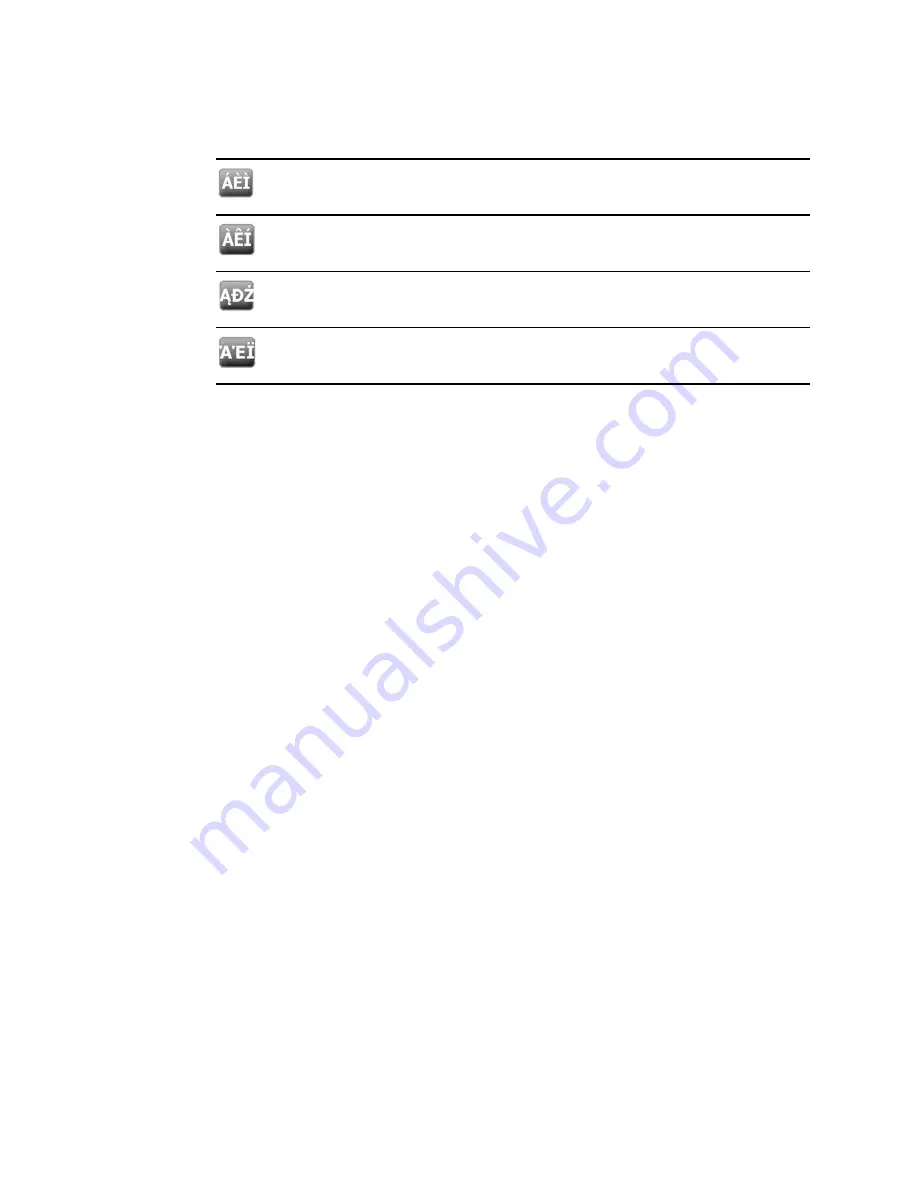
Diacritical marks key
Language(s)
Finnish, Norwegian, Spanish, Swedish
Portuguese
Polish
Greek
1. With the keyboard open, touch the diacritical marks key. This key varies based on the
language, as noted above.
The keyboard displays diacritical marks for the selected language and therefore varies from
one language to another. On each diacritical marks keyboard, the letters key in the top left
corner returns you to the standard keyboard.
2. Touch a diacritical mark.
The keyboard returns to its normal layout.
Close the keyboard
Touch one of the following:
•
Next
: Accepts the entry for the current field, then clears the field to allow data entry for
the next field.
•
OK
: Exits the keyboard and inserts the data.
•
Cancel
: Exits the keyboard without saving entered data.
Use a barcode scanner
The monitor enables the scanning of patients’ and clinicians’ barcodes to enter ID information. The
barcode scanner supports linear and two-dimensional barcodes.
If you haven't done so already, attach the barcode scanner to the monitor. Use the instructions to
attach an accessory.
Note
Refer to the manufacturer's directions for use to ensure that the scanner is set to
USB Com Emulation mode.
1. Remove the barcode scanner from its holder.
2. Hold the scanner approximately 6 inches (15.4 cm) from the barcode and squeeze the trigger
so that the light from the scanner appears on the barcode.
Once the scanner completes a successful barcode reading, the ID appears in the targeted
area (Patient frame, data field, Device Status area). See additional notes below.
If the scanner has difficulty reading the barcode, slowly adjust the distance and the angle
between the scanner and the barcode while squeezing the scanner trigger. If it continues to
have difficulty, verify that the barcode is as flat as possible.
Directions for use
Using the keypad, keyboard, and barcode scanner
43
Содержание Connex Vital Signs Monitor 6000 Series
Страница 1: ...Welch Allyn Vital Signs Monitor 6000 Series Directions for use ...
Страница 6: ...vi Contents Welch Allyn Vital Signs Monitor 6000 Series ...
Страница 8: ...2 Introduction Welch Allyn Vital Signs Monitor 6000 Series ...
Страница 14: ...8 Screen elements Welch Allyn Vital Signs Monitor 6000 Series ...
Страница 22: ...16 Controls indicators and connectors Welch Allyn Vital Signs Monitor 6000 Series ...
Страница 30: ...24 Setup Welch Allyn Vital Signs Monitor 6000 Series ...
Страница 40: ...34 Navigation Welch Allyn Vital Signs Monitor 6000 Series ...
Страница 44: ...38 Profiles Welch Allyn Vital Signs Monitor 6000 Series ...
Страница 64: ...58 Alarms Welch Allyn Vital Signs Monitor 6000 Series ...
Страница 92: ...86 Patient monitoring Welch Allyn Vital Signs Monitor 6000 Series ...
Страница 98: ...92 Maintenance and service Welch Allyn Vital Signs Monitor 6000 Series ...
Страница 106: ...100 Specifications Welch Allyn Vital Signs Monitor 6000 Series ...
Страница 134: ...128 Troubleshooting Welch Allyn Vital Signs Monitor 6000 Series ...
Страница 143: ......






























