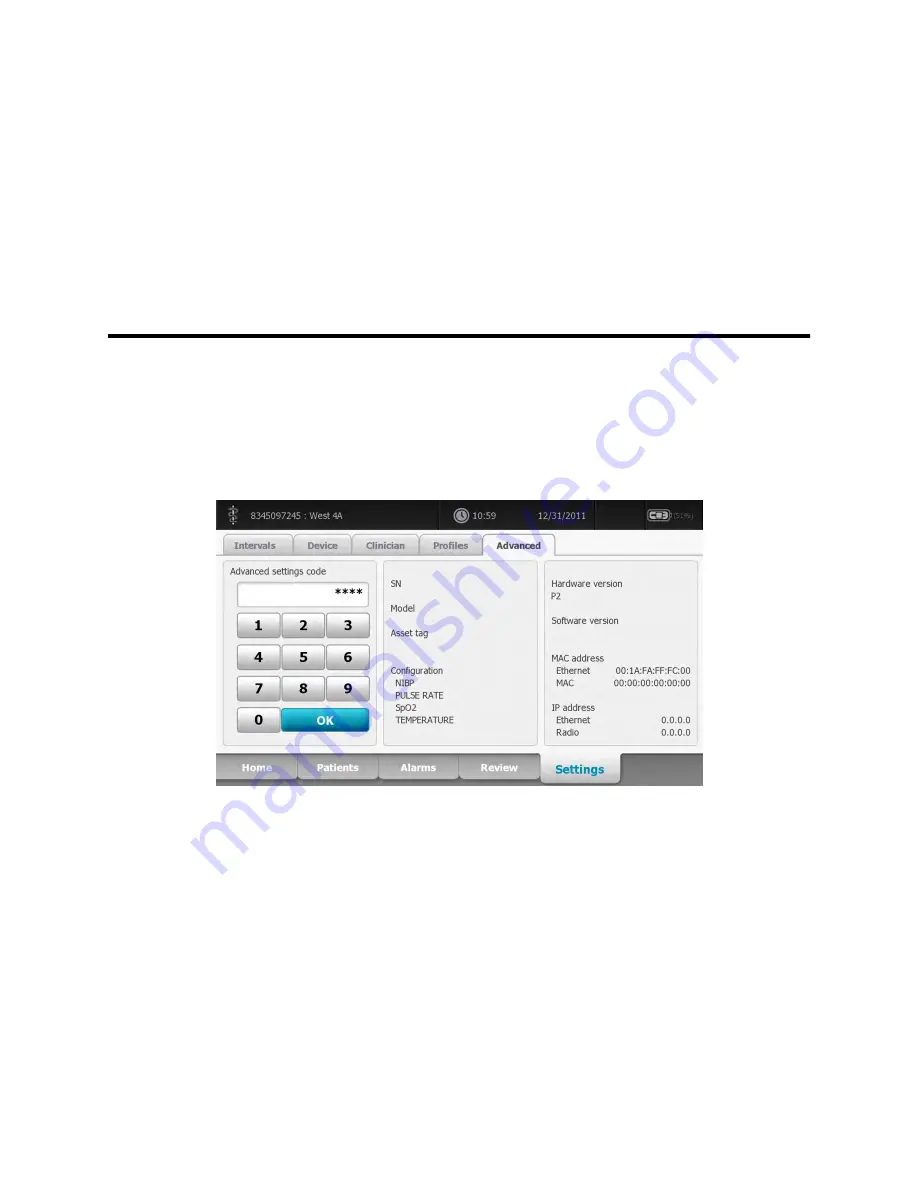
Advanced settings
The Advanced tab provides password-protected access to the monitor's Advanced settings (or
Admin mode), enabling nurse administrators, biomedical engineers, and/or service engineers to
configure specific features. The Advanced tab also presents read-only information about the
monitor.
Note
You cannot enter the Advanced settings if sensors or physiological alarms are
active or if vital sign measurements are displayed.
General
Specify the language
1. Access the Advanced Settings.
a. Touch the
Settings
tab.
b. Touch the
Advanced
tab.
c. Enter the
Advanced settings code
.
d. Touch
OK
.
The General tab appears, displaying the Language tab.
2. Select a language.
3. Do one of the following:
•
To continue in the Advanced Settings, touch another tab.
109
Содержание Connex Vital Signs Monitor 6000 Series
Страница 1: ...Welch Allyn Vital Signs Monitor 6000 Series Directions for use ...
Страница 6: ...vi Contents Welch Allyn Vital Signs Monitor 6000 Series ...
Страница 8: ...2 Introduction Welch Allyn Vital Signs Monitor 6000 Series ...
Страница 14: ...8 Screen elements Welch Allyn Vital Signs Monitor 6000 Series ...
Страница 22: ...16 Controls indicators and connectors Welch Allyn Vital Signs Monitor 6000 Series ...
Страница 30: ...24 Setup Welch Allyn Vital Signs Monitor 6000 Series ...
Страница 40: ...34 Navigation Welch Allyn Vital Signs Monitor 6000 Series ...
Страница 44: ...38 Profiles Welch Allyn Vital Signs Monitor 6000 Series ...
Страница 64: ...58 Alarms Welch Allyn Vital Signs Monitor 6000 Series ...
Страница 92: ...86 Patient monitoring Welch Allyn Vital Signs Monitor 6000 Series ...
Страница 98: ...92 Maintenance and service Welch Allyn Vital Signs Monitor 6000 Series ...
Страница 106: ...100 Specifications Welch Allyn Vital Signs Monitor 6000 Series ...
Страница 134: ...128 Troubleshooting Welch Allyn Vital Signs Monitor 6000 Series ...
Страница 143: ......






























