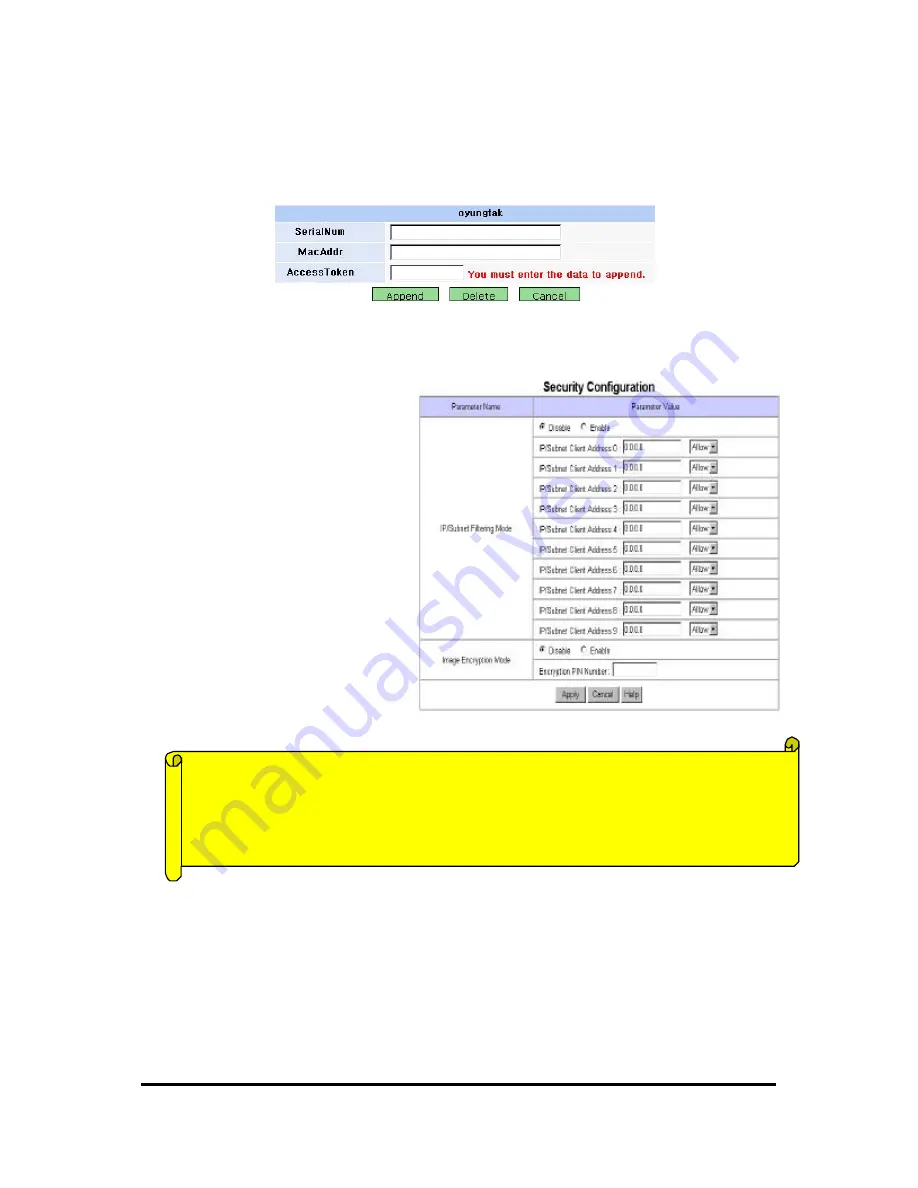
WebEye E10/E104
WebEye E10/E104
User’s Guide
38
•
Click ‘ Append’ menu.
•
WRS (WebEye Registration Server) search a corresponding WebEye with the conditions from
both the ‘Public List’ and ‘Private List’ and registers the WebEye on your own list.
6) Security Configuration
This page is to control accessibility to
one’s WebEye with IP addresses.
(1) IP/Subnet Filtering Mode
If this function is on, only the user
whose PC’s IP address is registered on
WebEye can access the WebEye.
Administrator may temporarily disallow
a registered user to access to WebEye
with a menu on the right side of each IP
address. Any IP addresses are to be
listed.
If administrator inactivates ‘IP/Subnet
Filtering Mode’, anyone may access
one’s WebEye through a Web browser
with any PC.
(2) Image Encryption Mode
Administrator may restrict people to receive images from one’s WebEye, even though people
accessed it. If ‘Image Encryption Mode’ is enabled and a pin number is assigned, people have to
key in the assigned pin number to see image after accessing WebEye image viewers. Encryption
PIN (number or character) should be consisted in 9 bytes. 9 bytes are equal to 9 English characters.
‘Security Configuration’ is a double -checking function to control accessibility, utilizing ‘ User
Account Configuration’ at the same time.
Principle of ‘IP/Subnet Filtering Mode’
The principle of ‘IP/Subnet Filtering Mode’ is to deny. Therefore WebEye is to deny
every user even the owner if you enabled the function without assigning a certain IP
address to the WebEye.






























