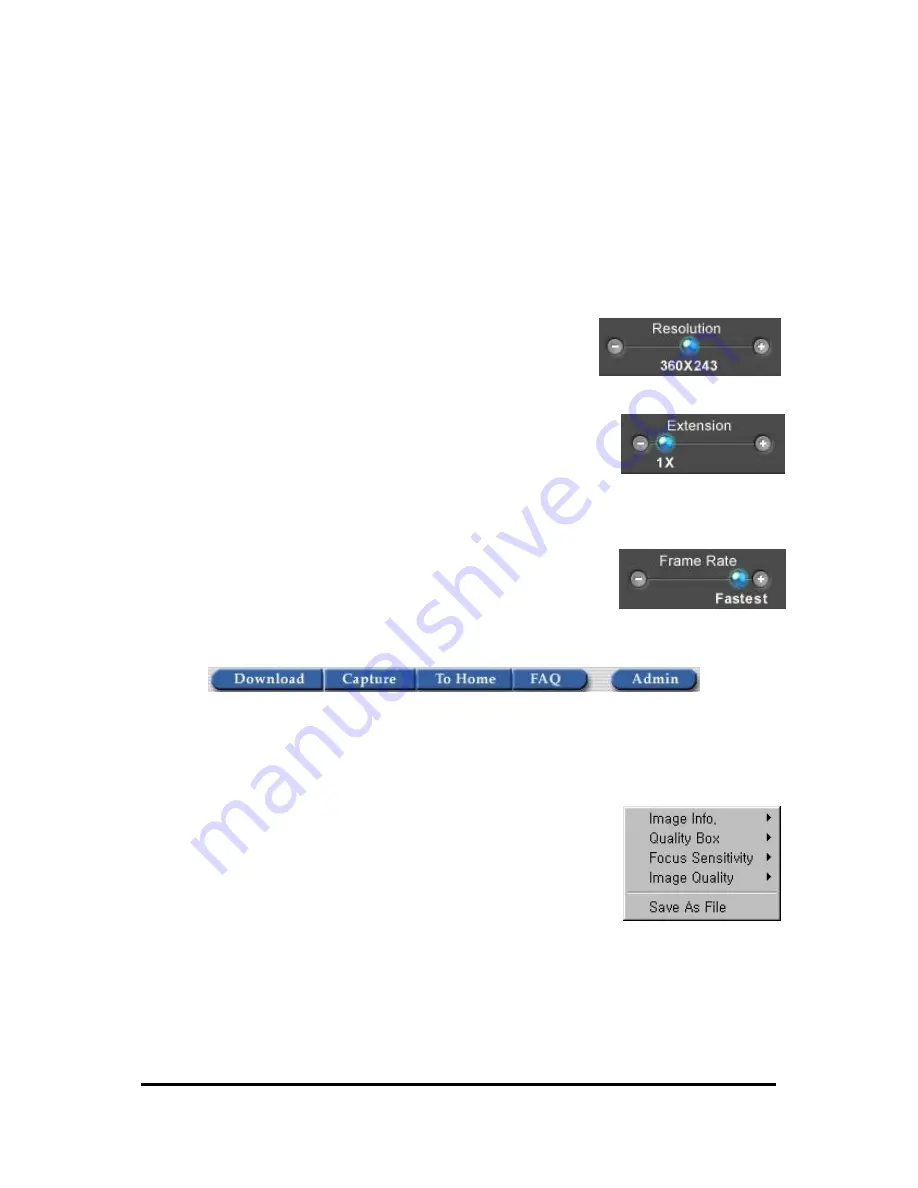
WebEye E10/E104
WebEye E10/E104
User’s Guide
26
low to high resolution. In other words , an image is reproduced from vague to clear for user see what
is happening and later one may detect exact things. This function is useful when you use a low
speed network, because it reduces waiting time.
Single Shot Mode
When this button is clicked, one frame of image is reproduced. Therefore, no other images may be
viewed. To go back to the real-time images, click the button again
(5) Image Control
Resolution
You may choose a certain resolution among levels. If you choose
lower resolution rate, you can see image faster .
Extension
You may see images in different sizes 1X to 4X. However, Extension
(2X to 4X) does not increase image’s resolution, but rather enlarges its
size. Therefore, the quality of extended image is not as clear as original
image.
Frame Rate
You may choose image transmission speed. If you choose ‘Fastest’, you
can get images at fastest speed. The transmission speed depends much
on your network line’ s capacity and PC’s performance.
(6) Other function buttons
Download
This button leads to a page where to download updated Netscape Plug- in program of WebEye.
Capture
This is to save a frame of still image that is transmitted from WebEye. A
still image can be saved as a format of bitmap (*.bmp) or Wavelet
method file (*.eye). Wavelet compression image file can be
decompressed and reproduced on Internet browsers such as Netscape or
Explorer. There is another method to capture a still image. After placing
your mouse on the picture, click the right button of your mouse. Then a
fly box appears. Then click ‘Save As File’
To Home
This button is to return to a default viewer.






























