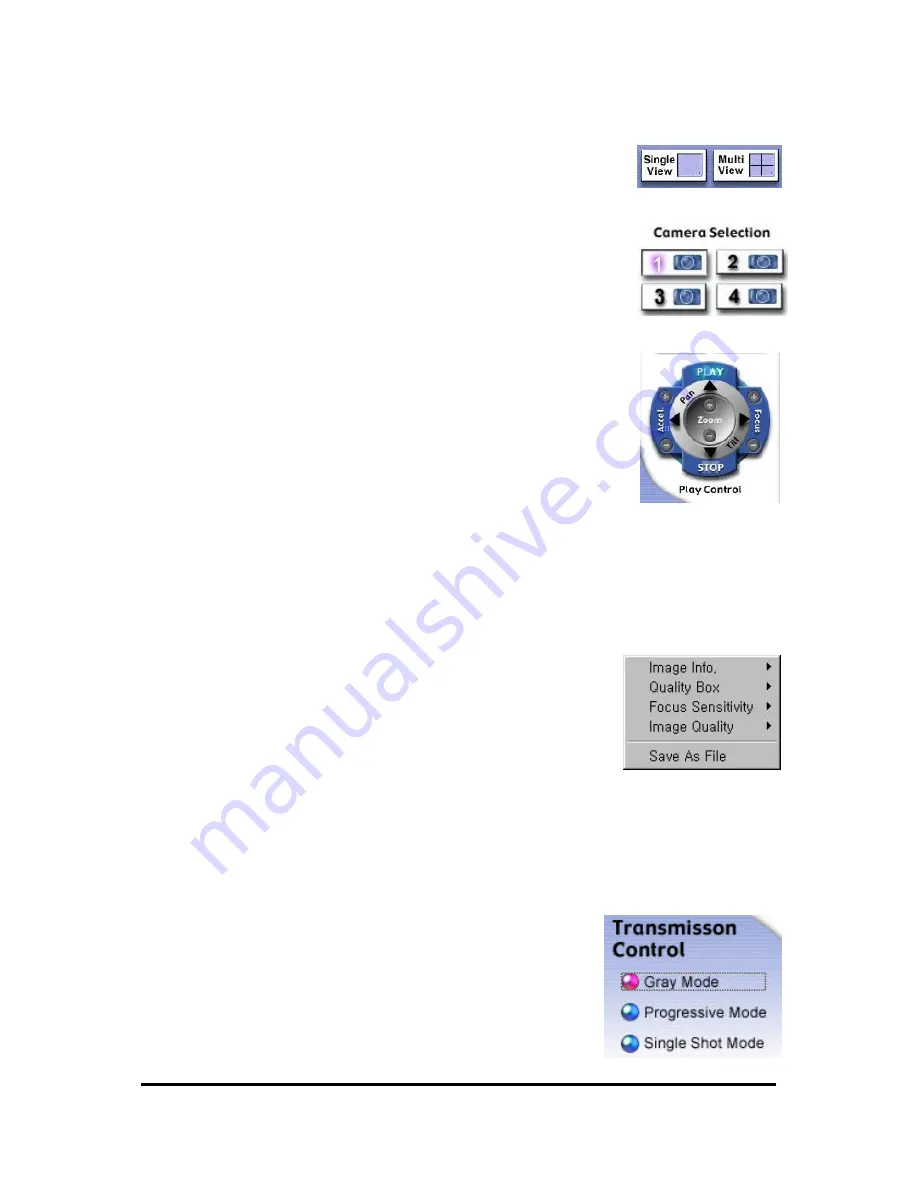
WebEye E10/E104
WebEye E10/E104
User’s Guide
25
(1) Single View / Multi View
In case that you connect external CCTV cameras, you can see 4 screens of
real-time images at the same time. (2 screens with WebEye E10). For view
selections, click on the appropriate button for single view or multi view.
(2) Camera Selection
If you connect CCTV cameras to the external video ports in your WebEye,
you can select and see each real-time image with these camera selection
buttons.
(3) Play Control
Pan/Tilt
If you click the buttons, you can move the direction of WebEye to where
you want to see.
4 direction arrows
You may change direction right/left and up/down.
Zoom
You may zoom in and zoom out.
Focus
You may control and optimize the image’s focus.
Accel
.
You may choose moving speed of Pan / Tilt mechanism with ‘Accel + or
-’ buttons among three steps. The step selected is shown as graphic
beside the ‘Accel’ text. However you cannot control zooming speed with
these buttons. You may set zooming speed with your mouse. By clicking
the right button, a pop-up window of 5 menus appears. Among them, you
may do the setting with ‘Focus Sensitivity’ menu. You can select a
certain level among ten.
PLAY/STOP
WebEye generates and transfers the real-time images as soon as you access it. If you want to stop
transferring images to your PC, click the STOP button. And click ‘PLAY’ button to resume.
(4) Transmission Control
Gray Mode
If you choose this mode, the images are displayed in black and white.
And, you can view the images transmitted faster.
Progressive Mode
In the case of ‘Progressive Mode’ on, every image is regenerated from






























