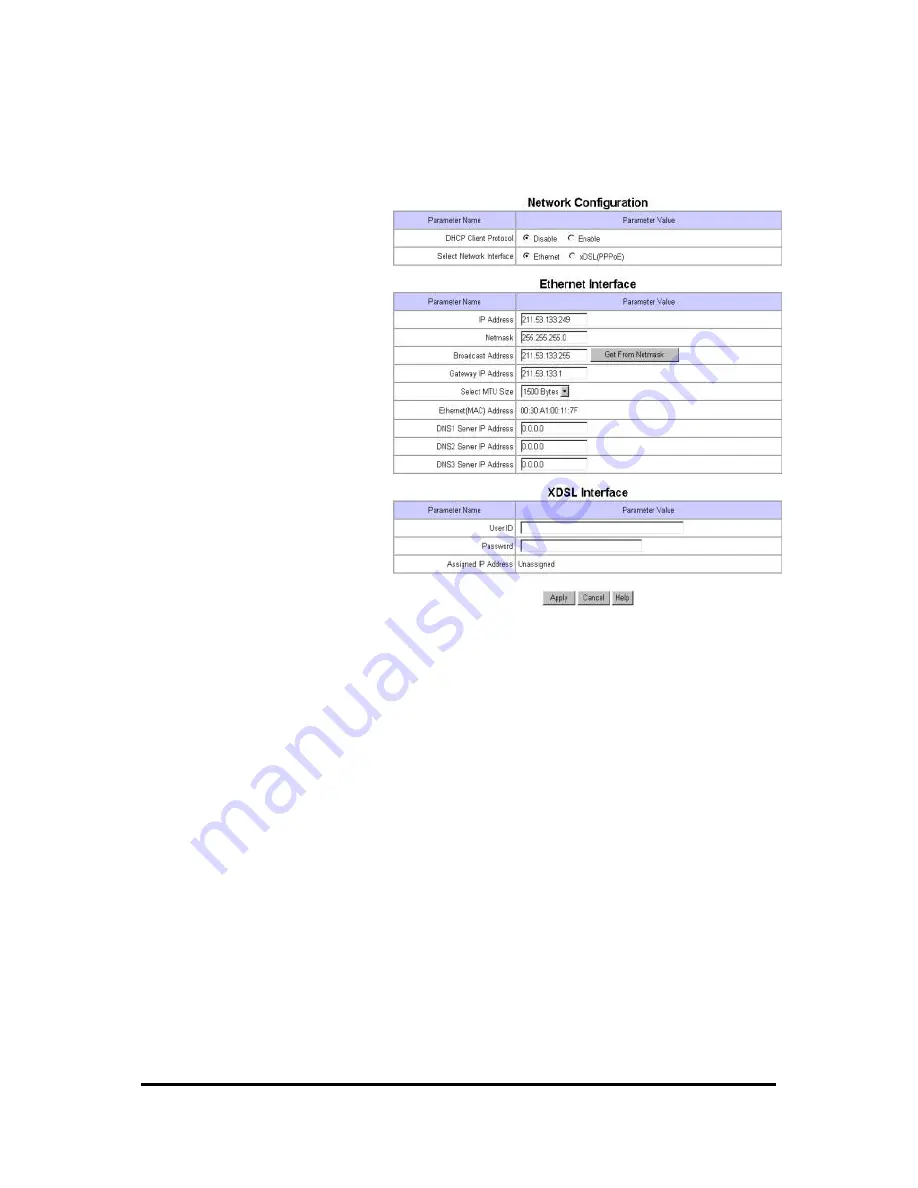
WebEye E10/E104
WebEye E10/E104
User’s Guide
34
3) Network Configuration
This page is to define network type and set network addresses of WebEye.
(1) DHCP Client Protocol
If administrator activates ‘DHCP
Client Protocol’ menu, all the
addresses are going to set
automatically by WebEye detecting
them from DHCP server of your ISP.
The detected addresses are not seen
on the screen. And administrator
needs not to configure all the
address manually.
(2) Select Network Interface
If WebEye is connected on xDSL
line that needs PPPoE process,
administrator should select ‘xDSL
(PPPoE) ’. However the xDSL line
doesn’t need PPPoE process,
administrator should select
‘Ethernet’ though WebEye is
connected on xDSL line.
(3) Ethernet Interface
Administrator may configure IP address, subnet mask, broadcast address, gateway address, and
DNS addresses of WebEye. For broadcast address, administrator may set it automatically by
clicking ‘Get From Netmask’ button after assigning IP address and subnet mask. When the
addresses are not assigned properly, any user cannot access WebEye from local or remote network.
Even on the local network, a user is not able to access if administrator does not assign a proper IP
address to WebEye. Please refer to appendix 3 ‘Utilizing IP Address on Local Network’ for more
detailed information.
MTU Size
: Depending on network type, administrator may set data packet size with this menu to
utilize the network at most effectively.
DNS Server IP Address
: This is used when you register your WebEye on dynamic IP registration
list of WRS (WebEye Registration Server). WRS has its domain name of ‘webeye.to’ and the
domain name is registered on DNS servers on the world. When your WebEye asks the DNS server
on your network, the DNS server resolves the corresponding IP address of ‘Webeye.to’ and informs
the IP address to your WebEye. Then your WebEye may connect WRS. So it is necessary you get
information on DNS server ’s IP address and enter into the blanks.






























