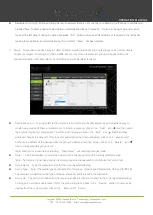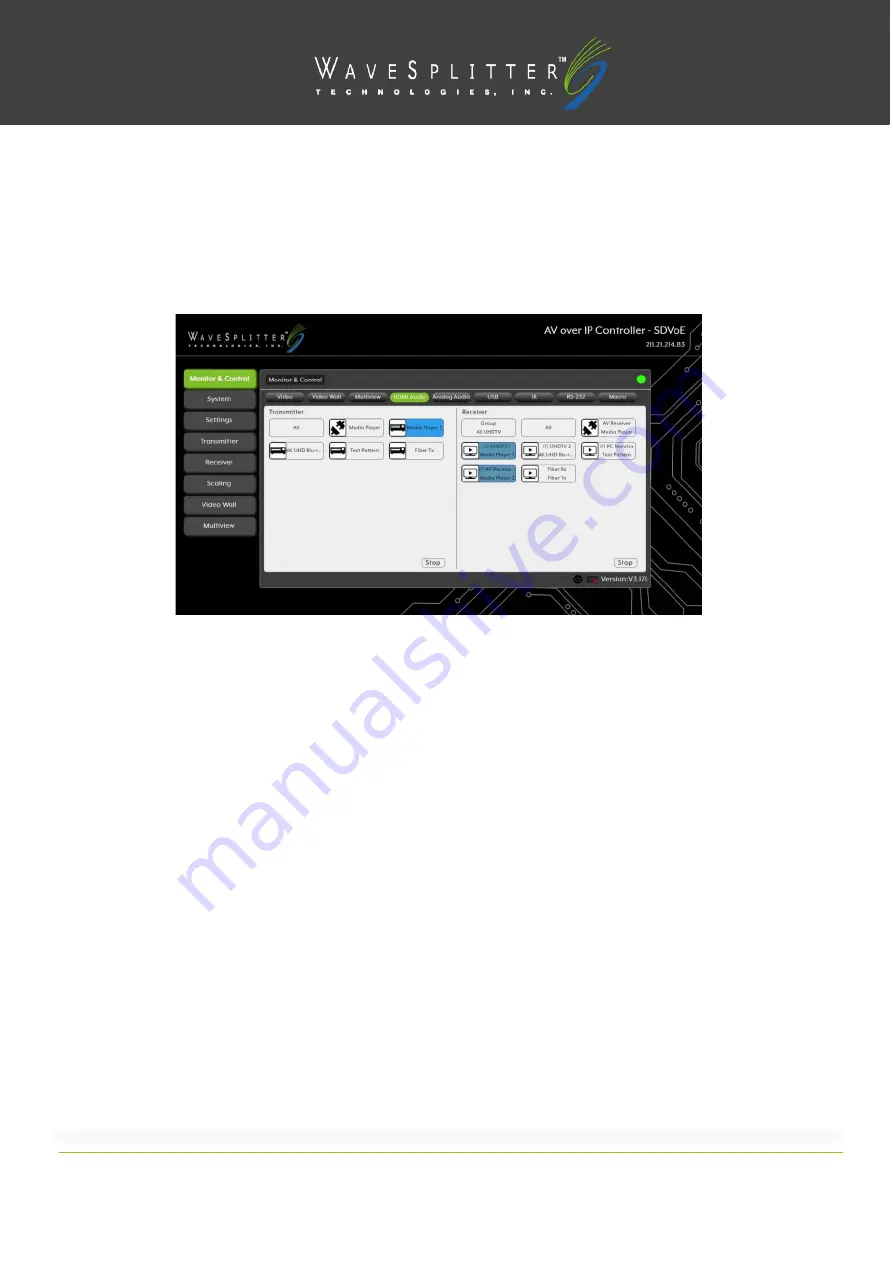
Copyright © 2020 Wavesplitter AV Technology
|
Wavesplitter .com
TEL
:
1-510-0651-7800
:
OPERATION MANUAL
Note: A single source cannot be simultaneously displayed in differently sized windows or in multiple presets at different
output resolutions.
4)
HDMI Audio Routing
:
Provides drag-and-drop control over the independent HDMI audio routing of all detected
transmitters and receivers.
Note: Bitstream audio is only supported when the receiver’s HDMI audio
device setting is set to
“HDMI
Audio (Follow
Video in
Genlock Mode)”.
●
HDMI Audio Transmitter
:
This section provides drag-and-drop buttons for all transmitters detected by the system as
well as a button target to stop one or all independent HDMI audio streams from being transmitted.
-
Source to Single Receiver Routing
:
To route an HDMI audio source
to a receiver, click and drag the source’s
button on the left to the preferred display on the right side, then release the mouse button.If the routing was
completed successfully, the newly routed source’s
name will appear below the display’s name within the
button. Clicking on any source button will change the color of itself, and all currently routed displays.
Note: Receivers may also be drag and dropped onto sources to
activate a new route.
-
Source to Multiple Receiver Routing
:
To route an HDMI audio source to multiple receivers at the same time, click
and drag the
source’s button on the left to a Group button or the “All” button on the
right side, then release
the mouse button. If the routing was completed
successfully, the source’s name will appear within all appropriate
buttons.
-
Stop Stream
:
To stop the independent HDMI audio stream from a single source, drag the source down to the
“Stop”
button at the bottom of the window, then release the mouse button. To stop ALL independent HDMI
audio streams, drag the “All” button down to the
“Stop”
button.
Note: When a
receiver’s
HDMI Audio is set to
“Follow
Video in Genlock
Mode”, and scalin
g on that output has
been disabled (Bypass), the audio output on that receiver cannot be stopped by using this control.
●
HDMI Audio Receiver
:
This section provides drag-and-drop buttons for all receivers detected by the system as well
as a button target to stop one or all independent HDMI audio streams.