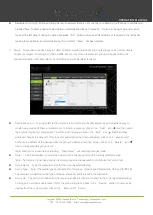Copyright © 2020 Wavesplitter AV Technology
|
Wavesplitter .com
TEL
:
1-510-0651-7800
:
OPERATION MANUAL
Note: USB devices may also be drag and dropped onto USB hosts to activate a new pairing.
-
Stop Host
:
To stop communication from a USB host, drag the USB
host down to the “Stop” button at the
bottom of the window, then release the mouse button.
●
USB Device
:
This section provides drag-and-drop buttons for all detected USB device endpoints as well as a
button target to stop communication from a device.
-
Stop Device
:
To stop communication from a USB device, drag the
USB device down to the “Stop” button at
the bottom of the window, then release the mouse button.
7)
IR Routing
:
Provides drag-and-drop control over the routing of the IR inputs and outputs detected on all transmitters
and receivers.
Note
:
An IR output can be routed to by multiple IR inputs, however each IR input may only be directly routed to a
single IR output. If an IR input needs to be sent to more than one output, the Global Broadcast option must be used.
●
IR Input
:
This section provides drag-and-drop buttons for all IR input ports detected by the system as well as a button
target to stop one or all IR streams from being transmitted.
-
IR Input Global Broadcast
:
To broadcast an IR input to all available IR
outputs, click and drag the IR input’s
button on the left to the “All”
button on the right side, then release the mouse button. If the routing was
completed successfully, the word “Broadcast” will appear within
the appropriate IR
input’s button.
-
Stop Stream
:
To stop the broadcast of an IR signal from a single IR input, drag the IR input down to the
“Stop” button at the bottom of the
window, then release the mouse button. To stop the transmission of ALL IR
signals, drag
the “All”
button down to
the “Stop”
button.
●
IR Output: This section provides drag-and-drop buttons for all IR output ports detected by the system.
-
IR Output to IR Input Routing: To connect an IR output to an IR
input, click and drag the IR output’s button on
the right to the preferred IR input on the left side, then release the mouse button. If the routing was completed