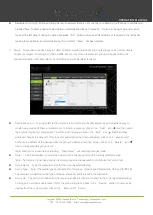Copyright © 2020 Wavesplitter AV Technology
|
Wavesplitter .com
TEL
:
1-510-0651-7800
:
OPERATION MANUAL
-
Stop Stream
:
To stop the analog audio stream from a single source, drag the source down to the
“Stop”
button at the bottom of the window, then release the mouse button. To stop ALL analog audio streams, drag the
“All”
button down to
the “Stop”
button
●
Analog Audio Receiver
:
This section provides drag-and-drop buttons for all analog audio outputs detected by the
system as well as a button target to stop the output of one or all analog audio streams.
Note: If the selected audio source for an analog output has been set
to “HDMI Audio (Stereo Downmix)” that output
will be marked with a (!) and the audio output will mirror the source set on the HDMI Audio routing page.
-
Stop Stream: To stop the analog audio output on a single receiver,
drag the receiver down to the “Stop” button
at the bottom of the window, then release the mouse button. To stop ALL video outputs, drag
the “All”
button
down to the
“Stop” button.
Note: If the selected audio source for an analog output has been set to
“HDMI Audio (Stereo Downmix)” the
audio output can only be stopped from the HDMI Audio page.
6)
USB Pairing
:
Provides drag-and-drop control over the pairing of USB hosts (PC, laptop, etc.) and USB devices
(keyboard, mouse, webcam, etc.) between the ports detected on all transmitters and receivers.
Note
:
When a USB host port has enabled
“Simultaneous
Mode”,
it can be paired with up to 7 device endpoints. If
“Simultaneous Mode” is disabled,
a USB host port can only be paired with a single USB device endpoint.
●
USB Host
:
This section provides drag-and-drop buttons for detected USB host ports as well as a button target to
stop communication from a host.
-
Host to Device Pairing
:
To pair a USB host with a USB device,
click and drag the USB host’s button on the left
to the preferred USB device on the right side, then release the mouse button. If the pairing was completed
successfully, the active USB
host’s
name will appear
below the USB device’s name within the button. Clicking
on any USB host button will change the color of itself, and all currently paired USB device endpoints.