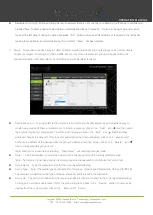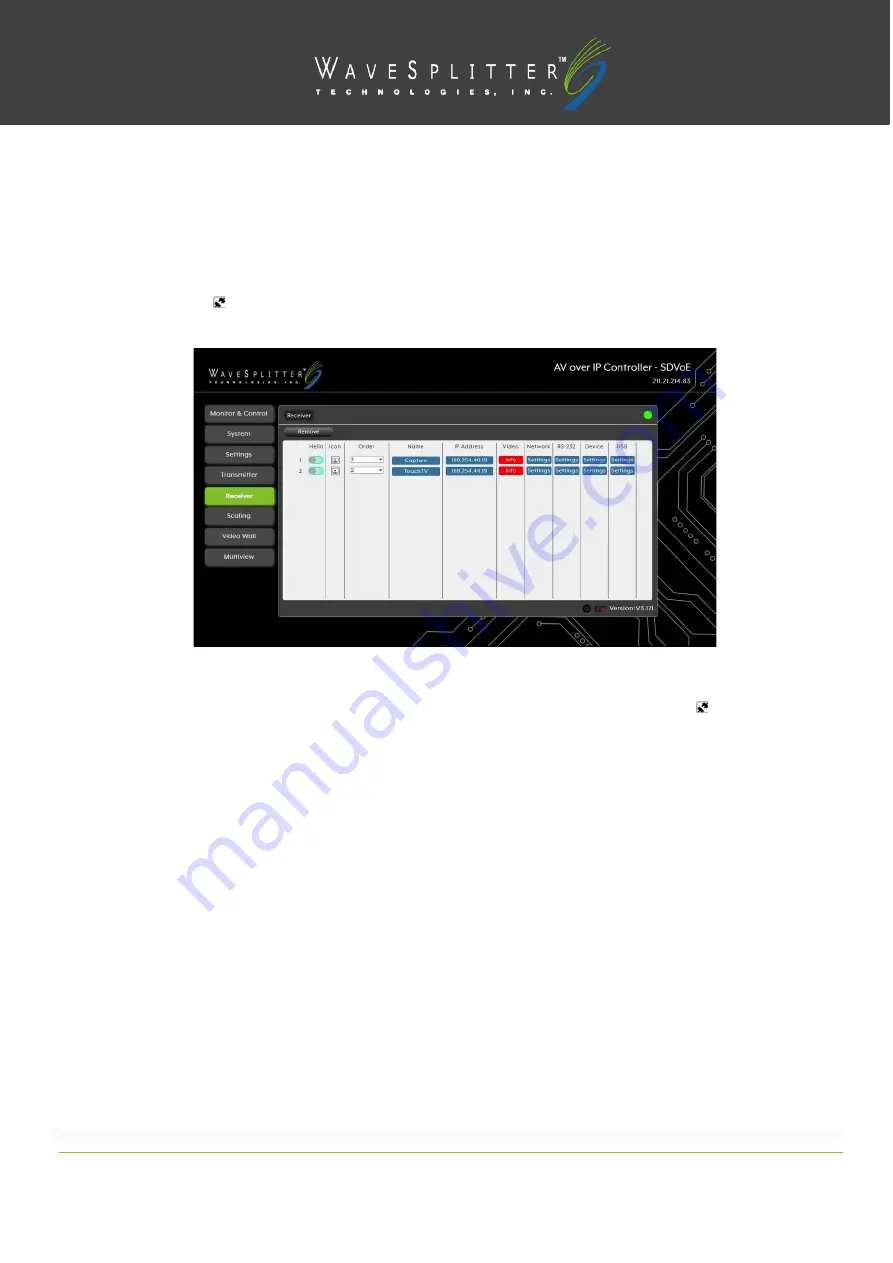
Copyright © 2020 Wavesplitter AV Technology
|
Wavesplitter .com
TEL
:
1-510-0651-7800
:
OPERATION MANUAL
Note
:
USB functionality is not supported by all SDVoE units.
◼
Receiver
This tab shows all receivers that have been detected by the unit. Details
about each receiver’s name, IP address, and
video content, as well as options to configure the network, RS-232, USB and general device settings are also provided.
Note: Units that were previously a part of the system, but are not currently detected will still be displayed, however they will
have a disconnected icon ( ) and cannot be used for routing. These units may be removed from the list using the
“Remove” button.
1)
Receiver Configuration
:
●
Remove
:
Click on this button to remove any receiver from the list that has the disconnected icon ( ). The pop-up
window provides a dropdown to select the unit to be removed. Once the selection has been made, click on
“Confirm”
to apply the change.
Note
:
Only disconnected receivers can be removed.
●
Hello
:
Clicking on this switch will cause the selected unit to immediately begin flashing the power LED on the front
of the unit to make it easy to find. Clicking it a second time returns the LED to its normal behavior.
Note
:
The
“Hello” function is not supported by all SDVoE units. Units
that support this function will have the switch
highlighted.
●
Icon
:
Displays the icon used to represent the unit.
●
Order
:
Use the dropdown to reorder the units in the list. Changing the order here will also change the order the units
are listed in other tabs.
●
Name
:
Displays each
unit’s
current assigned name.
Note
:
The name can be changed within
“Device
Settings”
●
IP Address
:
Displays each
unit’s
current IP address.
●
Video Info
:
Clicking this button will display a pop-up window containing detailed information about the
current video output.