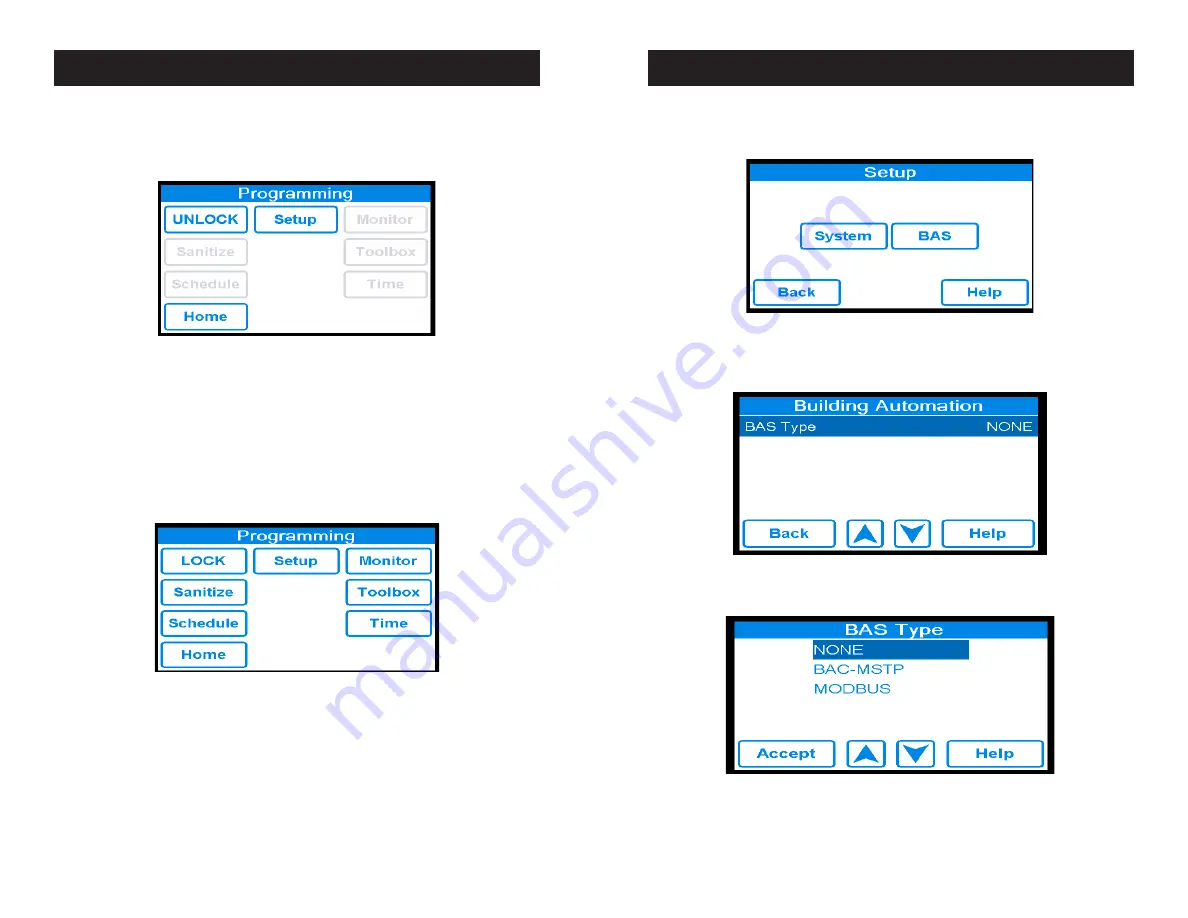
19
18
From within the “Programming” menu (shown below) only the
Home
,
Setup
and
UNLOCK
icons are active
until the control is in the unlocked state. Note: After 70 seconds of inactivity the control automatically locks
and returns to the home screen.
To unlock the control select the
UNLOCK
icon from within the “Programming” menu
Select the
BAS
icon from within the “Setup” menu to access the “Building Automation” menu shown below.
Unlock the control by entering your password and selecting the
ENTER
icon. If you have not yet set your
password, please refer to page (10) for password setup. If the wrong code was entered select
Clear
to
try again. Note: the
ENTER
icon will only work if the correct code is entered. Once unlocked, the control
automatically redirects to the “Programming” menu but this time the
UNLOCK
icon will appear as
LOCK
icon, indicating that the control is unlocked, and the other icons (SETUP, MONITOR, SANITIZE, TOOLBOX,
SCHEDULE, Wi-Fi, AND TIME) will now be active.
The default “BAS Type” is “NONE” as shown below.
Select the
setup
icon from within the “Programming” menu to access the “Setup” menu shown below.
To change this setting press the “BAS Type” and adjustment screen will appear (as shown below).
Depress the
UP
and
DOWN
arrows to scroll through the BAS types and depress the icon to configure the
control to the highlighted type and return to the “Building Automation” menu. Note: depending on the BAS
Type selected, various user configurable items will now appear within the “Building Automation” menu. A
table of the user definable items is shown below.
DigiTemp
®
Jr. BAS Integration Manual
DigiTemp
®
Jr. BAS Integration Manual



























