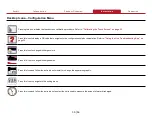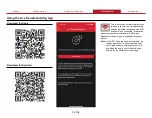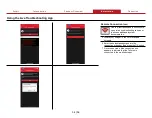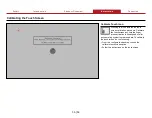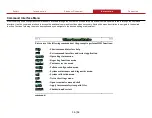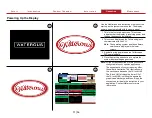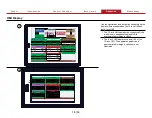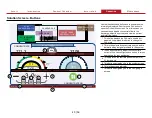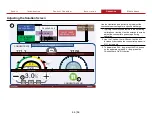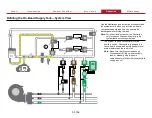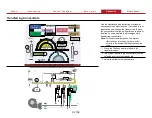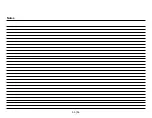44
|
56
Enabling and Disabling a DLA—Screen Views
< SOLUTION
SYSTEM >
REAR DRIVER / DECK GUN 5"
306
10201
30
1000
REAR PASSENGER 2~1/2”
603
20102
11.3
375
REAR PASSENGER
2~1/2”
REAR DRIVER /
DECK GUN 5"
DRIVER 6”
151.1
5038
37.5
1250
DRIVER 6”
FRONT / REAR CROSSLAY 1~3/4”
136.9
4563
3
100
FRONT / REAR
CROSSLAY 1~3/4”
PASSENGER 6"
89.2
2972
37.5
1250
PASSENGER 6"
#1 / #2 DRIVER 2~1/2”
524.7
17491
11.3
375
#1 / #2 DRIVER
2~1/2”
DECK GUN 8”
298.5
9950
75
2500
DECK GUN 8”
#1 / #2
PASSENGER 2~1/2”
#1 / #2 PASSENGER 2~1/2”
111.2
3708
11.3
375
2
1
< SYSTEM
GAUGE >
REAR PASSENGER
2~1/2”
DRIVER 6”
FRONT / REAR
CROSSLAY 1~3/4”
PASSENGER 6"
#1 / #2 DRIVER
2~1/2”
DECK GUN 8”
#1 / #2 PASSENGER 2.5”
GAL
GAL
CONCENTRATE
PRESSURE
RELIEF
750
111.2
3.0
3708
GPM
375
11.3
112.0
#1 / #2
PASSENGER 2~1/2”
CONCENTRATE ON
4
3
Use the illustrations and instructions to enable and
disable a discharge. A discharge consists of a DLA
and dedicated waterline from the fire pump.
Enabling a discharge on the screen enables the
associated DLA that is then activated by flowing
water through the dedicated waterline. After start-
up, the system opens to the DLA Gauge screen.
1 The gauge screen displays the available
discharges, their status, and their statistics
since panel power-up. Enable and disable any
discharge by doing the following:
•
Long-press any
DLA
button to enable that
DLA. The button appearance changes to
indicate that the DLA is enabled. A border
appears around the button, and the DLA
name animates when the DLA is active.
•
Long-pressing an enabled DLA disables that
DLA, and reverts the button to its original
appearance.
•
Short-press any
DLA
button from any screen
to navigate to the solution screen for that
DLA.
2 The DLA information box updates to show the
status, and the associated statistics update
when it is active.
3 The concentrate source icon animates on the
solution screen for any DLA that is enabled.
4 Another indication that the DLA is enabled is
that the
Concentrate On/Off
is in the
On
state. Press the
Concentrate On/Off
button
to disable that DLA.