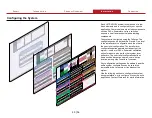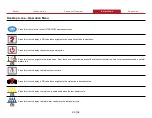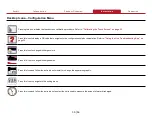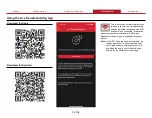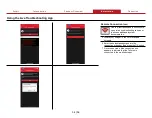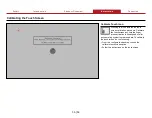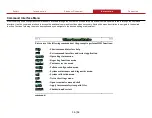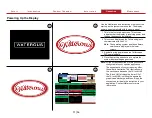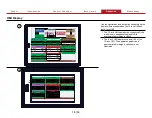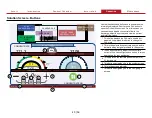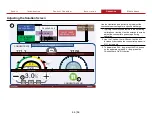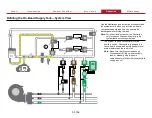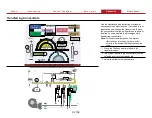39
|
56
DLA Gauge Screen
< SOLUTION
SYSTEM >
REAR DRIVER / DECK GUN 5"
306
10201
30
1000
REAR PASSENGER 2~1/2”
603
20102
11.3
375
REAR PASSENGER
2~1/2”
REAR DRIVER /
DECK GUN 5"
DRIVER 6”
151.1
5038
37.5
1250
DRIVER 6”
FRONT / REAR CROSSLAY 1~3/4”
136.9
4563
3
100
FRONT / REAR
CROSSLAY 1~3/4”
PASSENGER 6"
89.2
2972
37.5
1250
PASSENGER 6"
#1 / #2 DRIVER 2~1/2”
524.7
17491
11.3
375
#1 / #2 DRIVER
2~1/2”
DECK GUN 8”
298.5
9950
75
2500
DECK GUN 8”
#1 / #2 PASSENGER 2~1/2”
111.2
3708
11.3
375
#1 / #2
PASSENGER 2~1/2”
3
5
4
1
2
Use the illustration and definitions to understand the
various elements in the DLA gauge screen. The
system opens in the DLA gauge screen after
start-up. This screen displays the available DLAs,
their status, and basic statistics. Keep in mind, the
appearance of the DLA gauge screen, the number
of DLAs, their names, location, and colors, are
determined by your specific application. Contact
Waterous for more information.
1 This is the apparatus graphic. It is overlaid with
the DLA name and relative location. Long-press
the DLA button to enable or disable that DLA.
The apparatus with DLA graphic is displayed
across all screens.
2 This is the DLA gauge. It displays the discharge
name, status, and operating statistics since
activation. The statistics include current and
total concentrate flow, current and total water
flow, and the DLA state.
3 This button navigates you to the solution
screen.
4 This is the screen indicator.
5 This button navigates you to the system screen.