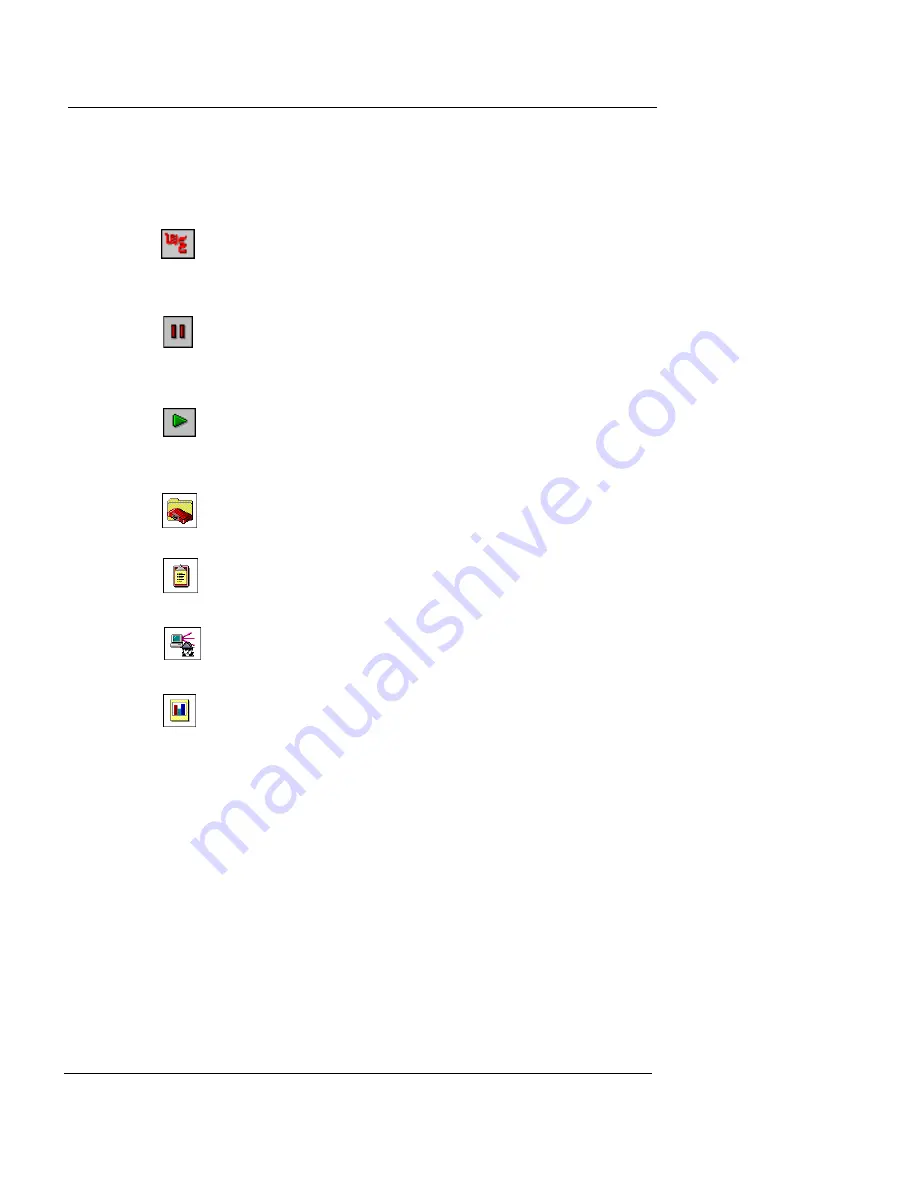
Viewing Basic Firebox Status
User Guide
75
The top part of the display just below the title bar contains
several buttons for performing basic operations and
launching Firebox System applications:
Open the main menu for System Manager. (This is
also referred to as the Main Menu button.)
Pause the display (appears only when connected to
Firebox)
Connect to Firebox (appears only when not con-
nected to Firebox)
Launch Policy Manager
Launch LogViewer
Launch HostWatch
Create Historical Reports
For more information on launching these applications, see
“Launching Firebox Applications” on page 85.
Viewing basic indicators
On the left side of System Manager is a representation of
the front panel of the Firebox, shown on the following fig-
ure, including the Security Triangle Display, traffic volume
indicator, processor load indicator, and basic status infor-
mation.
Содержание Firebox X10E
Страница 1: ...WatchGuard Firebox System User Guide WatchGuard Firebox System ...
Страница 12: ...xii WatchGuard Firebox System ...
Страница 44: ...Chapter 2 Service and Support 22 WatchGuard Firebox System ...
Страница 61: ...Cabling the Firebox User Guide 39 ...
Страница 68: ...Chapter 3 Getting Started 46 WatchGuard Firebox System ...
Страница 78: ...Chapter 4 Firebox Basics 56 WatchGuard Firebox System ...
Страница 156: ...Chapter 8 Configuring Filtered Services 134 WatchGuard Firebox System ...
Страница 182: ...Chapter 9 Configuring Proxied Services 160 WatchGuard Firebox System ...
Страница 220: ...Chapter 11 Intrusion Detection and Prevention 198 WatchGuard Firebox System ...
Страница 242: ...Chapter 12 Setting Up Logging and Notification 220 WatchGuard Firebox System ...
Страница 255: ...Working with Log Files User Guide 233 appear until the remote office Firebox has been properly configured ...
Страница 256: ...Chapter 13 Reviewing and Working with Log Files 234 WatchGuard Firebox System ...
Страница 274: ...Chapter 14 Generating Reports of Network Activity 252 WatchGuard Firebox System ...










































