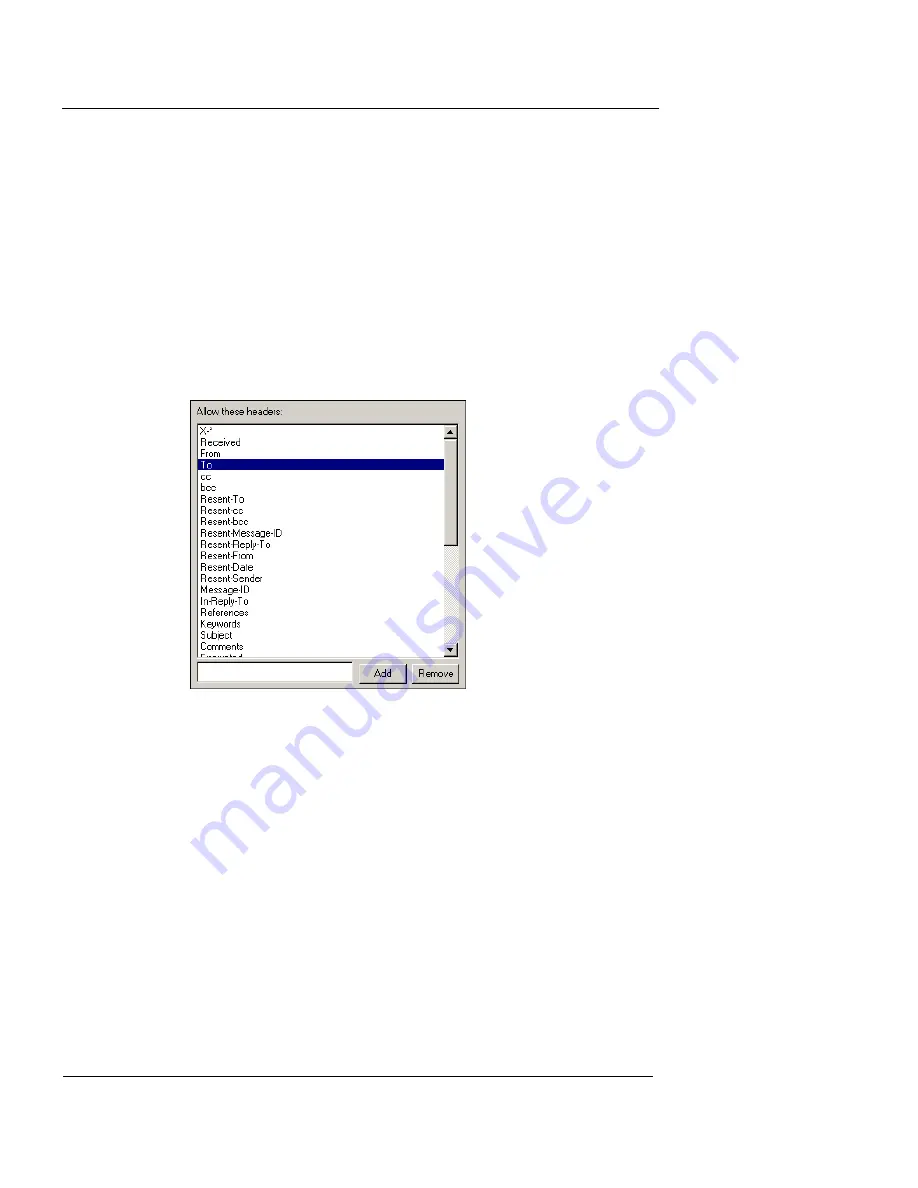
Chapter 9: Configuring Proxied Services
144
WatchGuard Firebox System
list, or remove headers from the list. From the
Incoming
SMTP Proxy Properties
dialog box:
1
Click the
Headers
tab.
The headers information appears, as shown in the following
figure.
2
To add a new header, type the header name in the text
box to the left of the
Add
button. Click
Add
.
The new header appears at the bottom of the header list.
3
To remove a header, select the header name in the
header list. Click
Remove
.
The header is removed from the header list.
Specifying logging for the SMTP proxy
Click the
Logging
tab to specify whether to log the follow-
ing:
•
Unknown headers that are filtered by the proxy.
•
Unknown ESMTP extensions that are filtered by the
proxy.
•
Accounting and auditing information.
Содержание Firebox X10E
Страница 1: ...WatchGuard Firebox System User Guide WatchGuard Firebox System ...
Страница 12: ...xii WatchGuard Firebox System ...
Страница 44: ...Chapter 2 Service and Support 22 WatchGuard Firebox System ...
Страница 61: ...Cabling the Firebox User Guide 39 ...
Страница 68: ...Chapter 3 Getting Started 46 WatchGuard Firebox System ...
Страница 78: ...Chapter 4 Firebox Basics 56 WatchGuard Firebox System ...
Страница 156: ...Chapter 8 Configuring Filtered Services 134 WatchGuard Firebox System ...
Страница 182: ...Chapter 9 Configuring Proxied Services 160 WatchGuard Firebox System ...
Страница 220: ...Chapter 11 Intrusion Detection and Prevention 198 WatchGuard Firebox System ...
Страница 242: ...Chapter 12 Setting Up Logging and Notification 220 WatchGuard Firebox System ...
Страница 255: ...Working with Log Files User Guide 233 appear until the remote office Firebox has been properly configured ...
Страница 256: ...Chapter 13 Reviewing and Working with Log Files 234 WatchGuard Firebox System ...
Страница 274: ...Chapter 14 Generating Reports of Network Activity 252 WatchGuard Firebox System ...






























