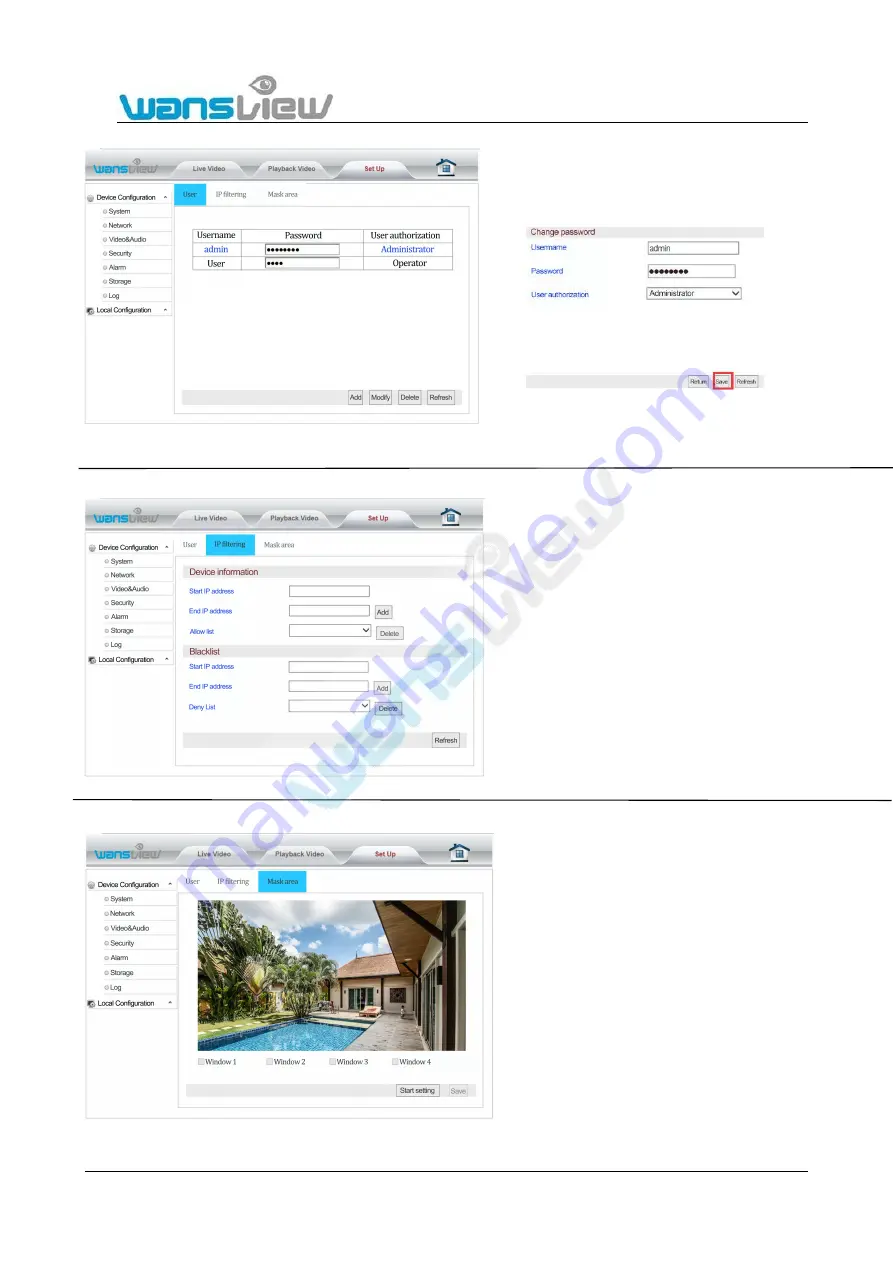
Support Email/ Skype: [email protected]
47
2. Modify the user
Reminder:
After the operation, click Save. Then click Refresh so that the edited content will be displayed on the web page.
5.4.4.2 IP Filtering
5.4.4.3 Mask Area
After clicking admin, it will turn blue. Click Modify
and enter to the page on the right. The user can modify
the user name, password or user authority. Click Save.
This screen allows for the filtering of IP addresses,
either blocking them or granting them access to the
camera.
This feature helps make the camera more secure by
limiting remote access only to approved users. Below is
a Screen shot of the IP Filtering screen.
The user can set up privacy in the Mask Area to be
excluded from monitoring. Click Start Setting and check
certain windows. The image will be displayed
corresponding to the red box. Click the red box and it will
turn green. Click and drag the mouse to move and modify
the size of the box. And then click Save to complete
setting.






























