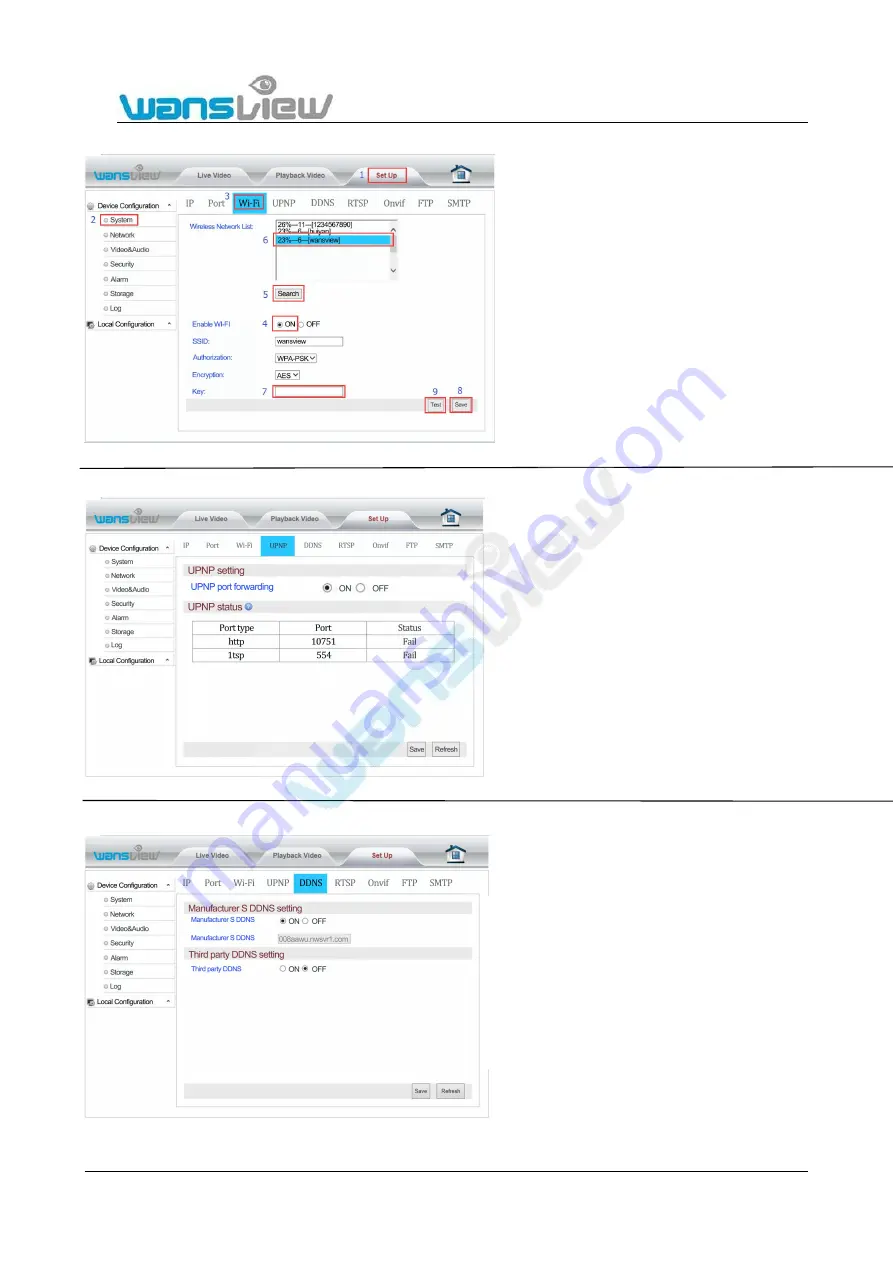
Support Email/ Skype: [email protected]
42
5.4.2.3 Wi-Fi Set Up
5.4.2.4 UPNP
5.4.2.5 DDNS Setting
At "Wi-Fi Set Up", click "Search" and start up "Wi-Fi".
Choose the wireless router to be connected. Input the
password to connect to the router. Click Save to
complete Wi-Fi Configuration. After completing the
configuration, click Test to confirm whether it is
connected to the wireless router.
If the user needs to view the camera through the internet,
the router and camera UPNP function Auto Port
Mapping has to be turned on.
Before Auto port Mapping please ensure your router
supports UPNP and has been enabled.
The user can access the camera via DDNS domain name
provided by the manufacturer for free and a third party
domain name. Port mapping is required while using
domain name to access (For port mapping, please refer to
the FAQ).
The third party domain name supports
3322.org/dyndns.org/No-iP.com.






























