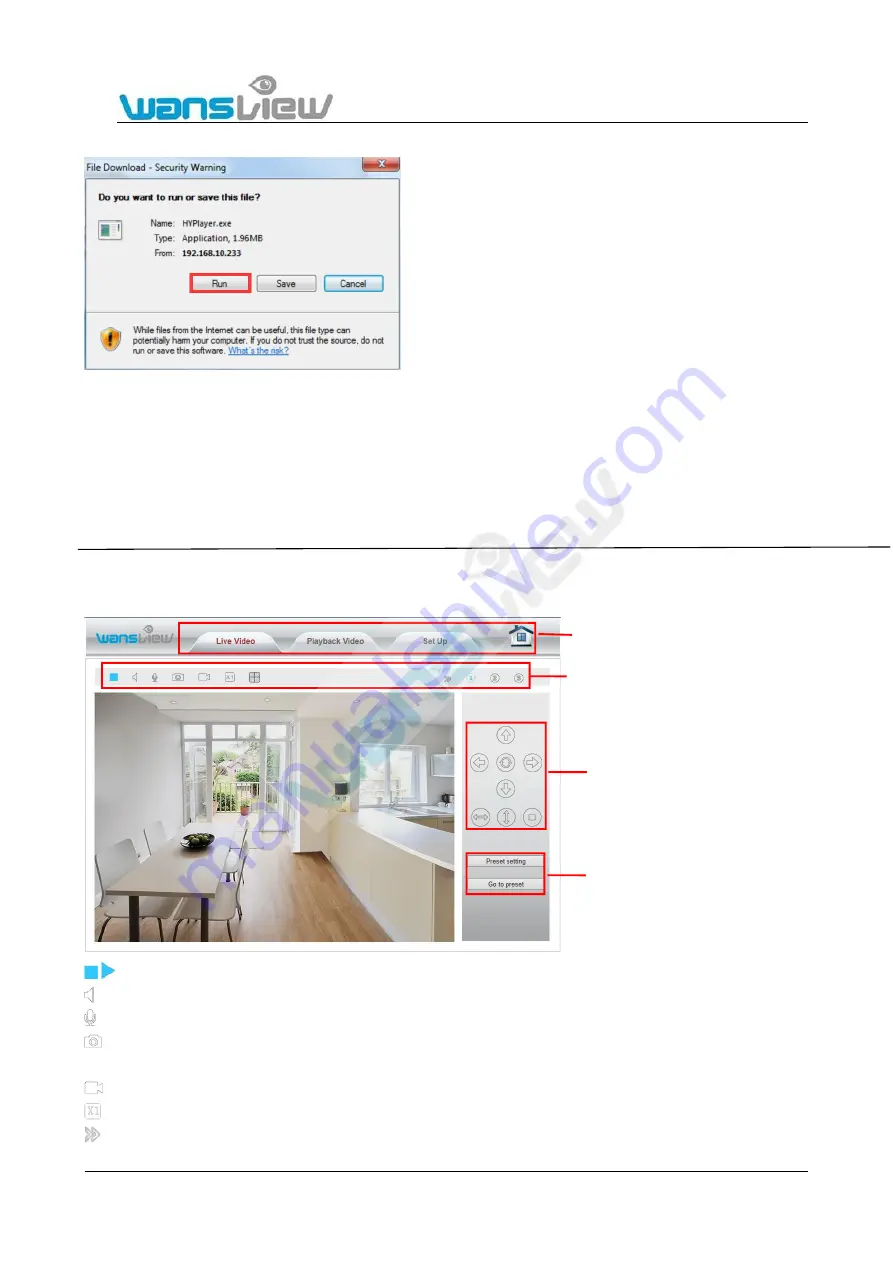
Support Email/ Skype: [email protected]
37
View Video-Mode 1:
APNPI viewing mode (OCX
plugin)
View Video- Mode 2:
Flash Player mode (Adobe Flash Player plugin)
● When you select Flash Player mode, if the Flash Player plugin is not installed, the browser will
automatically prompt you to
download and install the file.
● When you select Flash Player mode,
the multiple image function is not supported, nor is multiple region motion detection. The
Microsoft Edge browser is not supported.
5.2 Live Video
Video plays after clicking into the video browsing interface.
/
Play/ Stop:
Click this icon, you can play or stop to view the video.
Listen
: In case your PC is equipped with microphone, click here to activate the audio-out of your camera.
Talk
: click here to activate the Talk function. You can adjust the volume of the audio signal under Set up--Video&Audio--Audio
Snapshot:
Click here to capture the live image and save to local computer. Checking captured pictures, please find the store
path for the local configuration.
Record:
Click here to manually record to local computer..
Digital Zoom
: Click here to adjust the camera 4X digital zoom.
Show/Hide Control Panel.
Click here you can show or hide the control panel.
You must download the OCX
plugin the first time you use
View
Video
Mode 1. Click “Download Plugin” to download and install
the plugin as below Figure.
Note: When you select Video Viewing Mode 1 with
Chrome or Firefox, please ensure to use the right version : (since
they do not support the APNPI plugin)
Menu Bar
Video Menu Bar
Pan/Tilt Control
Set Preset






























