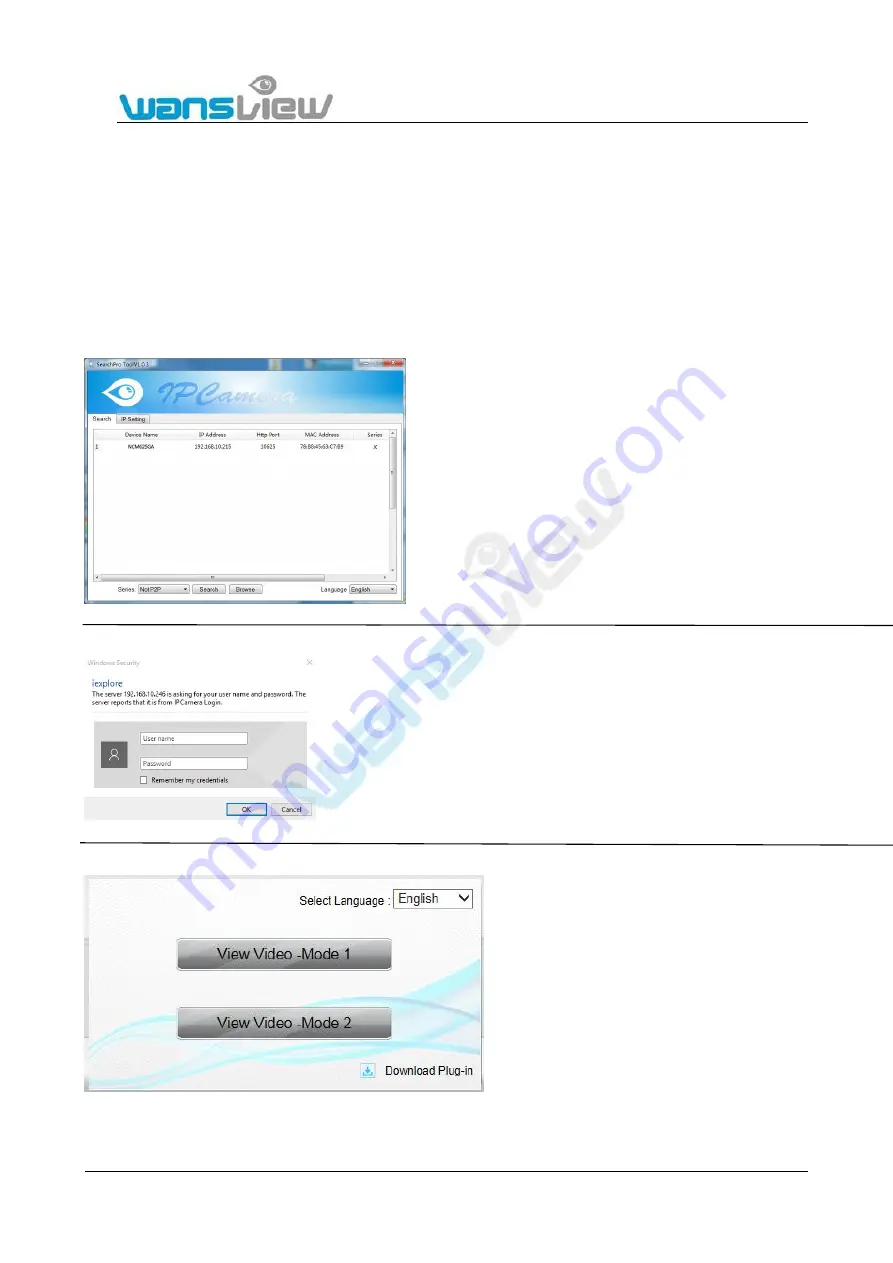
Support Email/ Skype: [email protected]
36
5. Web Access
There was a CD included when you bought the camera, please insert it into the CD driver of your PC to install the search tool
SearchPro to your PC. If your PC doesn’t have a CD driver or the CD can’t be read, please go to our official website
www.wansview.com/service to download the SearchPro Tool.
Please note: SearchPro can only be used in a LAN.
If you lost the label which is on the bottom of camera and forget the DID number, you can select Smart P2P with SearchPro to get
the DID number (Device Name). Also you can change the camera’s IP address and Port number via the Search Tool.
5.1 Start up
5.1.1 Network Installation
5.1.2 Login
5.1.3 Plugin installation
1:
Please install and start the SearchPro tool
2:
The camera tool will automatically find all Wansview IP Cameras in
your network and will show their IP address(Figure 5.1).
3:
In case your camera isn’t found right away please wait 10-15 seconds
for your routers DHCP service to assign an IP address to your camera.
4:
Double-click the camera’s IP address inside the camera tool to open
the web user interface with your default browser and you will be greeted
by the camera’s login window.
For the first installation of the camera, please
log in with the Default user name/password:
admin/123456.
After the login, there are two View Video Modes
you can choose.






























