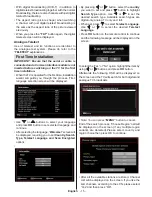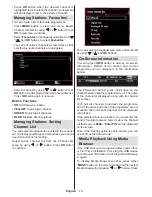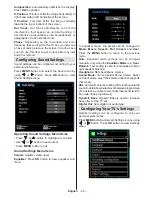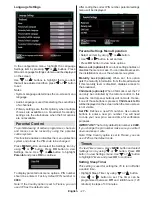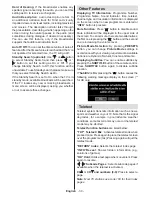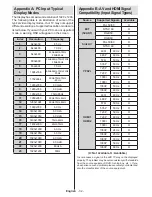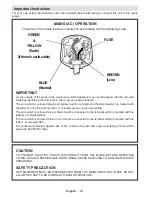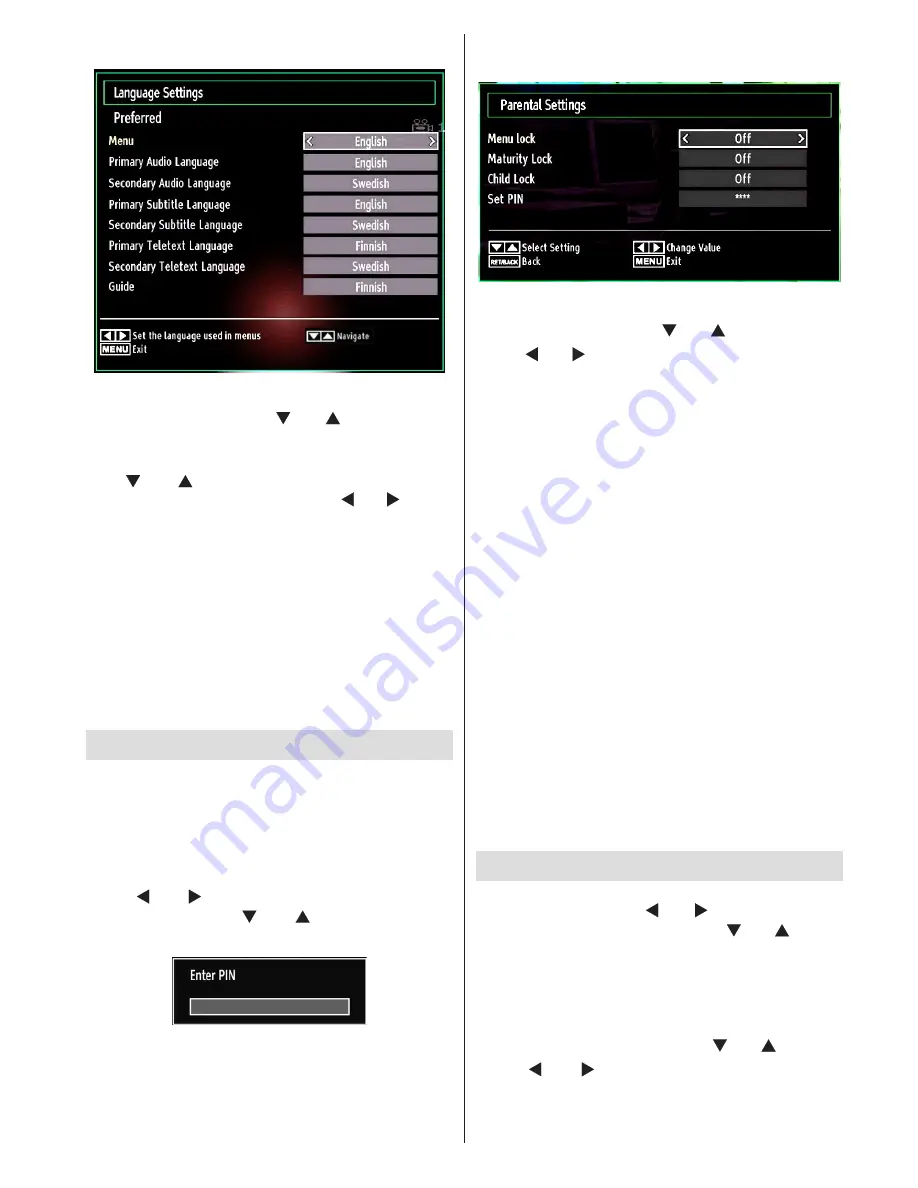
English
- 27 -
Language Settings
In the configuration menu, highlight the Language
Settings item by pressing “ ” or “ ” buttons. Press
OK and Language Settings submenu will be displayed
on the screen:
Use “ ” or “ ” buttons to highlight the menu item
that will be adjusted and then press “ ” or “ ” button
to set.
Notes:
•
System Language determines the on-screen menu
language.
•
Audio Language is used for selecting the soundtrack
of a channels.
• Primary settings are the first priority when multiple
choices are available on a broadcast. Secondary
settings are the alternatives when the first options
are not available.
Parental Control
To prohibit viewing of certain programmes, channels
and menus can be locked by using the parental
control system.
This function enables or disables the menu protection
system and allows the PIN code to be changed.
Press
MENU
button and select the Settings icon by
using “ ” or “ ” button. Press
OK
button to view
Settings menu. Use “ ” or “ ” button to highlight
Parental
and press
OK
to continue:
To display parental lock menu options, PIN number
should be entered. Factory default PIN number is
0000
.
Note: If the Country option is set to France, you can
use 4725 as the default code.
After coding the correct PIN number, parental settings
menu will be displayed:
Parental Settings Menu Operation
•
Select an item by using “ ” or “ ” button.
•
Use “ ” or “ ” button to set an item.
•
Press
OK
button to view more options.
Menu Lock (optional)
: Menu lock setting enables or
disables the menu access. You can disable access to
the installation menu or the whole menu system.
Maturity Lock (optional)
: When set, this option
gets the maturity information from the broadcast and
if this maturity level is disabled, disables access to
the broadcast.
Child Lock (optional)
: When Child Lock is set, the TV
can only be controlled by the remote control. In this
case the control panel buttons will not work. Hence,
if one of those buttons is pressed,
Child Lock Is On
will be displayed on the screen when the menu screen
is not visible.
Set PIN
: Defines a new PIN number. Use numeric
buttons to enter a new pin number. You will need
to code your new pin a second time for verification
purposes.
IMPORTANT
: The factory default pin number is
0000
,
if you change the pin number make sure you write it
down and keep it safe.
Note: If the Country option is set to France, you can
use 4725 as the default code.
Timers
To view Timers menu, press
MENU
button and select
Settings icon by using “ ” or “ ” button. Press
OK
button to view Settings menu. Use
“ ” or “ ”
button
to highlight Timers and press
OK
to continue:
Setting Sleep Timer
This setting is used for setting the TV to turn off after
a certain time.
•
Highlight Sleep Timer by using “ ” or “ ” button.
•
Use “ ” or “ ” button to set. The timer can be
programmed between
Off
and
2.00
hours (120
minutes) in steps of 30 minutes.
Содержание WP32ELED
Страница 38: ...50234425...