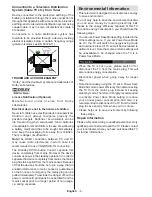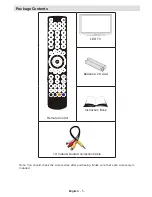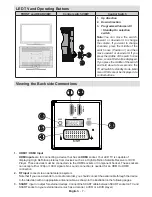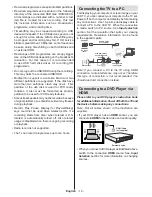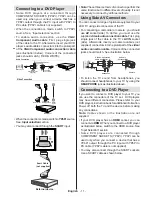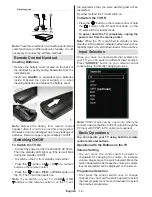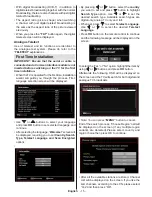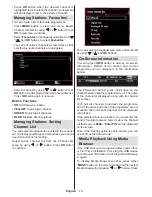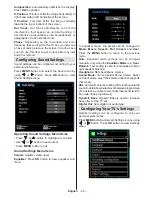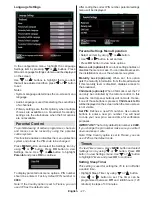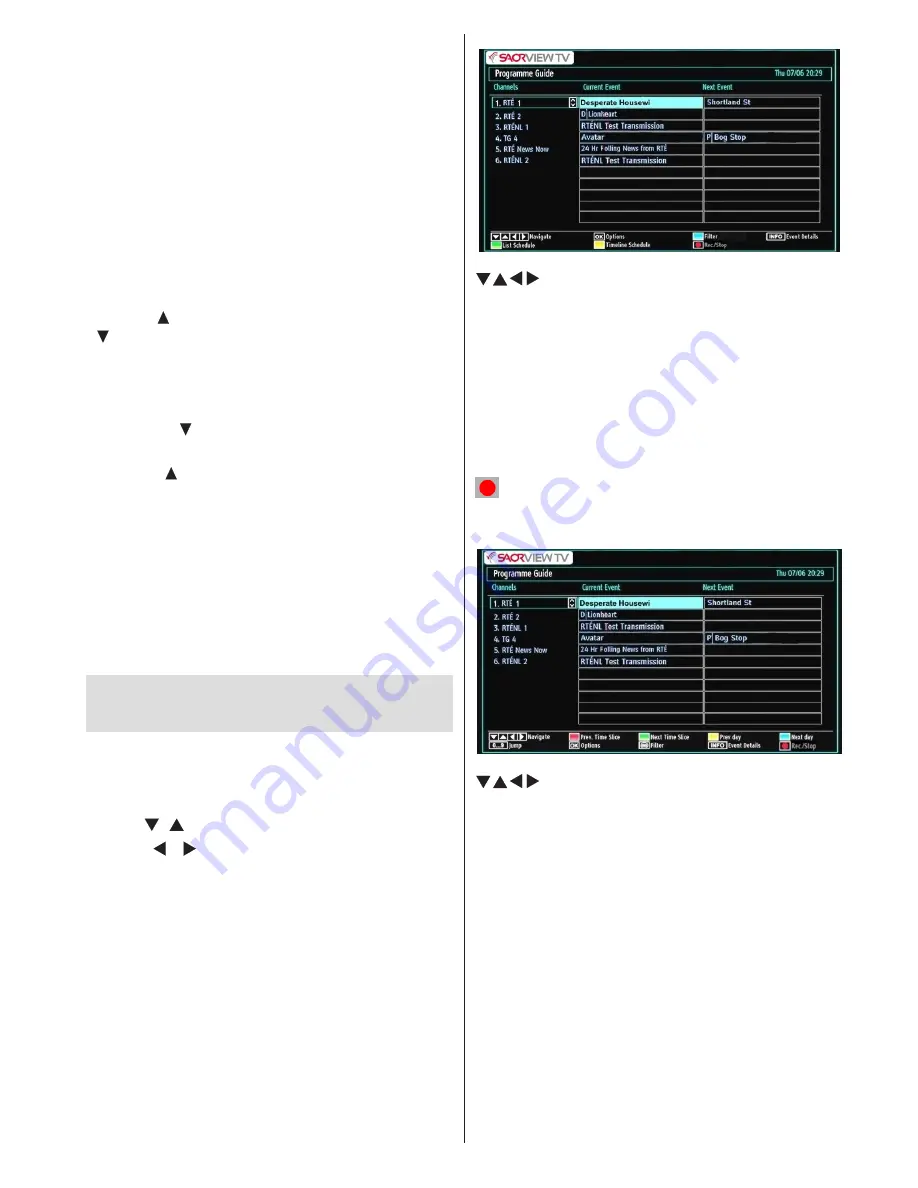
English
- 13 -
Viewing Main Menu
•
Menu screen cannot be displayed by using the
control switch.
AV Mode
•
Press the control switch consecutively until the
source OSD is displayed on the screen.
Operation with the Remote Control
•
The remote control of your TV is designed to control
all the functions of the model you selected. The
functions will be described in accordance with the
menu system of your TV.
Volume Setting
•
Press “
V
” button to increase the volume. Press “
V
”
button to decrease the volume. A volume level
scale (slider) will be displayed on the screen.
Programme Selection (Previous or Next
Programme)
•
Press
CH
button to select the previous
programme.
•
Press
CH
button to select the next programme.
Programme Selection (Direct Access)
•
Press numeric buttons on the remote control to select
programmes between 0 and 9. The TV will switch
to the selected programme. To select programmes
between, press the numeric buttons consecutively.
When the pressing time is due for the second
numeric button, only the first digit programme will
be displayed. Press directly the programme number
to reselect single digit programmes.
Viewing Electronic Programme
Guide (EPG)
You can view the electronic programme guide (EPG)
to view information about available programmes.To
view the EPG menu please press EPG button on the
remote control.
•
Press “ ”/“ ” buttons to navigate through channels.
•
Press “ ”/“ ” buttons to navigate through the
programme list.
•
EPG menu displays available information on all
channels.
•
Please note that event information is updated
automatically. If there are no event information
data available for channels, EPG will be displayed
with blanks.
/ / / : Navigate
OK (Options):
Views/records or sets timer for future
programmes.
Blue button (Filter):
Views filtering options.
INFO (Event Details):
Displays the programmes in
detail.
Green button:
Programme schedule will be listed
Yellow button:
Display EPG data in accordane with
timeline schedule
(RECORD): the TV will start to record the
selected programme. You can press again to stop
the recording.
/ / / : Navigate
Red button (Prev Time Slice):
Displays the
programmes of previous time slice.
Green button (Next Time Slice):
Displays the
programmes of the next time slice.
Yellow button (Prev Day):
Displays the programmes
of previous day.
Blue button (Next day):
Displays the programmes
of the next day.
TXT button (Filter):
Views filtering options.
Numeric buttons (Jump)
: Jumps to the preferred
channel directly via numeric buttons.
OK (Options):
Views/records or sets timer for future
programmes.
INFO (Details):
Displays the programmes in detail.
Содержание WP32ELED
Страница 38: ...50234425...