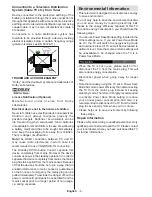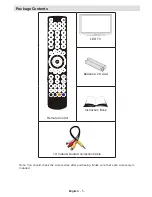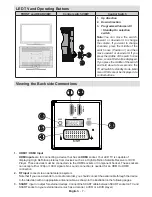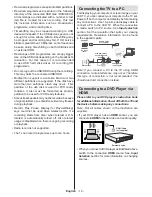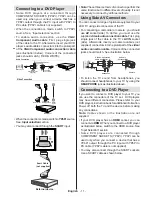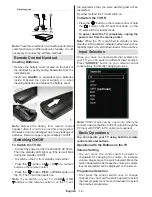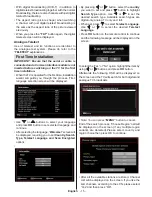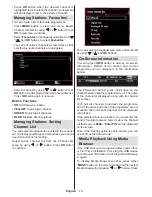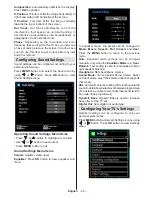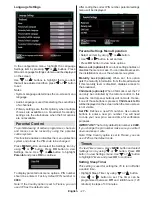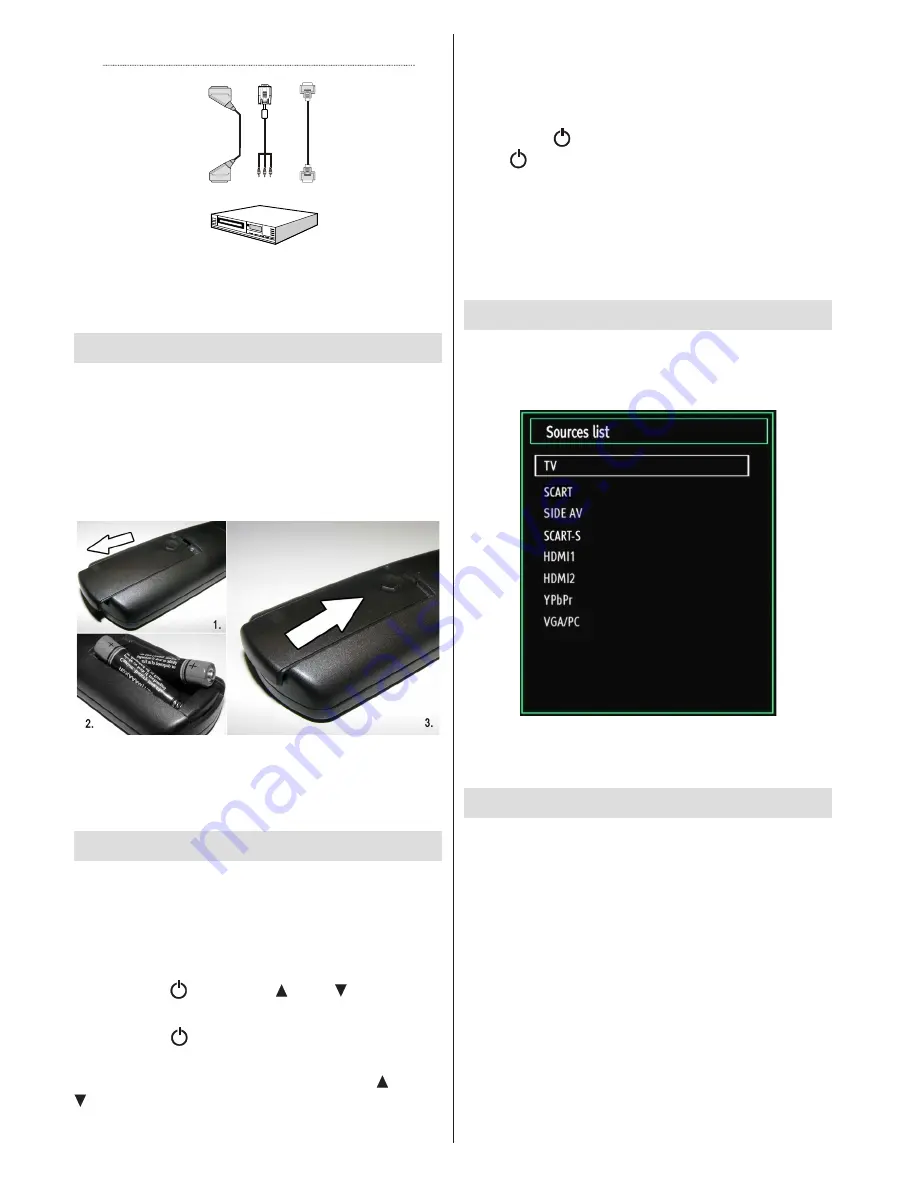
English
- 12 -
Video Connection
HDMI
inputs
Scart socket
DVD player
YPbPr to PC
cable (optional)
Note:
These three methods of connection perform the
same function but in different levels of quality. It is not
necessary to connect by all three methods.
Remote Control Handset
Inserting Batteries
•
Remove the battery cover located on the back of
the handset by gently pulling backwards from the
indicated part.
•
Insert two
AAA/R3
or equivalent type batteries
inside. Observe the correct polarity (+/-) when
inserting batteries and replace the battery cover.
Note
: Remove the battery from remote control
handset when it is not to be used for a long period.
Otherwise it can be damaged due to any leakage of
batteries. Remote range is approximately 7m/23ft.
Switching On/Off
To Switch the TV On
•
Connect the power cord to the 220-240V AC 50 Hz.
Then the standby LED lights up (The led will blink
during the standby On/Off).
•
To switch on the TV from standby mode either:
•
Press the “ ” button,
CH
or
CH
or a numeric
button on the remote control.
•
Press the “ ” button,
P/CH-
or
P/CH+
button on
the TV. The TV will then switch on.
Note
: If you switch on your TV via
CH
or
CH
buttons on the remote control or on the TV set,
the programme that you were watching last will be
reselected.
By either method the TV will switch on.
To Switch the TV Off
•
Press the “ ” button on the remote control or hold
the “ ” button on the TV until shut down , so the
TV will switch to standby mode.
•
To power down the TV completely, unplug the
power cord from the mains socket.
Note
: When the TV is switched to standby mode,
standby LED can blink to indicate that features such as
Standby Search, Over Air Download or Timer is active.
Input Selection
Once you have connected external systems to
your TV, you can switch to different input sources.
Press “
SOURCE
” button on your remote control
consecutively for directly changing sources.
Note:
YPbPr mode can be used only when you
connect a device that has a YPbPr output through the
PC input with YPbPr to PC cable (not supplied).
Basic Operations
You can operate your TV using both the remote
control and onset buttons.
Operation with the Buttons on the TV
Volume Setting
• You can move the control switch upward or
downward for changing the volume. To increase
volume, please move the switch upward. Move the
switch downward to decrease the volume. A volume
level scale (slider) will be displayed on the screen.
Programme Selection
•
First press the control switch once to change
channel. You can move the switch upward to select
the next programme or move it downward to select
the previous programme.
(optional)
Содержание WP32ELED
Страница 38: ...50234425...