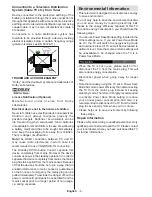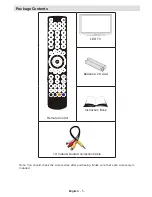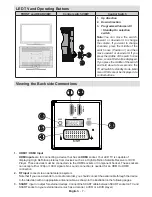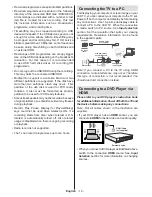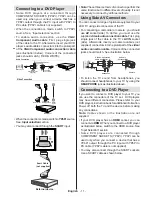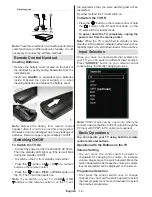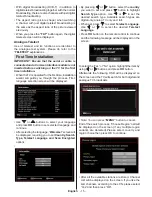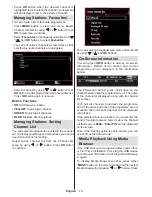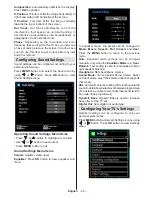English
- 10 -
Connecting the TV to a PC
For displaying your computer’s screen image on your
LED TV, you can connect your computer to the TV set.
Power off both computer and display before making
any connections. Use 15-pin D-sub display cable to
connect a PC to the LED TV. When the connection
is made, switch to PC source. See
Input selection
section. Set the resolution that suits your viewing
requirements. Resolution information can be found
in the appendix parts.
PC Input
(back)
Side AV Input
PC VGA Cable
(not supplied)
PC Audio Cable
(not supplied)
Side Audio/Video
Connection Cable
(supplied)
or
SI
D
E
AV
Note: If you connect a PC to the TV using HDMI
connection, radio interference may occur. Therefore
this type of connection is not recommended. You
should use VGA connection instead.
Connecting to a DVD Player via
HDMI
Please refer to your DVD player’s instruction book
for additional information. Power off both the TV and
the device before making any connections.
Note: Not all cables shown in the illustration are
supplied.
•
If your DVD player has an
HDMI
socket, you can
connect via
HDMI
for better video and audio quality.
D
I
H
M
1
SPDIF
Coax.OUT
D
I
H
M
2
External device
(not
supplied)
HDMI Cable
•
When you connect to DVD player as illustrated above,
switch to the connected
HDMI
source. See,
Input
Selection
section for more information on changing
sources.
•
Recorded programmes are split into 4GB partitions.
•
Recorded programmes are stored in the following
directory of the connected USB disk: \DVR\RECS.
All recordings are indicated with a number. A text
(txt) file is created for each recording. This text
file includes information such as broadcaster,
programme, and recording time.
•
Timeshifting may be stopped according to USB
device write speed. If the USB device speed is not
enough for video stream bitrate, timeshifting may
be stopped and recording may fail. If HD service
bitrate is greater than 13 Mbp/sec. some freeze can
be seen during timeshifting on both USB disk and
on external HDD.
•
Recordings of HD programmes can occupy bigger
size on the USB disk depending on the broadcast’s
resolution. For this reason it is recommended
to use USB hard disk drives for recording HD
programmes.
•
Do not plug out the USB/HDD during the recording.
This may harm the connected USB/HDD.
•
Multipartiton support is available. Maximum two
different partitions are supported. If the disk have
more than two partitions, crash may occur. First
partition of the usb disk is used for PVR ready
features. It also must be formatted as primary
partition to be used for PVR ready features.
•
Some stream packets may not be recorded because
of signal problems, so sometimes video may freezes
during playback.
•
Record, Play, Pause, Display (for PlayListDialog)
keys could not be used when teletext is ON. If a
recording starts from timer when teletext is ON,
teletext is automatically turned off. Also teletext
usage is disabled when there is ongoing recording
or playback.
• Radio record is not supported.
• The Tv can record programmes up to ten hours.
Содержание WP32ELED
Страница 38: ...50234425...