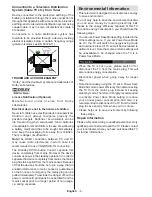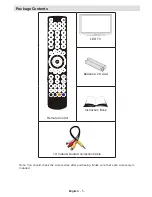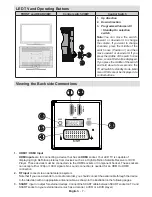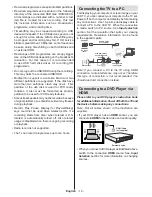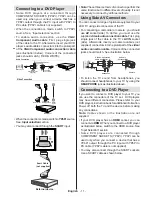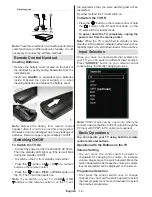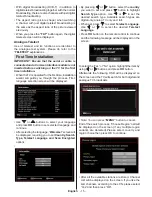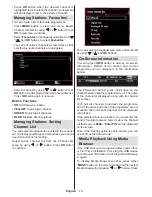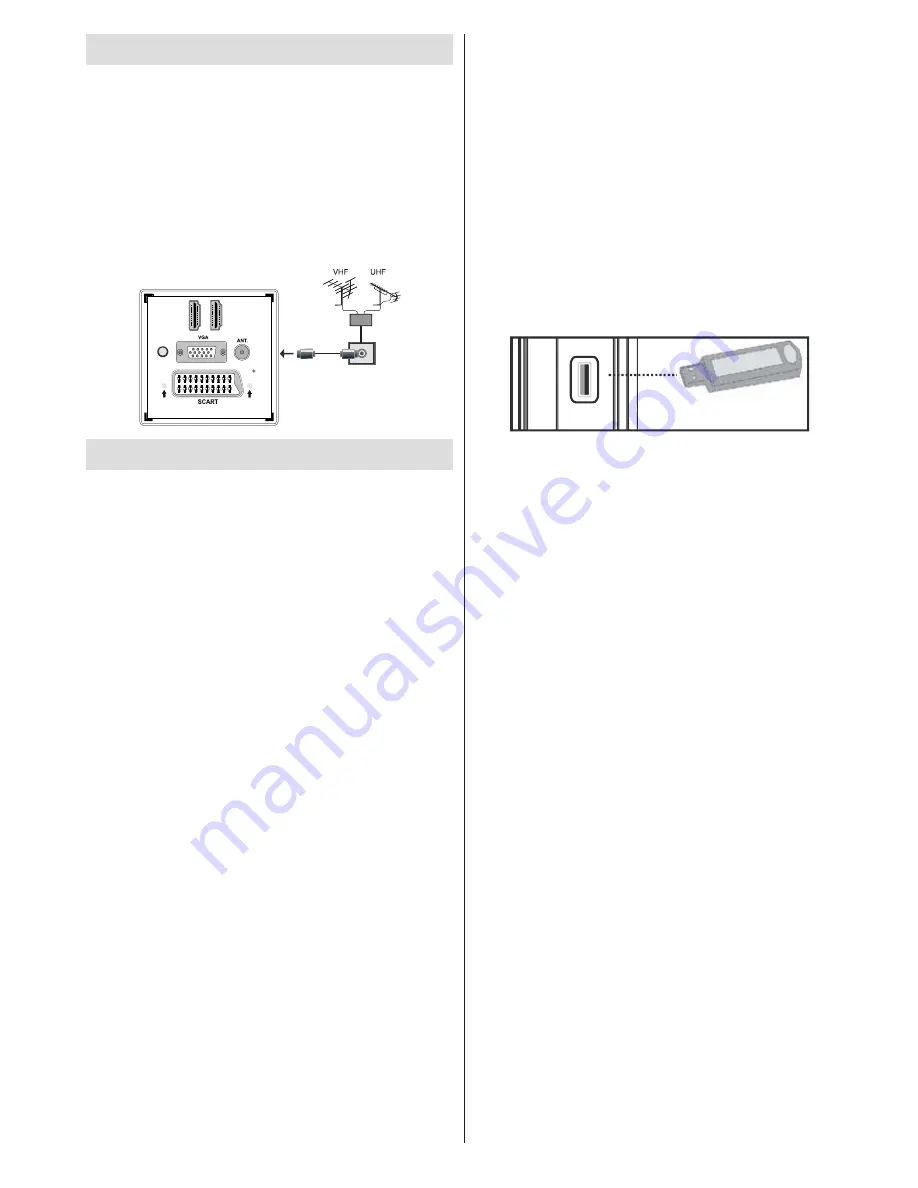
English
- 9 -
Power Connection
IMPORTANT
: The TV set is designed to operate on
220-240V AC, 50 Hz.
•
After unpacking, allow the TV set to reach the
ambient room temperature before you connect the
set to the mains. Plug the power cable to the mains
socket outlet.
Aerial Connection
•
Connect the aerial plug to the
AERIAL INPUT (ANT)
socket located at the rear of the TV.
D
I
H
M
1
SPDIF
Coax.OUT
D
I
H
M
2
Using USB Input
USB Connection
• You can connect a USB hard disk drive or USB
memory stick to your TV by using the USB inputs
of the TV. This feature allows you to play files stored
in a USB drive or record programmes.
•
2.5” and 3.5” inch (hdd with external power supply)
external hard disk drives are supported.
• To record a programme, you should first connect
a USB disk to your TV while the TV is switched
off. You should then switch on the TV to enable
recording feature. Otherwise, recording feature will
not be available.
IMPORTANT !
• You may back up your files before making any
connections to the TV set in order to avoid any
possible data loss. Note that manufacturer will not
be responsible for any file damage or dataloss.
•
It is possible that certain types of USB devices (e.g.
MP3 Players) or USB hard disk drives/memory sticks
may not be compatible with this TV.
IMPORTANT
: The TV supports only FAT32 disk
formatting. NTFS format is not supported. If you
connect a USB disk with NTFS format, the TV will ask
you to format the content. See the section, “Format
Disk” in the following pages for more information on
disk formatting.
Note that ALL the data stored on the USB disk will
be lost and then the disk format will be converted to
FAT32 in such a case.
USB Disk Connection
• Plug your USB device to the USB input of the TV.
Note: Plug or unplug your USB disk while the TV is
switched off.
Note: If you are going to connect a USB hard disk drive
to the TV set, USB connection cable used between
the disk drive and the TV should have a USB logo
and should be as short as possible.
Note: While formatting a USB hard disk that has 1TB
(Tera Byte) or more file capacity, you can experience
problems with the formatting process. In such a
case, you should format the disk with your personal
computer and the formatted disk type should be
FAT32.
SIDE VIEW USB MEMORY
5Vdc
Max:500mA
USB
CAUTION !
•
Quickly plugging and unplugging USB devices,
is a very hazardous operation. Especially, do not
repeatedly quickly plug and unplug the drive. This
may cause physical damage to the USB player and
especially the USB device itself.
•
Do not pull out USB module while playing or
recording a file.
Programme Recording
To record a programme, you should first connect a
USB disk to your TV while the TV is switched off.
You should then switch on the TV to enable recording
feature.
IMPORTANT: When using a new USB hard disk drive,
it is recommended that you first format the disk using
your TV’s “Format Disk” option.
•
For using recording function, you should connect a
USB disk or an external hard disk drive to the TV
and connected USB disk should have at least 1 GB
capacity and should have 2.0 speed compatibility.
If the connected USB device does not support 2.0
speed, an error message will be displayed.
Note: Recorded programmes are saved into the
connected USB disk. If desired, you can store/copy
recordings on a computer; however, these files will
not be available to be played on a computer. You can
play the recordings only via your TV.
•
An hour of the recordings stored occupies
approximately 2 GB of space.
•
For more information on recording programmes,
see sections “Instant Recording”, “Timeshifting”,
“Electronic Programme Guide”, “Recordings Library”
or “Recording Timers” in the following parts.
Содержание WP32ELED
Страница 38: ...50234425...