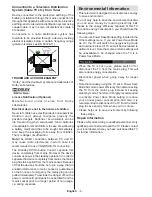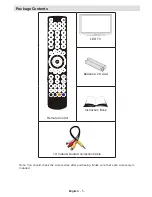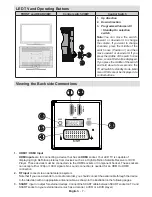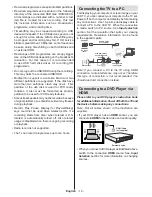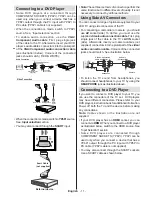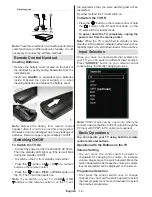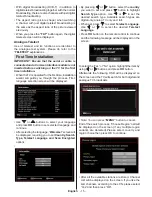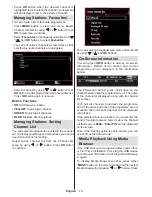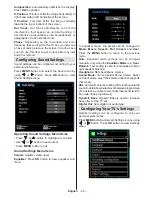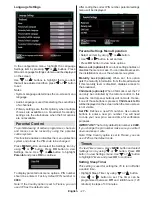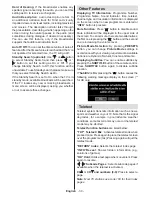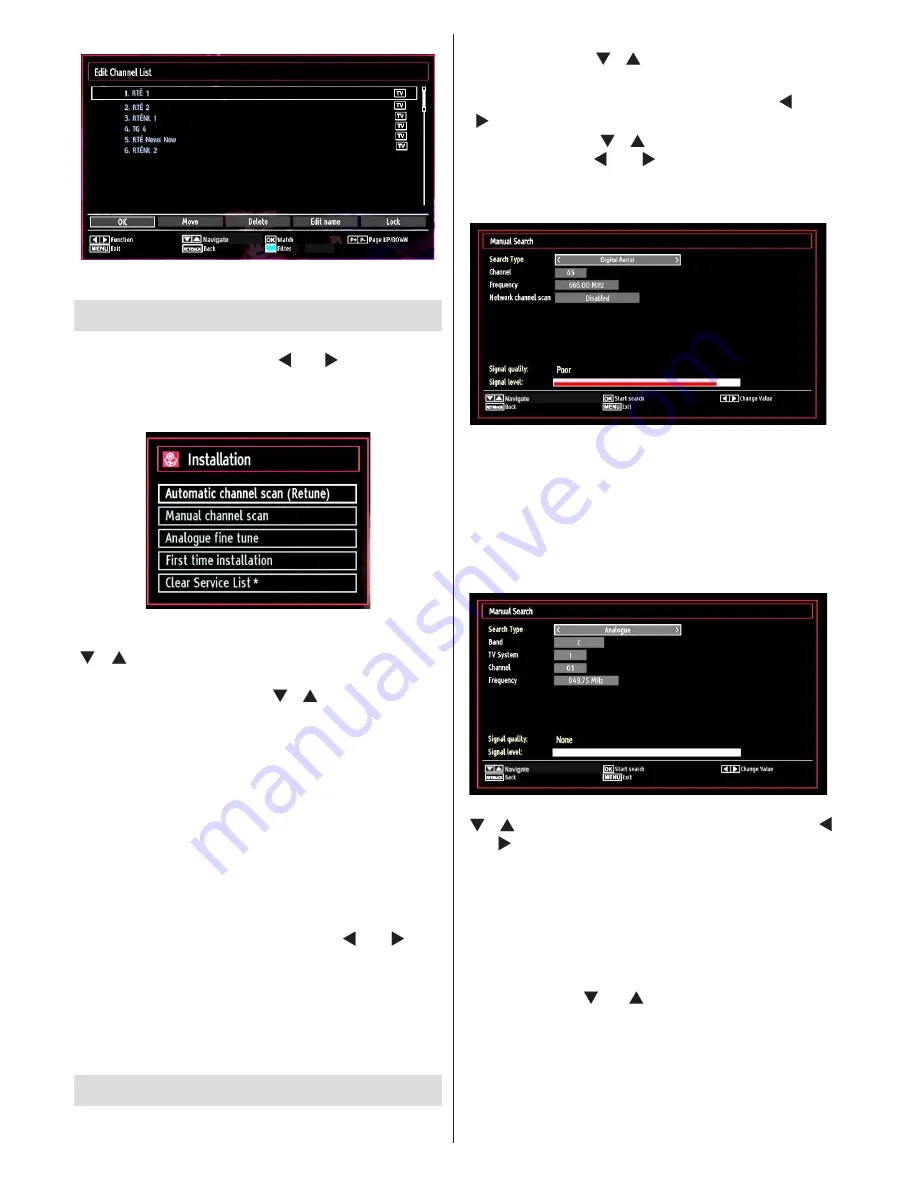
English
- 16 -
•
Press
OK
button to quit channel list and watch TV.
Installation
Press
MENU
button on the remote control and
select
Installation
by using “ ” or “ ” button. Press
OK
button and the following menu screen will be
displayed.
Select Automatic Channel Scan (Retune) by using
“ ”/“ ” button and press
OK
button. Automatic
Channel Scan (Retune) options will be displayed. You
can select options by using
“ ”/“ ”
and
OK
buttons.
Auto Channel Scan (Retune) Menu
Operation
Digital Aerial:
Searches and stores aerial DVB
stations.
Analogue:
Searches and stores analogue stations.
Full:
Searches and stores both analog and aerial
DVB stations.
•
Whenever you select an automatic search type and
press
OK
button, a confirmation screen will appear
on the screen. To start installation process, select
Yes
, to cancel select
No
by using .“ ” or “ ” and
OK
button.
•
After auto channel scan type is set and selected
and confirmed, installation process will start and
progress bar will move along. Press
“MENU”
button
to cancel process. In such a case, located channels
are not stored.
Manual Tuning
HINT:
This feature can be used for direct broadcast
entry.
•
Select
Manual Channel Scan
from the Installation
menu by using “ ”/“ ” and
OK
buttons. Manual
Scan options screen will be displayed.
•
Select the desired
Search Type
using “ ” or “
” button. Manual search options will change
accordingly. Use “ ”/“ ” button to highlight an item
and then press “ ” or “ ” button to set an option.
You can press
“MENU”
button to cancel.
Manual Search
In manual channel scan, the number of the multiplex
or frequency are entered manually and only that
multiplex or frequency are searched for the channels.
After selecting search type as
Digital Aerial
, you can
enter the multiplex or frequency number using the
numeric buttons and press
OK
button to search.
Analogue Manual Search
After selecting search type as analogue, you can use
“ ”/“ ” button to highlight an item and then press “
” or “ ” button to set an option.
Enter the channel number or frequency using the
numeric buttons. You can then press
OK
button
to search. When the channel is located, any new
channels that are not on the list will be stored.
Analogue Fine Tune
•
Select
Analogue Fine Tune
from the Installation
menu by using “ ” or “ ” and
OK
buttons. Analogue
fine tune screen will be displayed. Analogue Fine
Tune feature will not be available if there are no
analog channels, digital channels and external
sources stored.
Содержание WP32ELED
Страница 38: ...50234425...