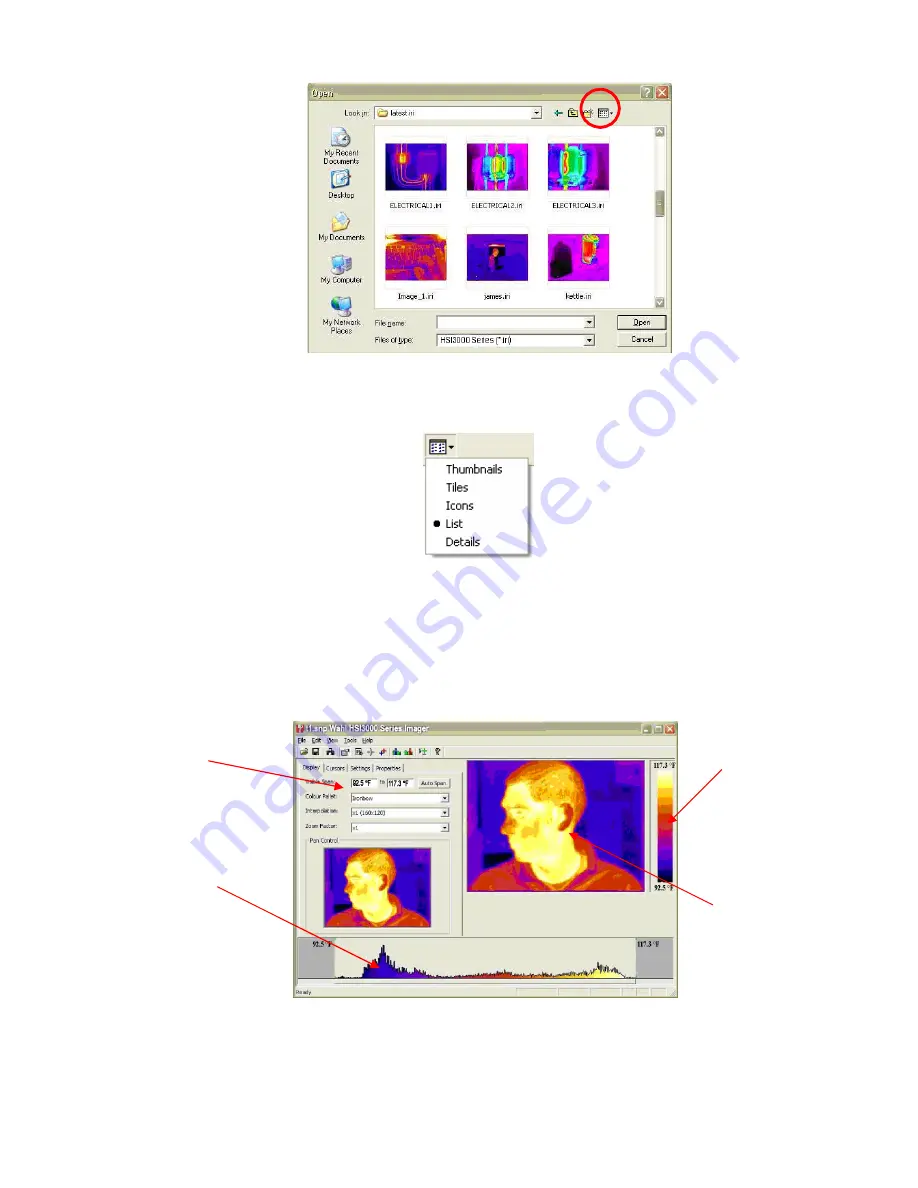
Page 19 of 32
Figure 28: Windows Explorer
The .iri files can be previewed in any of the five Windows explorer views: thumbnail, tile, icon, list or details,
by selecting the “View” button in Windows explorer (shown in Figures 28 and 29).
Figure 26: View Selector
After an image has been opened, the application window looks similar to Figure 30 below. The four main
components of the application window are the options window, the image, the color bar and the thermal
histogram. Overlaid on the histogram is the movable span selector which adjusts the level and span of the
thermal image. The span selector can be moved by clicking in the middle of the histogram and dragging left
or right. The span can be increased and decreased by clicking towards the ends of the span selector (where the
max and min values of the span are displayed) and dragging left or right. The span can be automatically reset
by double-clicking in the middle of the span selector.
Figure 30: Application Window
Options
Window
Thermal
Histogram
Color Bar
Image
Содержание HSI3000 Series
Страница 31: ...Page 31 of 32 8 Specifications ...




























