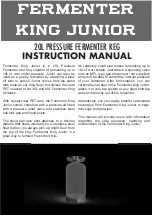765-4102/0100-0000
Commissioning
104
Product manual | Version: 2.1.0
8PORT IOL-B FLD PN DC 24V 2.0A
• Save Logfile As
Saves the log file under a path of your choosing; send this file to WAGO Support along
with support requests.
TCI Invocation
Here you can specify whether only the IO-Link master selected in the engineering tool,
the network line with the selected IO-Link masters or all network lines are displayed. The
default setting is that only the selected IO-Link master is displayed. This corresponds to
the basic operating philosophy of the engineering tool. Here the user can launch the tool
associated with this IO-Link master. However, for experts, it may be easier to get access
to all IO-Link masters with one call.
This is purely a display setting. The project always contains all passed IO-Link masters of
the WAGO I/O System Field. Although the display is reduced, no data is lost.
Table 65: TCI Invocation
Menu
Symbol
Explanation
Extras/TCI Invocation/
Only Selected Device
After the call from the engineering
tool, only the WAGO IO-Link master
from which the call was made from
the engineering tool is displayed.
Extras/TCI Invocation/
Only Selected Subsystem
After the call from the engineering
tool, only the subsystem (network
line) and the accessible WAGO IO-
Link masters connected to it from
which the call was made from the
engineering tool are displayed. The
WAGO IO-Link master selected in
the engineering tool is also selected
in the topology of WAGO IO-Link
Configurator.
Extras/TCI Invocation/
All Subsystems
After the call from the engineering
tool, all subsystems (network lines)
are displayed with the accessible
WAGO IO-Link masters connected
to them. The WAGO IO-Link master
selected in the engineering tool is
also selected in the topology of
WAGO IO-Link Device Configurator.
10.2.3.3.7 IO-Link Master Control
The control described here is only used for existing IO-Link masters. Master Control 2 is
used for new IO-Link masters, especially for module IO-Link masters.