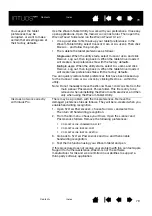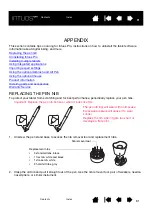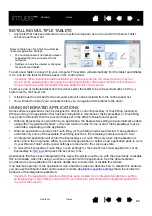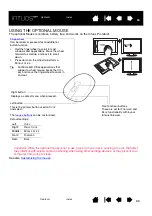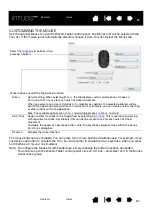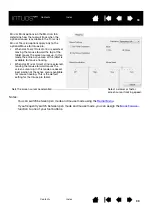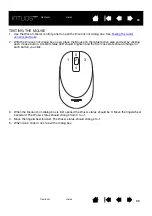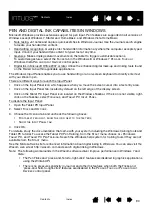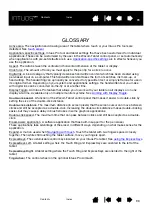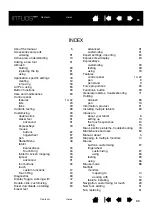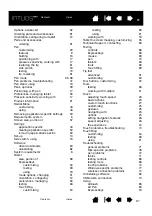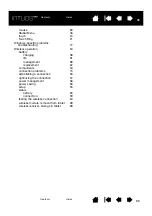89
89
89
TESTING THE MOUSE
1. Use the Wacom Tablet control panel to open the D
IAGNOSTICS
dialog box. See
.
2. With the D
IAGNOSTICS
dialog box open, place the Mouse on the tablet active area and test by clicking
each mouse button. A tablet status LED should brighten and the S
WITCHES
state should change for
each button you click.
3. When the D
IAGNOSTICS
dialog box is first opened the W
HEEL
status should be 0. Move the fingerwheel
backward. The W
HEEL
status should change from 0 to +1.
4. Move the fingerwheel forward. The W
HEEL
status should change to -1.
5. When done, click C
LOSE
to exit the dialog box.
5
2
4
3
1