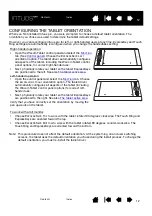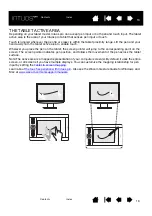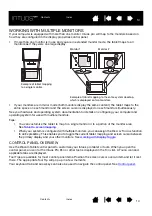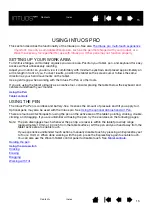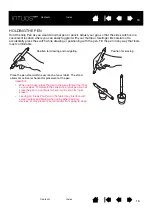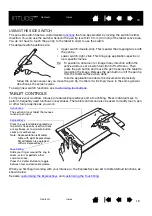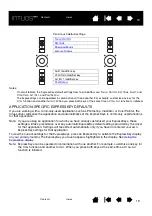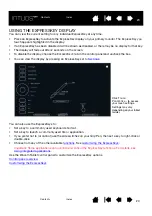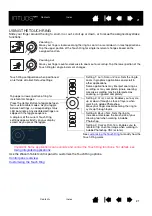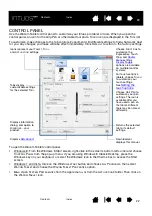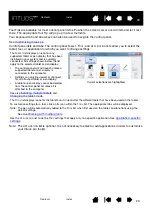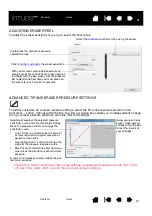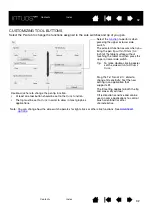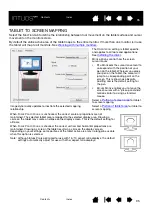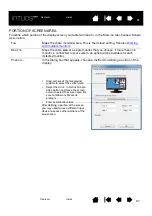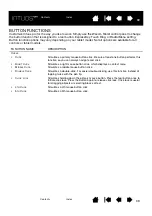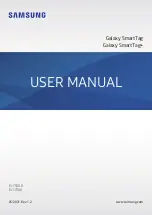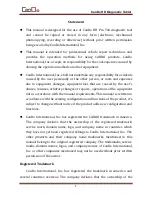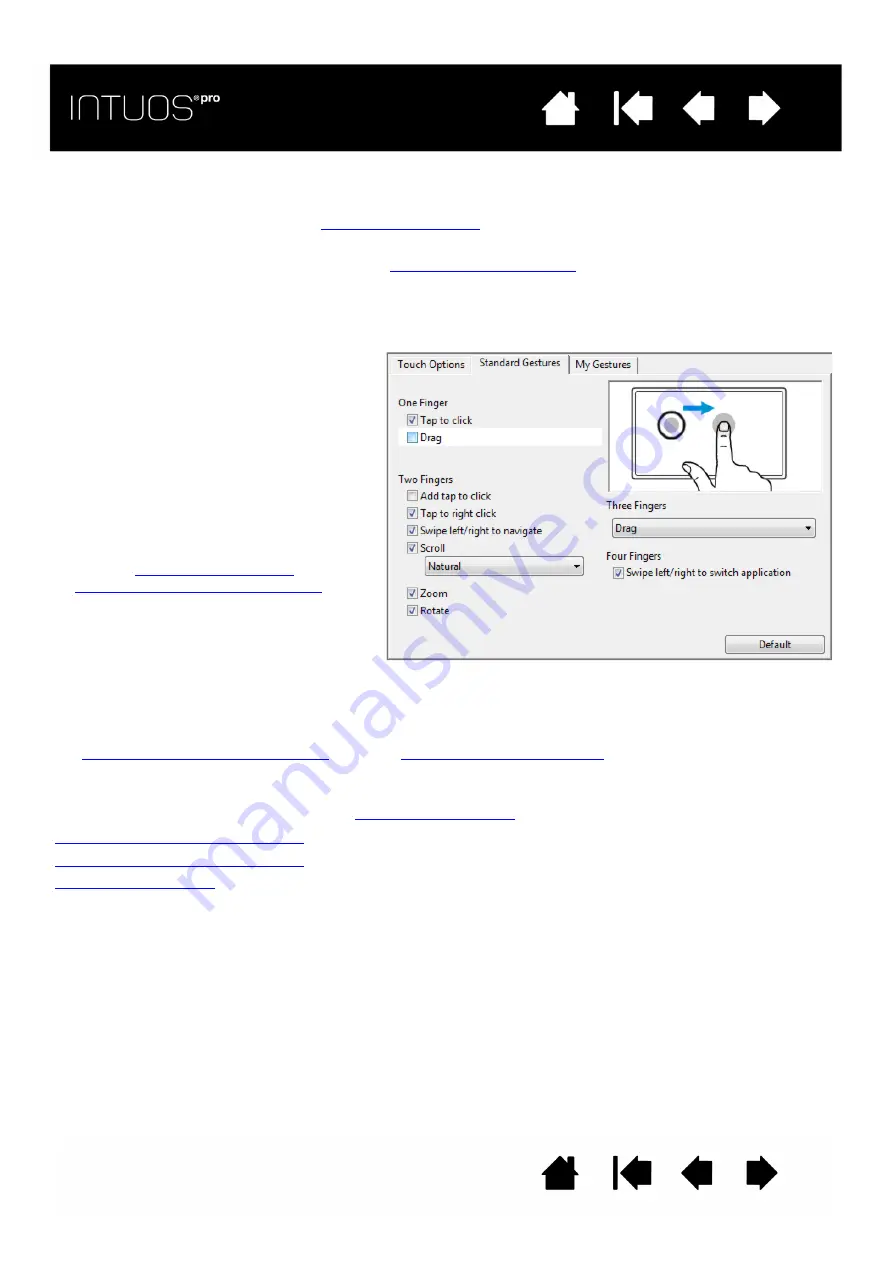
25
25
25
NAVIGATING WITH TOUCH
The touch feature of your Intuos pro touch tablet enables you to control a computer using only your
fingertips on the tablet surface. See
Touch options can be individually enabled or disabled within the Wacom Tablet control panel. Touch is on
when selected in the T
OUCH
O
PTIONS
tab (see
•
Use basic actions to navigate and perform typical mouse operations.
•
Use gestures to scroll, zoom, rotate, and perform other functions. Some gestures may provide a visual
cue on your display screen to indicate when the gesture has been recognized by Intuos pro.
You can also:
•
Customize your touch experience
and also
to perform some touch
functions.
•
Select the T
OUCH
icon in the T
OOL
list. Then select an appropriate tab to customize, and change settings
using the available options. See also
Choosing custom touch functions
Choosing custom touch functions
Navigating with touch
Windows screen capture shown. Available options may vary,
depending on your operating system and version.
Some functions, such as a right-click,
can be performed using different
actions or gestures.
Position the screen cursor over a
touch option to see a static image of
that function.
If you do not choose a specific option
to view, the control panel will display
each option sequentially, from top to
bottom.
This option can also be changed by
assigning it to an ExpressKey.
See also
and
Choosing custom touch functions
.