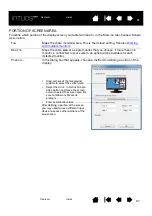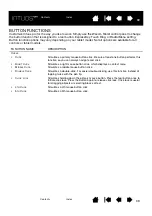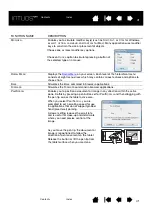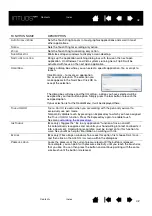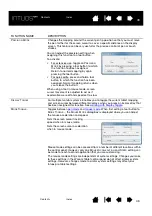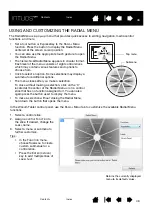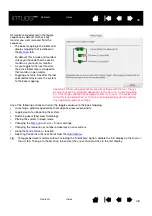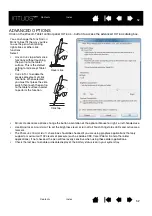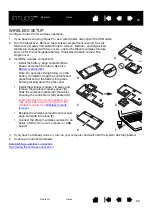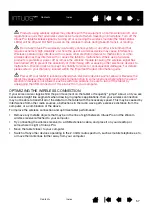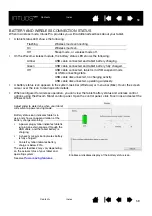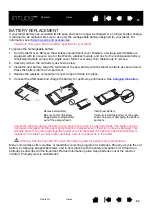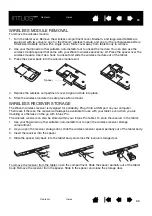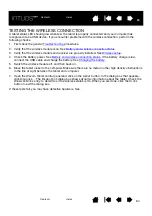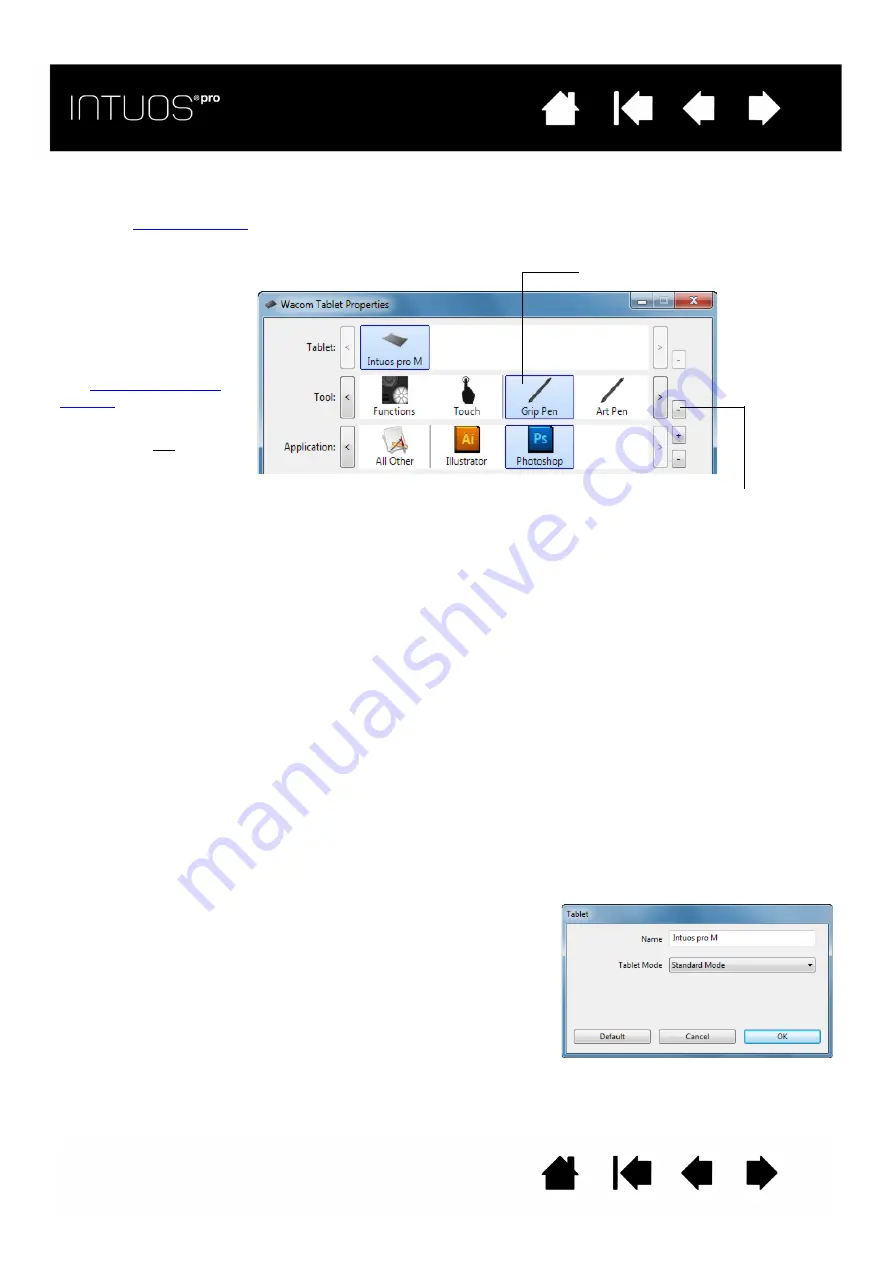
51
51
51
WORKING WITH MULTIPLE TOOLS
The Wacom Tablet control panel is designed to help you customize and keep track of the settings for your
tablet and
. The tool you use to open the control panel is automatically selected, and the
appropriate tabs for that tool are displayed.
To add a different tool to the T
OOL
list, simply use the tool on your Intuos pro tablet.
•
When you select a tool that has been added to the T
OOL
list, the appropriate tab settings for that tool
are displayed. Any changes you make to the tab settings will then apply to the tool.
•
If a similar tool was previously added, the new tool will inherit the settings of the previously added tool.
These settings can then be customized for the newly added tool. Identical tools will use the same
settings.
To remove a selected tool from the T
OOL
list, click on the T
OOL
list [ – ] button. In the dialog box that
appears, click D
ELETE
to confirm your selection. The selected tool is removed from the list, along with any
custom settings you may have created for it. A removed tool can be added back to the T
OOL
list by placing
it back onto the tablet.
CHANGING THE TABLET MODE
Intuos pro is configured for optimum performance in most applications. However, some handwriting
recognition software requires a higher data rate than is typically needed for most applications. This higher
data rate can slow computer performance in some circumstances. If your recognition software does not
work well, you can change the tablet mode from standard to recognition mode.
Within the control panel T
ABLET
list, double-click on the tablet icon. The T
ABLET
M
ODE
settings apply to all
tools and applications.
Select a tool to change its settings.
Removes the selected tool. The button is inactive when there is only one item in
the list. The F
UNCTIONS
and T
OUCH
icons cannot be deleted.
The T
OOL
list displays an
icon for the tablet
F
UNCTIONS
and different
tools that have been used
on the tablet.
The T
OUCH
icon is available
for touch-sensitive tablets.
See
.
If application-specific
settings have not been
added, the A
LL
icon is
displayed and the tool
settings apply to all
applications.
S
TANDARD
M
ODE
is recommended for graphics applications.
Choose R
ECOGNITION
M
ODE
for the maximum data rate. Required by
some handwriting recognition software.
If desired, enter a new name for the tablet icon.