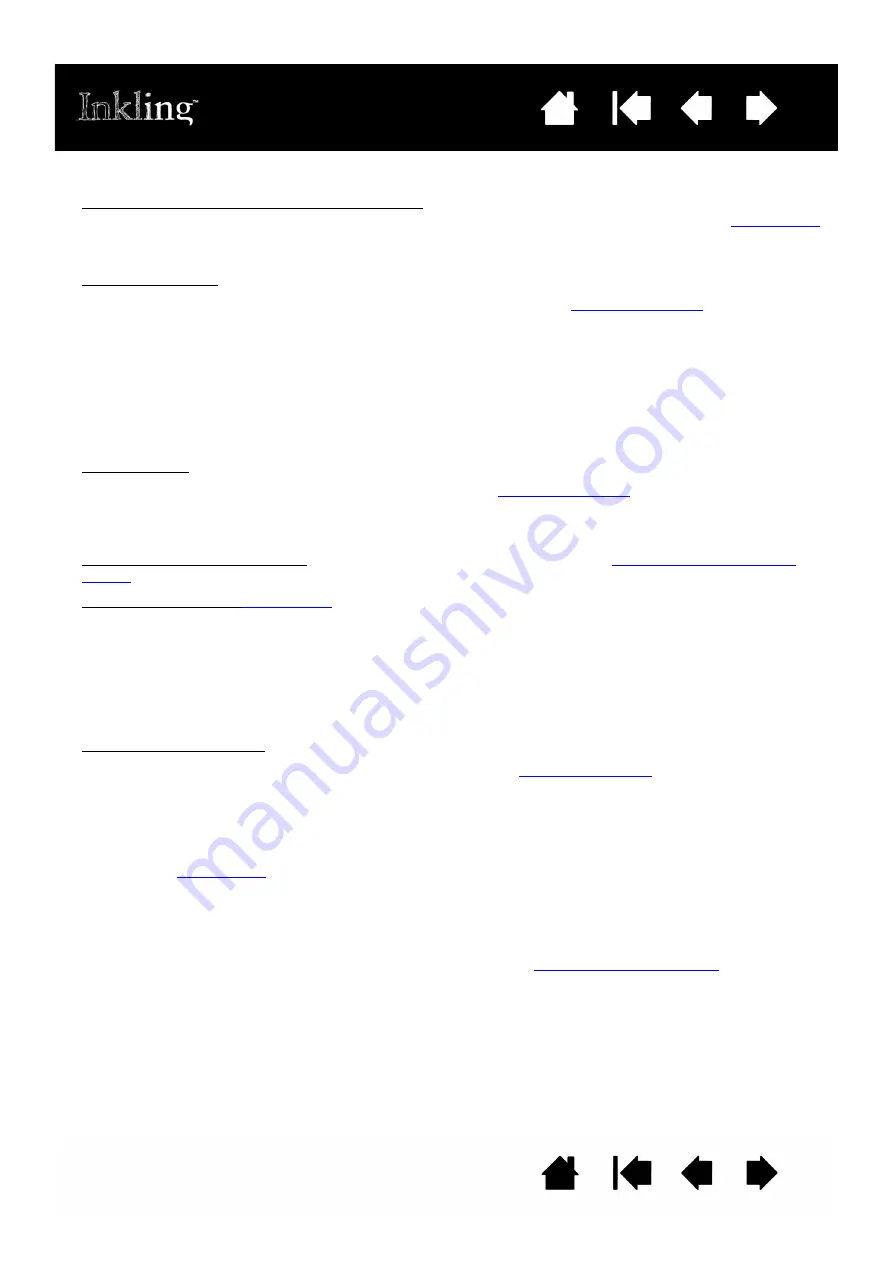
36
36
TEST YOUR INKLING
1. Verify the pen and receiver are communicating. As you use the pen on paper, the pen LED and the
status LED on the receiver should both glow green to indicate correct functionality. See
If not, then check that you have turned the receiver on by pressing the power button. Go to the next
step.
2. Check the receiver.
•
If the power LED is red or off, charge the receiver battery. See
. For best results
when troubleshooting no power (LED does not light), properly connect the receiver to the system
USB port on your computer.
•
With the pen in use, the status LED located on the receiver should glow green. This indicates good
data reception between the pen and receiver.
•
Press the new layer button. The new layer LED should momentarily light green to indicate the
creation of a new layer. The LED should also light green whenever you clip a new sheet of paper
into the receiver.
3. Check the pen.
•
If the power LED is red, charge the pen battery. See
.
•
Press the pen tip against paper. The LED on the pen should glow green to indicate the pen is in use
and that the battery charge is okay.
4. Verify that you can upload files from the receiver to your computer. See
5. Check the product in
•
Properly connect the receiver to your computer. If a receiver status LED does not illuminate, your
USB port may be disabled. Verify that you have connected Inkling to an active USB port. If you are
connecting to a powered USB hub, be sure the hub is properly connected to your computer and is
active.
•
Move your pen across the page. The screen cursor should move in the corresponding direction on
your monitor or display screen.
6. Check the charging case.
•
Insert the pen and receiver into the charging case. See
•
Properly connect the case to an active USB port on your computer. If connecting to a powered
USB hub, be sure the hub is properly connected to your computer and is active. For best results,
connect the case to the system USB port located on your computer.
•
The pen charging status LED should be green or red, depending on the pen battery charge.
See also
•
The receiver power LED should be red or green, depending on the receiver battery charge.
•
Determine if you can work with sketch files when the charging case is connected to your computer
and the receiver is located within the case.
7. If these tests fail, you may have a defective component. See
.



























