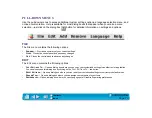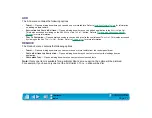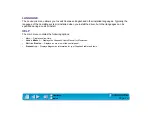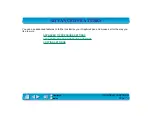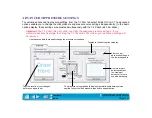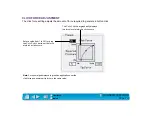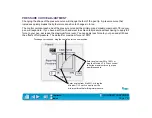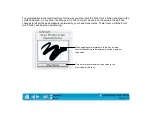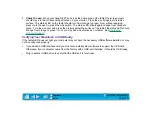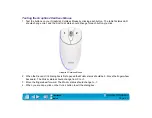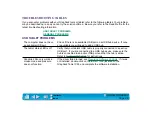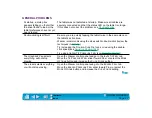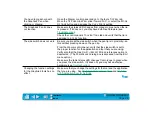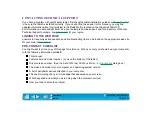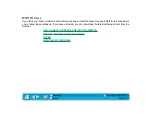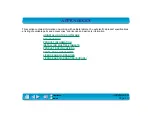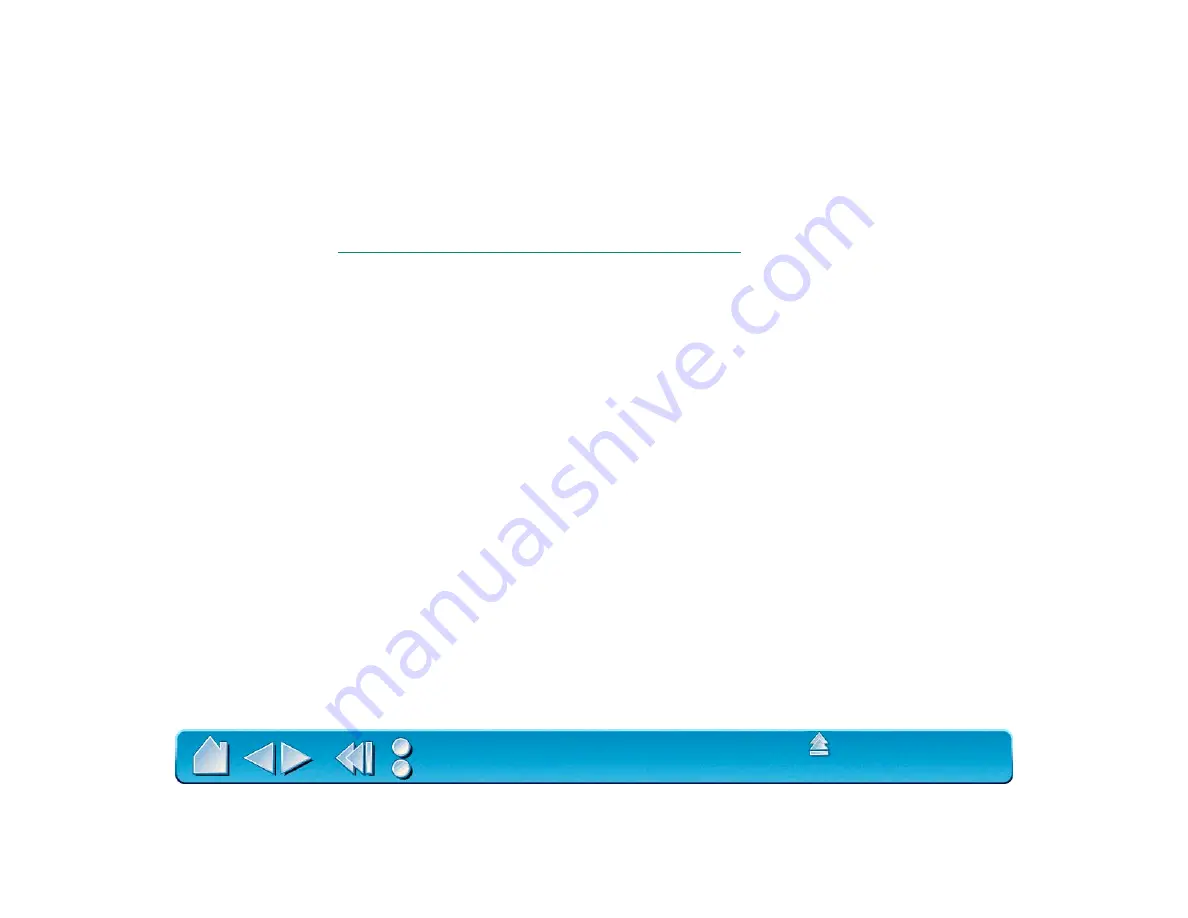
Page 84
TESTING YOUR GRAPHIRE2 TOOLS
From the Wacom control panel’s H
ELP
menu, select D
IAGNOSTICS
... to open the D
IAGNOSTICS
dialog box.
The tablet driver version, tablet hardware and connection, and pointing device information is shown.
TESTING THE GRAPHIRE2 CORDLESS MOUSE
Testing the Graphire2 Pen
1. While observing the P
OINTING
D
EVICE
I
NFO
column, bring your Graphire2 Pen within proximity of the
tablet. A value for proximity, the device name, and device type should be displayed.
2. Move the pen along the tablet surface. The X and Y D
ATA
values should change to reflect the tool
position.
3. Test your Graphire2 Pen buttons. The tablet’s status LED should change color from orange to green
each time you click with the pen tip, press the side switch, or press the pen’s eraser to the tablet.
•
Click on the tablet surface with the pen tip—the S
WITCHES
state and P
RESSURE
value should
change. (P
RESSURE
should change from approximately 0% with no pressure applied to
approximately 100% when full pressure is applied.)
•
Next, press the side switch without pressing the tip to the tablet—the S
WITCHES
state should
change. (Do this for both positions of the DuoSwitch.)
•
Then press the pen’s eraser to the tablet—the S
WITCHES
state and P
RESSURE
value will change.
(P
RESSURE
should change from approximately 0% with no pressure applied to approximately 100%
when full pressure is applied.)
4. When you are done, click on the C
LOSE
button to exit the dialog box.
Tip = Tip, DuoSwitch (lower position) = b1, DuoSwitch (upper position) = b2, Eraser = Eraser