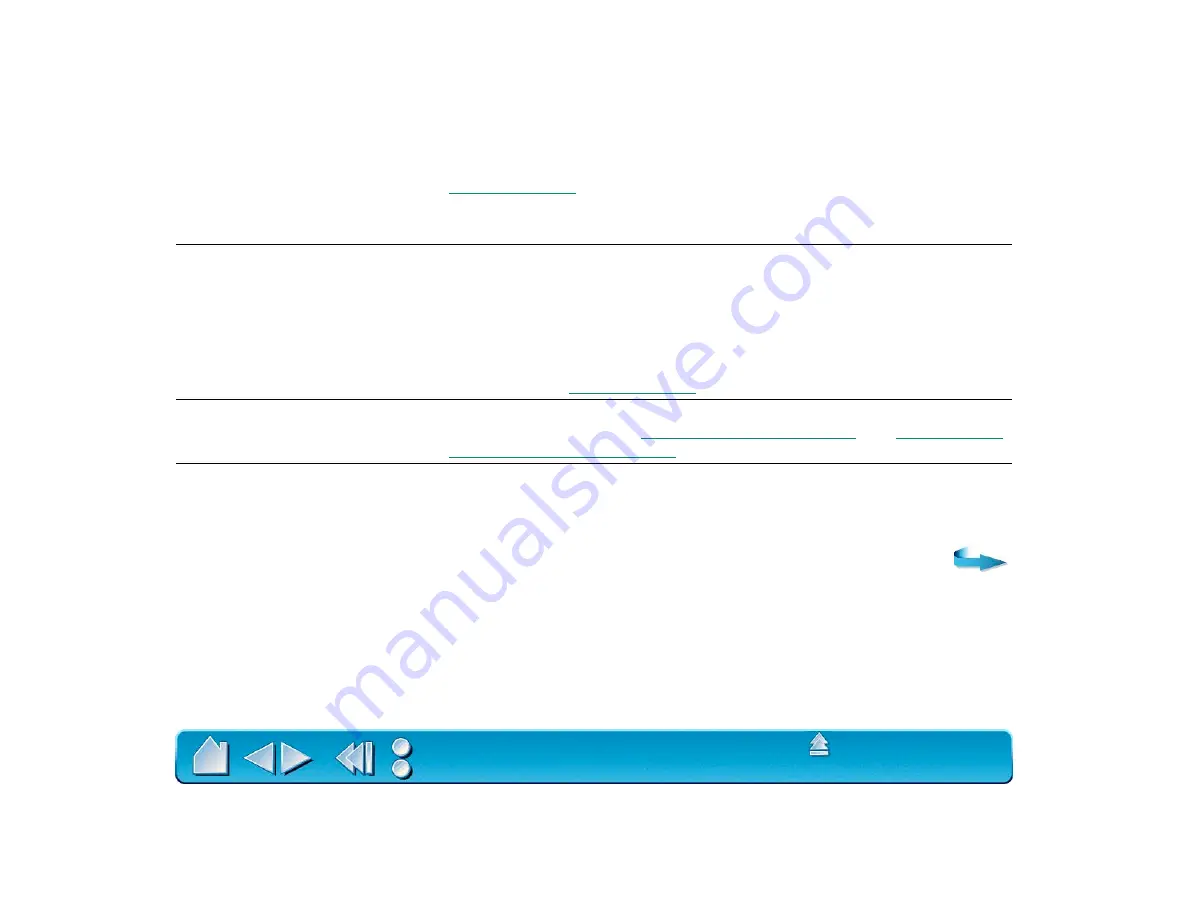
Page 125
The Intuos Pen or Airbrush tip
does not function.
Make sure the status LED changes from orange to green when the tip
is pressed. If it does not, you may have defective hardware (see
Check the control panel’s T
OOL
B
UTTONS
tab and verify that the tip is
assigned to a L
EFT
-C
LICK
function.
The side switch does not work.
Be sure you press the side switch when the pen tip is in proximity—do
this without pressing down on the pen tip.
From the Wacom control panel, verify that the side switch is set to the
proper function for the application and tool that you are using.
Make sure the tablet status LED changes from orange to green when
you press the side switch. If it does not, you may have defective
hardware (see
Changing the function settings
for the Intuos tools has no
effect.
Make sure that you change the settings for the tool and the application
that you are using. See
The screen cursor jumps back.
When your Intuos tool is not in use, place it in the pen stand or some
location near the tablet, but not on the tablet. Leaving your tool on the
tablet may interfere with screen cursor positioning when using other
input devices.
















































