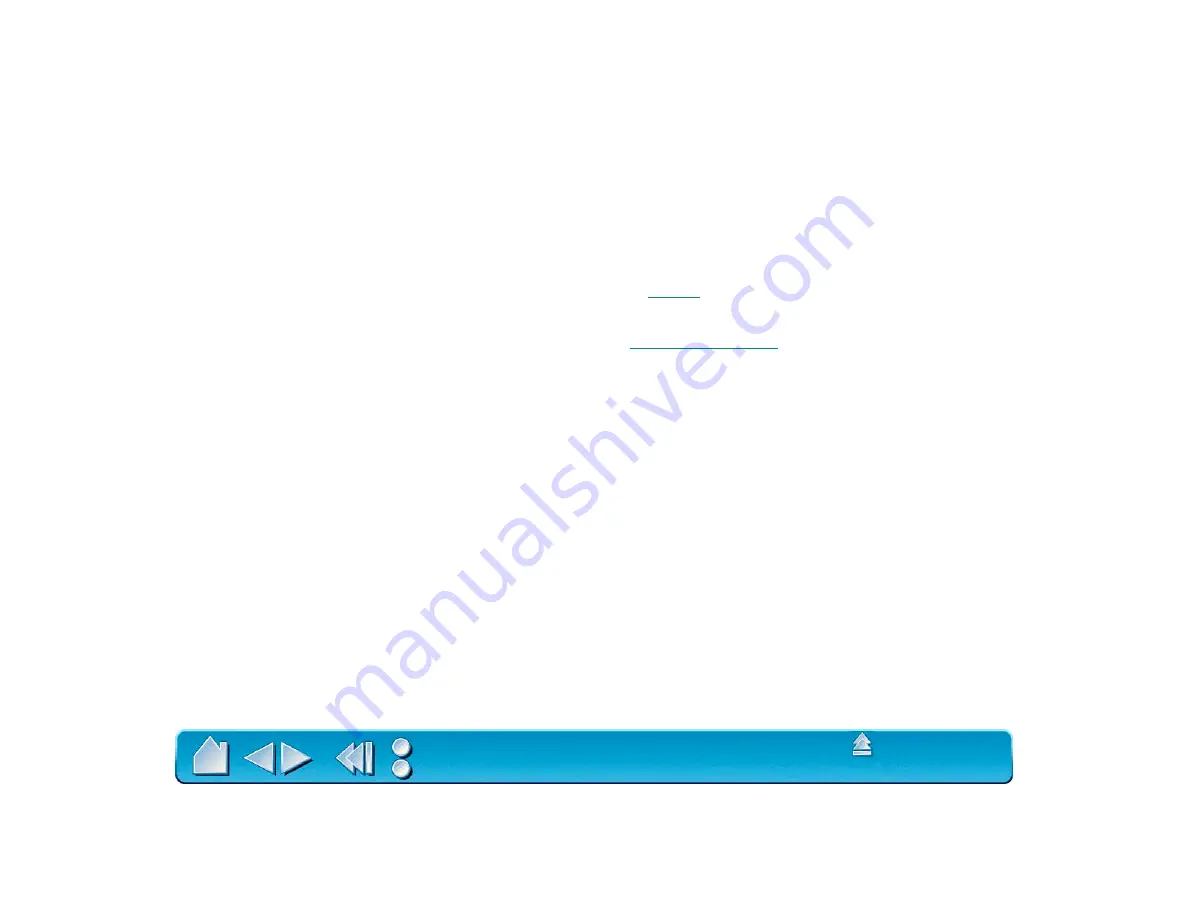
Page 90
USING MORE THAN ONE TOOL
Each Intuos tool features Tool ID, which makes each device unique. Any settings you customize in the
Wacom control panel apply only to the specific tool for which they were made.
If you have two identical Intuos tools, they will appear as numbered devices in the T
OOL
L
IST
. You can give
each tool a different name. For example, you might name one “Drawing Pen” and the other “Paint Brush”.
To change the tool names, select R
ENAME
T
OOL
... from the E
DIT
pull-down menu.
Note: If you have two or more Intuos pens, use the colored
supplied with each Intuos Pen to
identify them from one another. (Otherwise, they will look the same but may act differently.)
To use the same custom settings with two tools, click the
button and choose the
settings you want to copy. For dissimilar tools (such as a pen and a 4D Mouse), only those settings
common to both tools (such as mapping settings) can be copied.






























