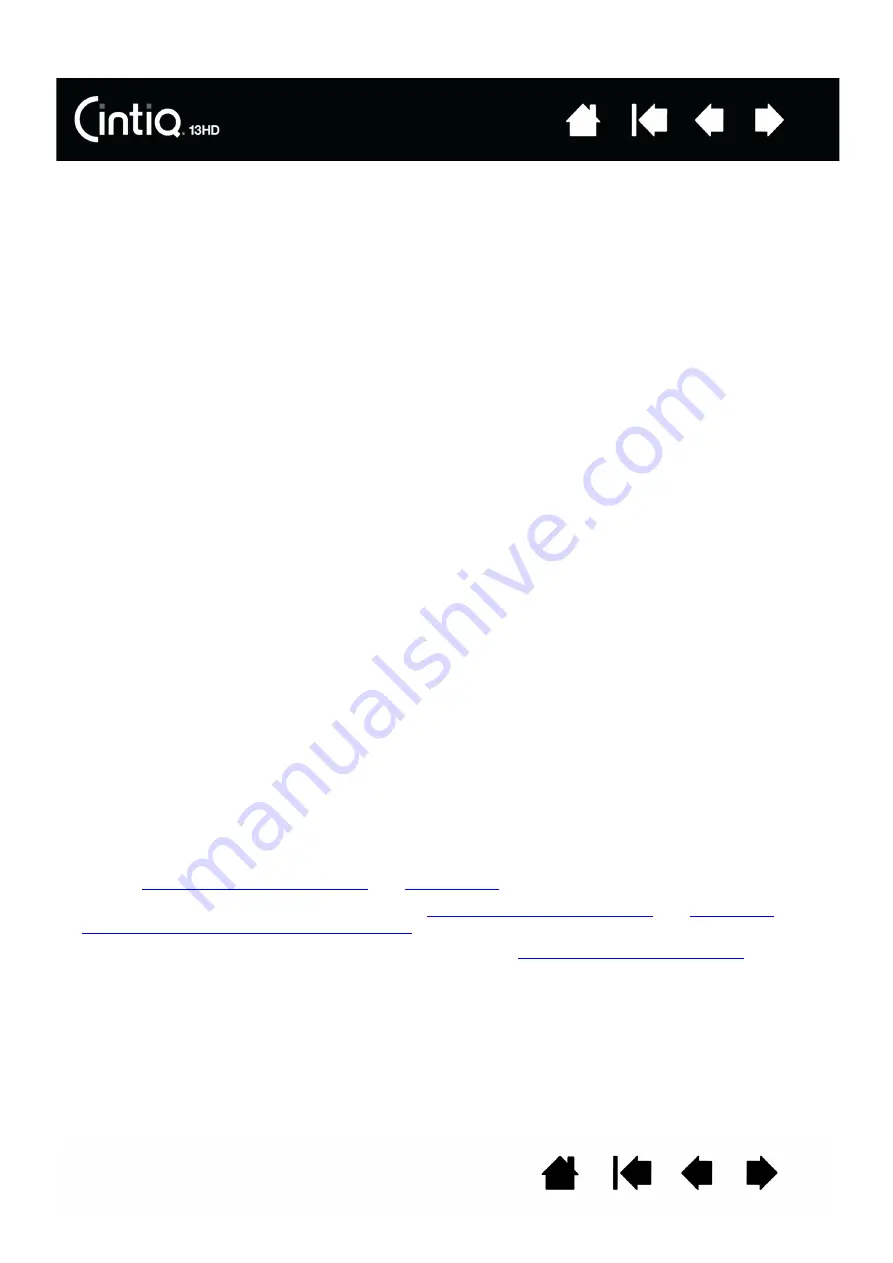
55
55
TESTING CINTIQ
1. If the Cintiq status LED does not light, check the following:
•
First verify that the light on the power adapter is on. If the light is not on, check that the power cable
is properly connected between the power adapter and an active AC outlet.
•
Check that the power adapter cable is securely connected to the Cintiq power cable, and that the
Cintiq is turned on. The status LED will glow white whenever the Cintiq is turned on. The dimmer
light indicates that a video signal is being received. The light will brighten when you touch the pen to
the display surface.
Important: Use only an AC adapter specified for use with your Cintiq. Other adapters may cause
damage to your product.
2. If there is no display:
•
Make sure that your computer is turned on. The status LED will glow white when the proper video
signal is received.
•
Verify that the Cintiq is connected to an active digital video port.
•
Check that your video card has been properly installed and is functional. If you have another display
that is compatible with your video card, you can connect that display to the card in order to verify
that the video card is operating correctly.
3. Verify that the pen and the tablet portion of your Cintiq are working:
•
Press the pen tip against the display and verify that the status LED lights white.
•
If the LED does not light, verify that the USB cable is plugged into an active USB port. If the Cintiq is
plugged into a USB hub, try plugging it directly into the USB port on your computer.
•
Be sure that the USB port to which you are connecting has not been disabled. It may be necessary
to check your system BIOS setting to verify that you have connected the Cintiq to an active USB
port.
•
The status LED will light white when Cintiq is registered as a USB device and the pen tip is pressed
against the display.
4. Check the pen. If you cannot make a selection on the screen with the pen:
•
Test the pen by pressing the pen tip or eraser against the surface of the Cintiq. The status LED
should light white.
•
Now, without applying pressure to the pen tip but keeping the pen within 5 mm (0.2 inch) of the
Cintiq surface, press the side switch. The status LED should again light white.
•
If the status LED does not light for these tests, be sure you are using a pen specified for use with
your product.
•
See
testing controls and input tools
and
for more information.
5. Check the ExpressKeys and Rocker Ring. See
testing controls and input tools
and
ExpressKeys, Rocker Ring and Home Button
.
6. Check any other tool(s), such as the optional Airbrush. See
testing controls and input tools
.
If you are still having problems, you may have a defective pen or Cintiq.
After testing, use the Wacom Tablet control panel to reconfigure your tablet and tools for any custom
settings you may originally have been using.






























