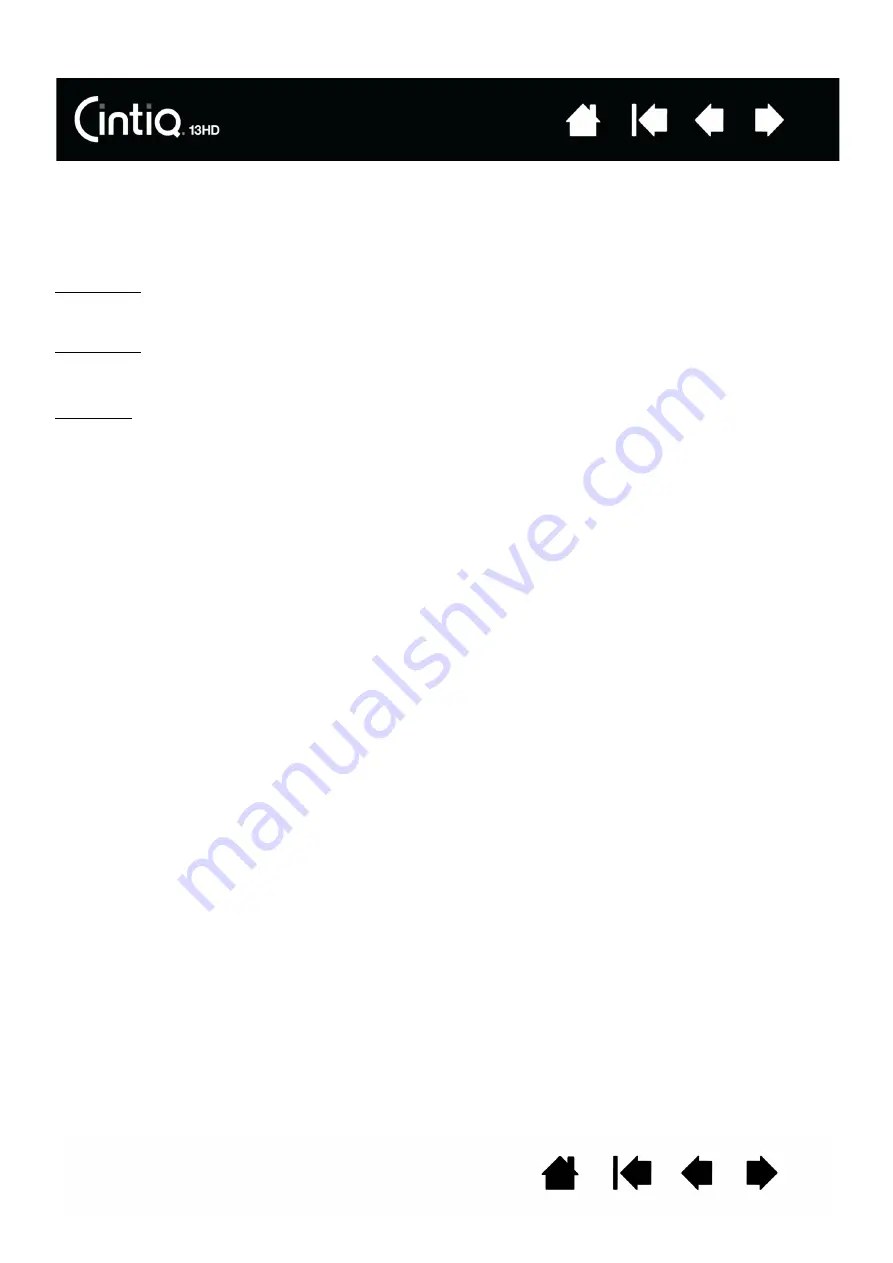
30
30
CONTROL PANEL OVERVIEW
Use the Wacom Tablet control panel to customize your Cintiq or Grip Pen. When you open the control
panel, an icon for the Grip Pen or other input tool is displayed in the T
OOL
list. The appropriate tabs are
displayed.
To open the Control Panel:
Windows 8: From the Windows 8 Start screen, click the W
ACOM
T
ABLET
P
ROPERTIES
tile. If you are using the
Windows 8 Classic Desktop, press the Windows key on your keyboard, or select the Windows icon in the
Charms bar, to access the Start screen.
Windows 7:
Click on the Windows
START
button and choose A
LL
P
ROGRAMS
. Then select W
ACOM
T
ABLET
and choose the
W
ACOM
T
ABLET
P
ROPERTIES
option.
Macintosh:
1. Open S
YSTEM
P
REFERENCES
from the Apple menu or from the A
PPLICATIONS
folder.
2. Click on the W
ACOM
T
ABLET
icon.
Note:User-specific preferences are supported. After logging in, each user can customize their personal
settings in the Wacom tablet control panel. Switching to another user will automatically load the settings
for that user.






























